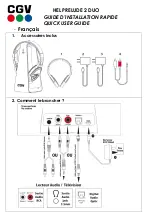User Manual
DuraFon Roam-HC
Long-Range SIP Cordless Handset
EnGenius Customer Service
http://www.engeniustech.com/
~2~
Table of Contents
Safety Instructions ................................................................................................... 4
General Safety Instructions ................................................................................ 4
Product Safety Instructions ................................................................................ 4
Battery Safety Instructions ................................................................................. 6
Regulatory Information ........................................................................................... 7
Portable Handset ................................................................................................ 7
Equipment Checklist .............................................................................................. 10
Handset Illustration ............................................................................................... 11
Basic Handset Features ..................................................................................... 12
Additional Handset Features ............................................................................ 14
Charger Illustration ................................................................................................ 20
Charger Features ................................................................................................... 21
Getting Started ...................................................................................................... 22
Handset and Charger Installation ..................................................................... 22
Basic Operations .................................................................................................... 23
Operation Modes .............................................................................................. 23
A. Base Operation Modes
............................................................................ 23
B. Handset Operation Modes
....................................................................... 23
Making a Telephone Call................................................................................... 25
Making a 2-Way/ Intercom Call ........................................................................ 25
Making a Broadcast .......................................................................................... 26
Handset-to-Handset Calls
............................................................................ 26
Redial ................................................................................................................ 27
Receiving a Telephone Call ............................................................................... 28
Receiving an Intercom Call ............................................................................... 28
Ending a Call...................................................................................................... 29
Adjusting Handset Receiver (Earpiece) Voice Volume...................................... 29
Adjusting Handset Speakerphone Voice Volume ............................................. 29
Placing a Call On Hold ....................................................................................... 30
Mute ................................................................................................................. 30
Do Not Disturb (Silent Ring) .............................................................................. 30
KeyGuard .......................................................................................................... 30
Battery Recharge and Replacement ................................................................. 31
Advanced Operations ............................................................................................ 32
Handset Registration ........................................................................................ 32
Call Transfer ...................................................................................................... 33
Call Conference ................................................................................................. 34
Phonebook Operations ..................................................................................... 35
Programmable Feature Call .............................................................................. 39
Caller ID............................................................................................................. 41