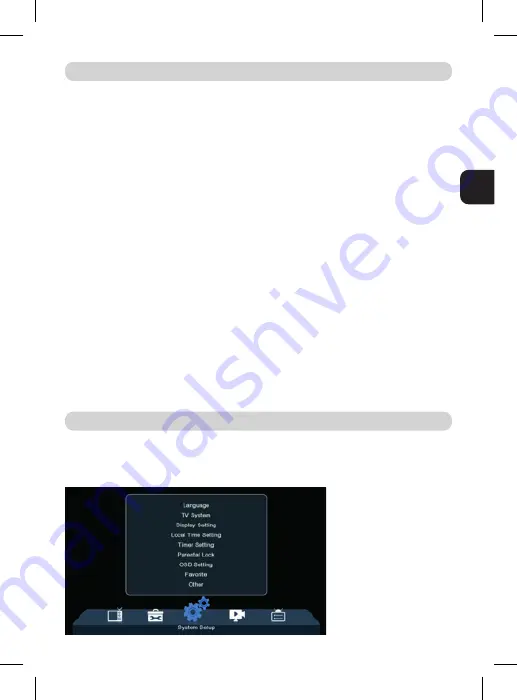
43
EN
Upgrade by USB
The receiver is connected with the TV, but in Standby Mode. Copy the latest fir-
mware into a USB stick. Do not rename the file of firmware and do not put the file
into a folder. Insert the USB stick to the USB port of the receiver and press the
Standby button on the remote control. The message “USB Disk A Connected will
appear on the TV screen. Press Menu Tools - Upgrade By USB and press OK. In this
window select Upgrade Mode : “AllCode”. At the option below “Upgrade File”, choo-
se the latest firmware that is copied to the USB stick. Below, there is the option
Start. Press OK and the upgrade process will start. In a few seconds, the process
will be completed and the receiver will restart automatically.
After the upgrade, confirm the date of the new firmware by pressing : Menu Tools
- Information.
Note! : If the upgrade process does not start, then use USB stick in FAT32 format.
Auto Standby
Set what time the receiver will automatically enter in Standby Mode. (1 hour, 2
hours, 3 hours, 4 hours or 5 hours). The default value is 3 hours.
Language:
Select the language of the Menu, First and Second Audio, Subtitles
and Teletext.
TOOLS
SYSTEM SETUP
Summary of Contents for RT5130T2
Page 2: ......
Page 18: ......
Page 34: ......
Page 35: ...ENGLISH Screens may differ from final product release RECORDER DVB T2 RECEIVER RT5130T2...
Page 51: ......
























