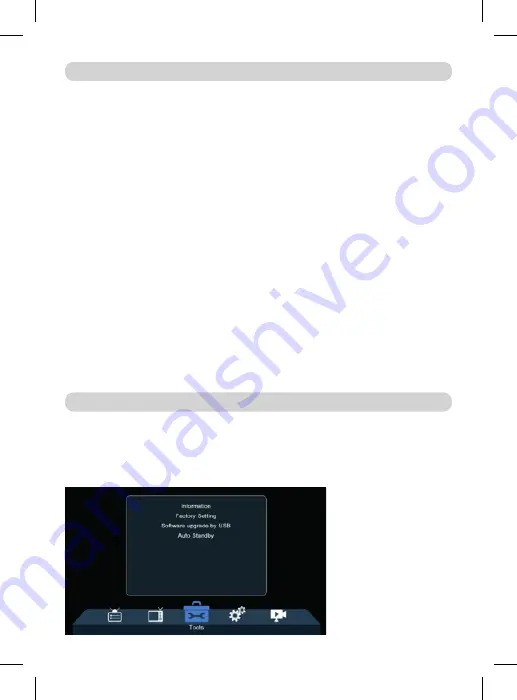
42
Move
Select a channel and press Yellow button. Then press OK. The channel will be
marked with an icon. Use the up and down buttons on the remote control, to se-
lect new position for this channel and press OK. The channel will be moved to the
selected position.
Note! If you want to move channels in a new position, the LCN option should be
OFF.
Edit
Select a channel and press the Blue button. New options will appear:
Sort:
Press Red button on the remote control. Now you can sort the channels by
Name (A-Z), Name(Z-A), Free/Scramble, Lock.
Edit:
Press Green button on the remote control and then press OK. Now you can
change the name of the channel.
Delete:
Press Blue button on the remote control and then press OK. The channel
will be marked with an icon. Press the EXIT button to confirm changes.
Radio Channel List:
Enters to the menu for edit the Radio Channel List.
Delete All:
Opens a warning window. If you choose Yes, all channels will be de-
leted.
Information:
Displays Information about the Model, Video Decoder and the Date
of the Firmware.
Factory Setting:
If you choose to restore Factory Settings, the Channel Lists and
all Settings will be deleted.
MAIN MENU
TOOLS
Summary of Contents for RT5130T2
Page 2: ......
Page 18: ......
Page 34: ......
Page 35: ...ENGLISH Screens may differ from final product release RECORDER DVB T2 RECEIVER RT5130T2...
Page 51: ......

























