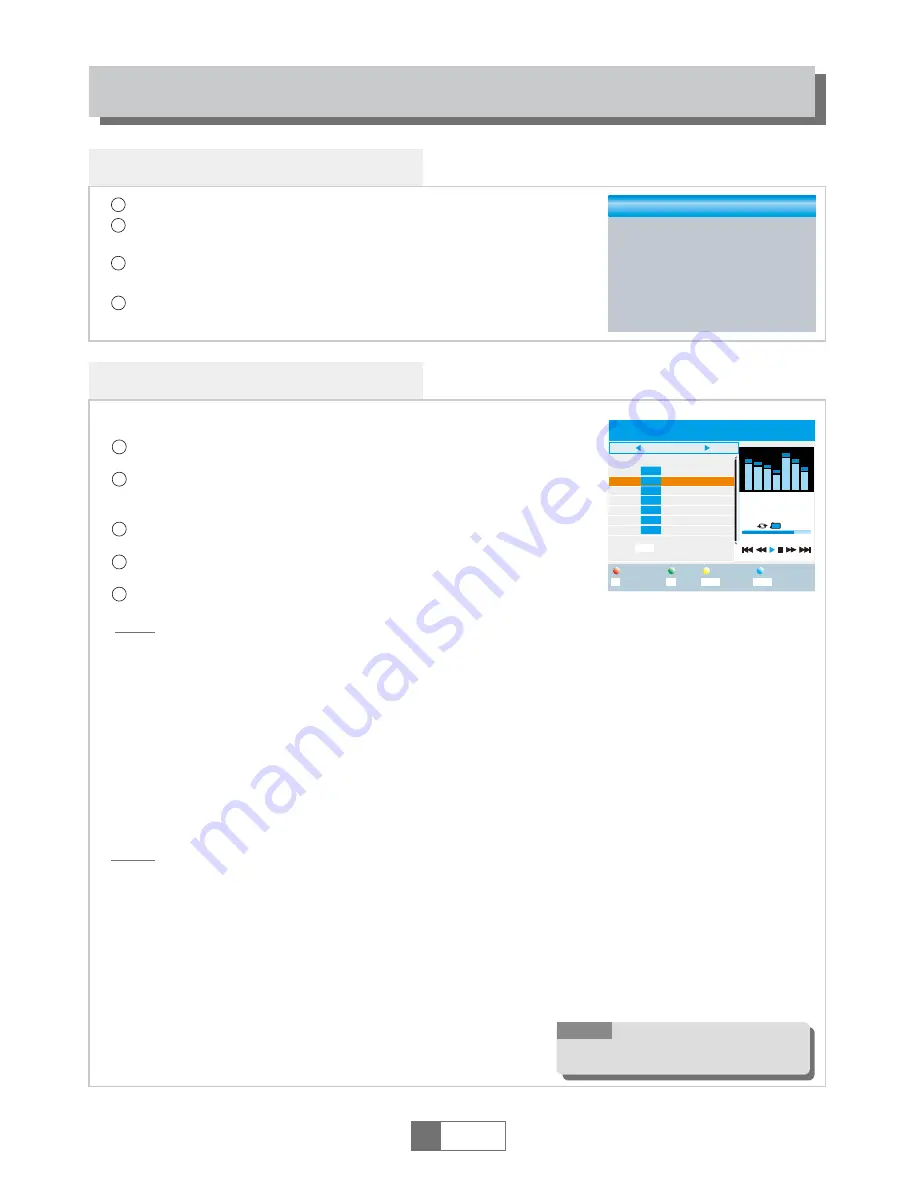
I swear.mp3
3319KB
00:03:32
00:03:15 00:03:32
1
2
3
4
5
6
7
Music
840.mpg
I swear.mp3
Why.mp3
Lonely.mp3
Because.mp3
Rose.jpg
Fly.jpg
USB 1
/..
Play List
Switch
Repeat
Sort
MPG
MP3
MP3
MP3
MP3
JPG
JPG
INFO
2
1
FAV
FAV All
Edit
Exit
EXIT
Image
Video
Record
INFO
Media Player main menu
Media Player
English
12
4
1
2
3
Press the "MENU" button to enter main menu.
Press "UP"or "DOWN" button to highlight "Midia Player", press
"RIGHT" button to enter the Midia Player menu.
Press "UP" or "DOWN" cursor button to highlight the desired item
and press "OK"button to enter the sub-menu.
Press "EXIT" button to exit.
Media Playback
3
In "media player menu", select "PVR", "Video", "Music" or "Image,
press "OK" button to enter Media Playback mode.
First you enter media player window, the highlight is on the
USB/HDD device. Press "Down" button to move the highlight to
directory and file field.
Press "1" button ,you can switch TAB between
Music/Image/Video/PVR.
Press "UP" or "DOWN" cursor button to select a desired item,
and press "OK" button to play the desired files.
Press "EXIT" button to exit.
1
2
This function allows you to play files from USB device .
Music:
Image:
Press "RED" button to show Play List.
Move the highlight to the file which you want to add to play list, then press
"Green" button to add. It will mark a favorite icon on the file.
Press "Yellow" button to add all file of current directory to play list. Press again to
delete all file of current directory from the play list.
Press "Blue" button to enter to edit sub-menu.
Press "2" button to open the sort window.
You can sort by Name/Time/Size/Favorite.
Press "INFO" button to set repeat mode. The option is Repeat Folder/
Random Folder/Repeat One.
Return to parent directory.
4
5
Press "Red" button to show play list.
Move the highlight to the file which you want to add to play list, then press
"Green" button to add. It will mark a favorite icon on the file.
Press "Yellow" button to add all file of current directory to play list. Press again to
delete all file of current directory from the play list.
Press "Blue" button to enter to edit sub-menu.
Press "2" button to open the sort window.
You can sort by Name/Time/Size/Favorite.
Press "INFO" button to open image setup
Press "3" button to view image in
multi view mode
Return to parent directory.
"RED" button:
"GREEN" button:
"YELLOW" button:
"BLUE" button:
"2" button:
"INFO" button:
"EXIT" button:
"RED" button:
"GREEN" button:
"YELLOW" button:
"BLUE" button:
"2" button:
"INFO" button:
"3" button:
"EXIT" button:
NOTE:
When you browse pictures ,
press "RED" button or "GREEN" button,
you can view 3D pictures.
PVR
Video
Music
Image
PVR Storage Information
PVR Setting
Midia Player
Summary of Contents for RT 6100 T2
Page 2: ......
Page 3: ...Receptor DVB T2 HD grabador ESPA OL MANUAL DE USUARIO...
Page 4: ...INFORMACI N DE SEGURIDAD...
Page 5: ......
Page 6: ......
Page 7: ......
Page 8: ......
Page 9: ......
Page 10: ......
Page 11: ......
Page 12: ......
Page 13: ......
Page 14: ......
Page 15: ......
Page 16: ......
Page 17: ......
Page 18: ......
Page 19: ......
Page 20: ......
Page 21: ......
Page 22: ......
Page 23: ...Recorder DVB T2 HD receiver ENGLISH USER MANUAL...
Page 42: ......
Page 43: ...R cepteur TNT HD T2 PVR FRAN AIS MANUEL D UTILISATION...
Page 44: ...INFORMATION DE SECURITE...
Page 62: ......
Page 63: ...Digitalni DVB T2 HD prijemnik SRPSKI UPUTSTVO ZA UPOTREBU...
Page 64: ......
Page 65: ...MEDIA PLAIER Glavni Meni Media Plaier...
Page 66: ......
Page 67: ...Prebaci HDMI rezolucija...
Page 68: ...TV RF Kabel HDMI Kabel Scart Kabel Antena...
Page 69: ......
Page 70: ......
Page 71: ......
Page 72: ...Video izlaz CVBS RGB...
Page 73: ......
Page 74: ......
Page 75: ......
Page 76: ......
Page 77: ......
Page 78: ...Jump 30sec 1min 5min 10min 15min 20min 30min After Recording Goto Standby Watch TV...
Page 79: ......
Page 80: ......






























