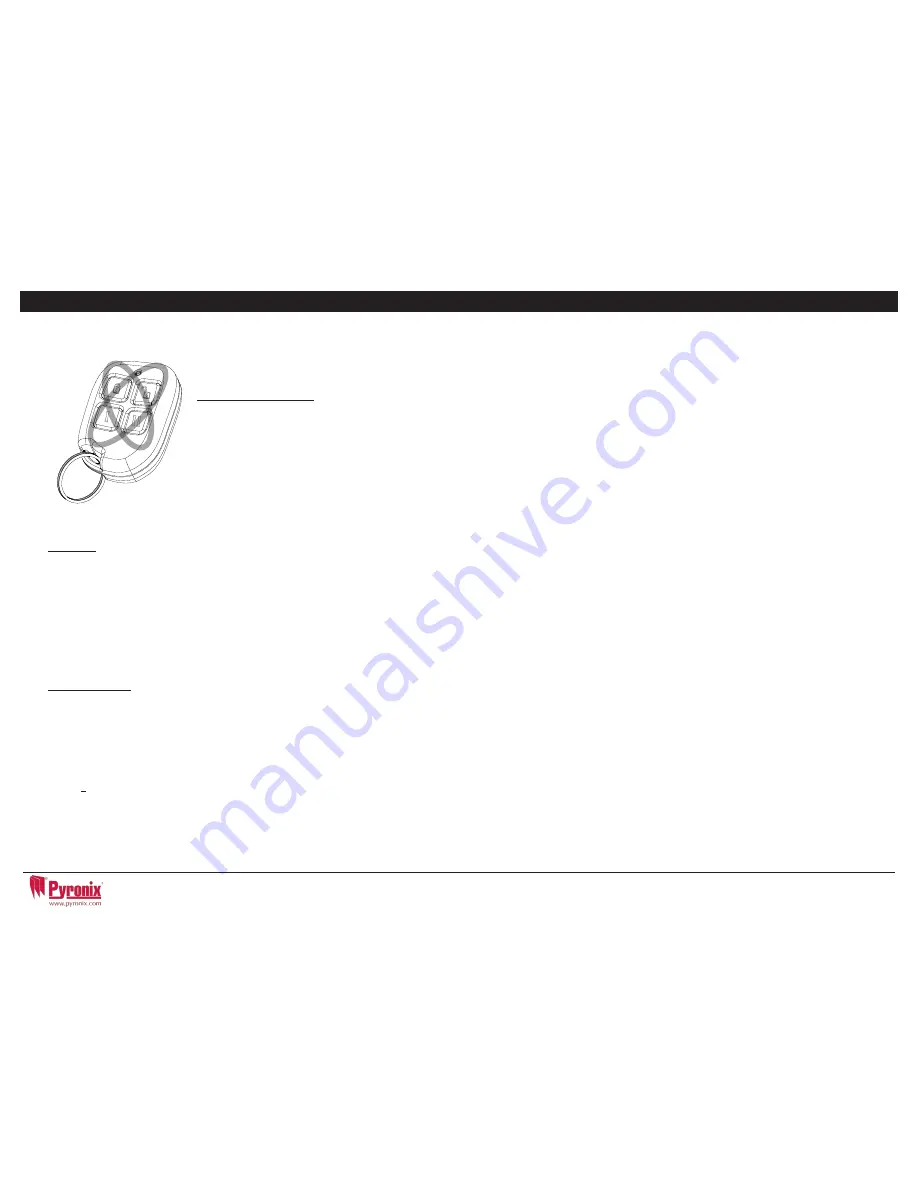
5
C: Using the Keyfob
The wireless keyfob has four buttons that may be programmed for specific functions: no action, show status, arm area,
disarm area, latch output, timed output and PA alarm activation.
Locking the Keyfob
All four buttons on the keyfob may be ‘locked’ to prevent from a user accidentally pressing them.
Locking the keys on the keyfob is performed by pressing any buttons that are diagonal with one another at the same
time (LOCK & II or UNLOCK & I).
The RED LED will flash indicating that the fob has been locked.
To unlock, press both buttons together again and the GREEN LED will flash indicating that the keyfob is now unlocked.
NOTE: When the keyfob is locked, all indications are also disabled.
Buttons
The buttons can be customised to operate as desired (programmed in the function ‘Change Codes’). Below are examples on how each button can be
programmed:
BUTTON = Programmed for ‘Arm Area’ When pressed, one or more areas will be armed
BUTTON = Programmed for ‘Disarm Area’. When pressed, one or more areas will disarmed.
I BUTTON = Programmed for ‘User Output’. For example when pressed, a gate can be opened. When pressed again, a gate can be closed.
II BUTTON = Programmed for ‘‘Status LED’. For example when pressed, the system status is shown’ RED = Armed, GREEN = Disarmed, AMBER =
Fault.
Quick Arming
If one of the buttons is programmed as ‘Arm Area’, the alarm system can be armed by the keyfob. The keypad will then start to count down the exit
time (depending what the exit mode is programmed by the engineer). Once the alarm panel is in this ‘arming’ stage, it is possible to ‘quick arm’ the
system by pressing the same button again; this will reduce the time of arming and therefore making the system arm immediately. The disarm LED
on the keypad will turn off and a beep will be heard once the system has been armed and the RED LED on the keyfob will be illuminated for a short
time.
NOTE: Quick arming cannot be used when ‘intelligent arming’ is enabled.
Page: 8
C H A P T E R 5 : S E T T I N G T H E A L A R M ( C O D E / T A G )
Enter your user code
Or
Present a valid tag
Enter the level set you wish to set, and
press the
I
key
‘Please wait arming wireless’ will be
displayed
There are three different setting
methods your installer will instruct you
through which of these has been
designed into your system.
Final Door: Leave the building and
make sure the exit door is closed
properly
Timed: Make sure you leave the
building before the timer shown on the
keypad expires
Push to set: Press the push to set
button installed by your engineer to
arm the system
SETTING USING A WIRELESS KEY-FOB
To set via a key-fob. Press the
key
The key-fob LED will start to flash
GREEN indicating that the system is
starting to set
‘
Please wait arming wireless’ will be
displayed on the keypad and the
programmed area will begin to set.
To ‘
quick set’, press the
key again.
Once set, the key-fob LED will
illuminate
RED indicating that the
system is now set




















