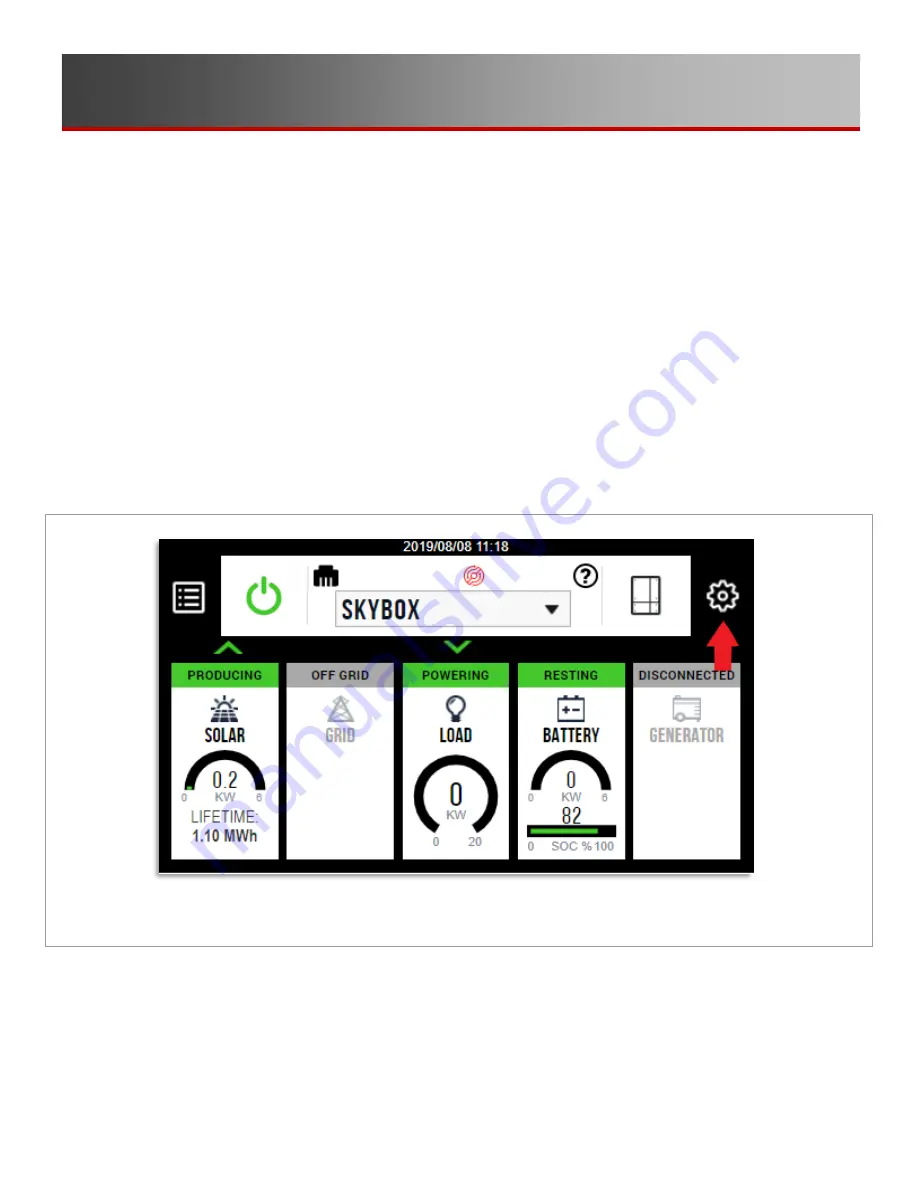
14
900-00272-01-001 Rev A
Computer Stuff
You’re on vacation, relaxing by an alpine lake and your buddy (who somehow has internet access on his
phone way out there) tells you there was a big storm back home and no one has power. What now?! Is your
SkyBox running? What about that refrigerator and freezer full of food in the garage? Enter OPTICS RE, the
OutBack Power remote monitoring system.
OPTICS RE allows system installers and owners to monitor and control system settings from any internet
connected device. This means you could use your buddy’s phone at that alpine lake to make sure your
SkyBox is keeping that freezer supplied with power.
Setting Up Your OPTICS RE Account
The first step in setting up your OPTICS account is actually connecting the SkyBox to your home network.
The wiring steps are outlined in the
SkyBox Quick Start Guide
. In a nutshell, connect a CAT5 cable to the
W
ALL
port in the SkyBox and plug the other end into your router. You’ll know if this was successful or not by
the color of the ethernet icon
A
as shown in Figure 9. Black indicates a good connection, yellow a partial
connection, and red is no connection.
Figure 9
Home Screen
Step 1: Once your SkyBox is connected to the internet, locate its MAC address.
A. Press the settings button, which is the gear wheel
B
shown in Figure 9.
A
B





























