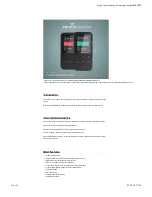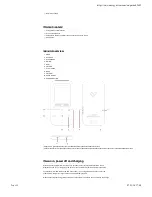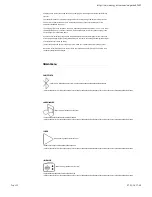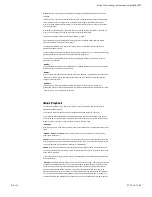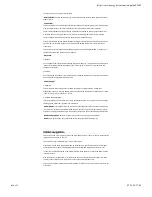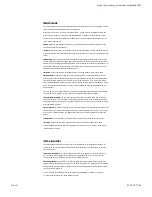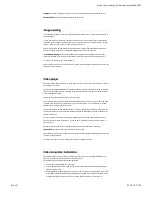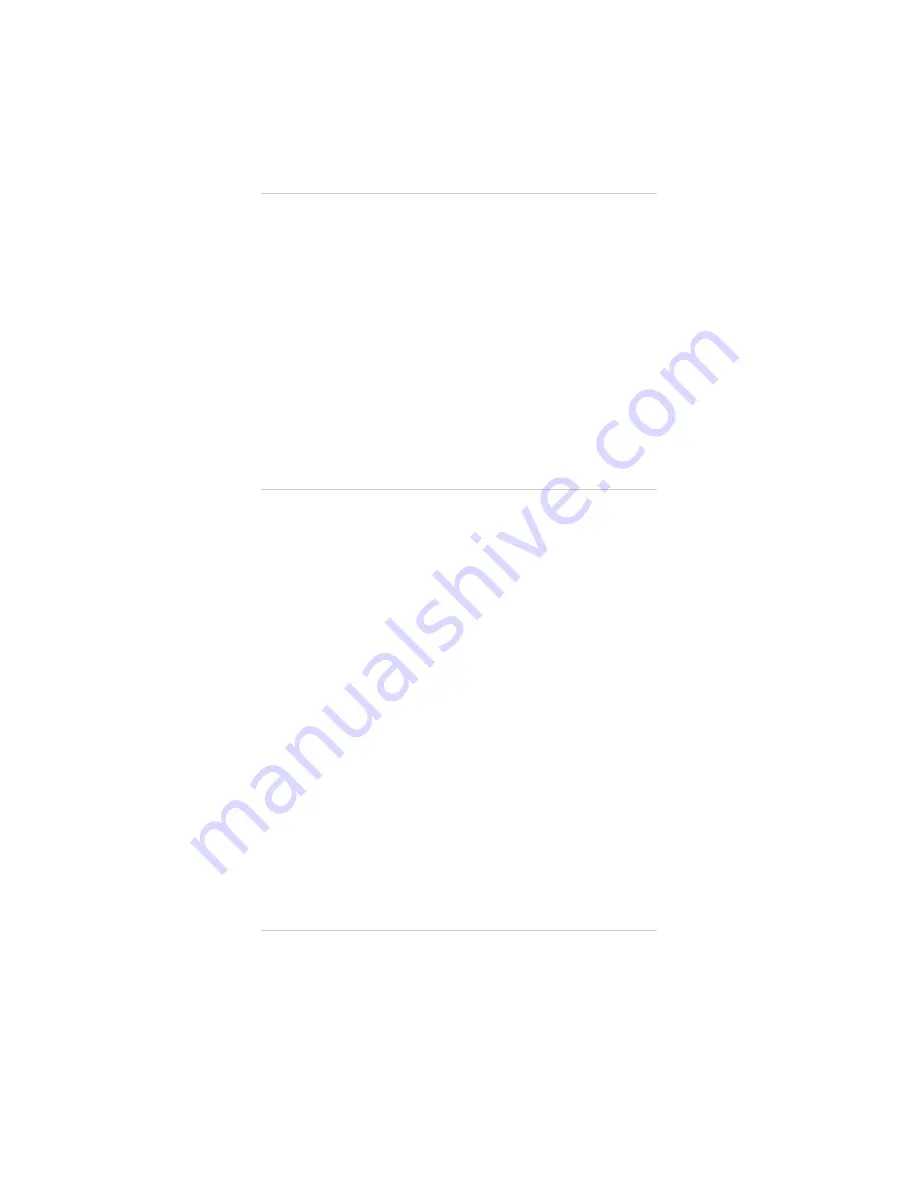
SSttoorraaggee: Choose your storage preference for your voice recordings: internal or external memory.
RReeccoorrdd FFoorrm
maatt: Choose recording format: 'MP3', 'WAV' or 'ACT'.
IIm
maaggee vviieew
wiinngg
View and enjoy your BMP / JPG / GIF images and photos thanks to the TFT high-resolution screen of
your MP4 Touch.
To view your images, select Photo from the main menu. You will access directly to the Wle explorer
(check the 'Folder navigation' section), then choose the picture you prefer with the (9) and
Volume - (6) buttons and press Play / Pause (7) button to view it.
Press brie`y the Back (8) and Next (5), buttons to change to the previous/next image respectively.
Access the options submenu by pressing the MENU (1) button for a few seconds.
The SSlliiddeesshhoow
w sseettttiinnggss option from the submenu allows you to set the playback mode: Shuf`e,
repeat and thumbnail. You can also set the time per slide if you have selected the repeat option.
To return to the previous menu, press MENU (1).
Select 'Create Playlist': Use this option when you store or delete images to create again playlists in the
internal or external memory.
VViiddeeoo ppllaayyeerr
Your MP4 Touch makes music grow to a new level since you can enjoy your favourite music videos at
any tine and in any place.
You can play AVI/WMV/MPG/VOB/ASF videos previously converted to the AMV format with the AMV
video Converter software, which is included in the MP4 player memory. Check the user manual AMV
VIDEO CONVERTER section.
To play videos, select the Video option in the main menu.
You will access directly the Wle explorer (check the 'Folder navigation' section), then choose the video
you prefer from the internal or external memory by using the (9) and Volume - (6) buttons
and press Play / Pause (7) button to view it.
Press brie`y the Back (8) and Next (5) buttons to change to the previous/next video respectively. You
can also rewind/fast-forward the current playback by pressing and holding the Back (8) and Next (5)
buttons respectively.
Access the options submenu by pressing the MENU (1) button for a few seconds. Move from one
option to the next by using the (9) and Volume - (6) buttons and use the Play / Pause (7)
button to select.
Repeat: This option enables you to set the playback order of videos (Repeat 1, Repeat all).
DDeelleettee vviiddeeoo: This option allows you to delete the current video.
Select 'Create Playlist': Use this option when you store or delete images to create again playlists in the
internal or external memory.
To return to the video you were watching, press brie`y the MENU (1) button.
VViiddeeoo ccoonnvveerrtteerr:: IInnssttaallllaattiioonn
The easy AMV Video Converter software will allow you to convert your AVI/WMV/MPG/VOB/ASF
videos to the AMV format and enjoy them in your MP4 Touch.
To install AMV Video Converter follow the steps below:
Connect your Energy MP4 to your computer.
1.
Access the MP4 player memory and run the "Setup.exe" installation Wle directly from the "AMV
Video Converter" folder.
2.
On the installation window, select "OK" and click on the icon to begin the installation. Press "Next"
to follow the installation steps. Notice: Depending on the video codecs you have installed in your
computer, the program may alert you when trying to overwrite the Wles. In that case, we
3.
https://www.energysistem.com/en/guide/42645
8 sur 11
07/11/16 17:48