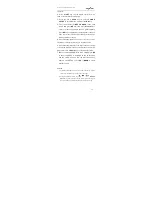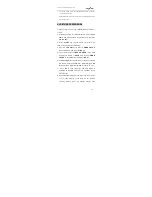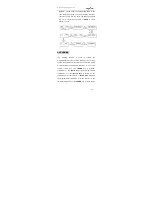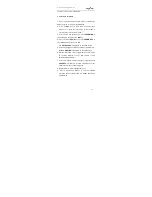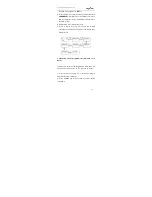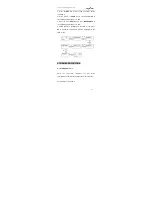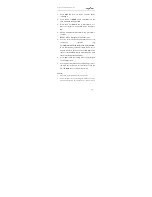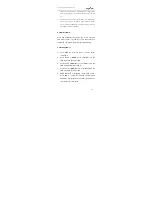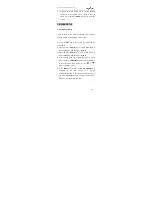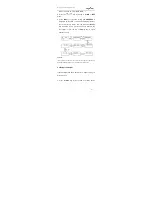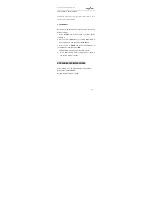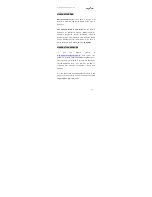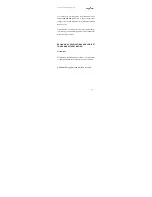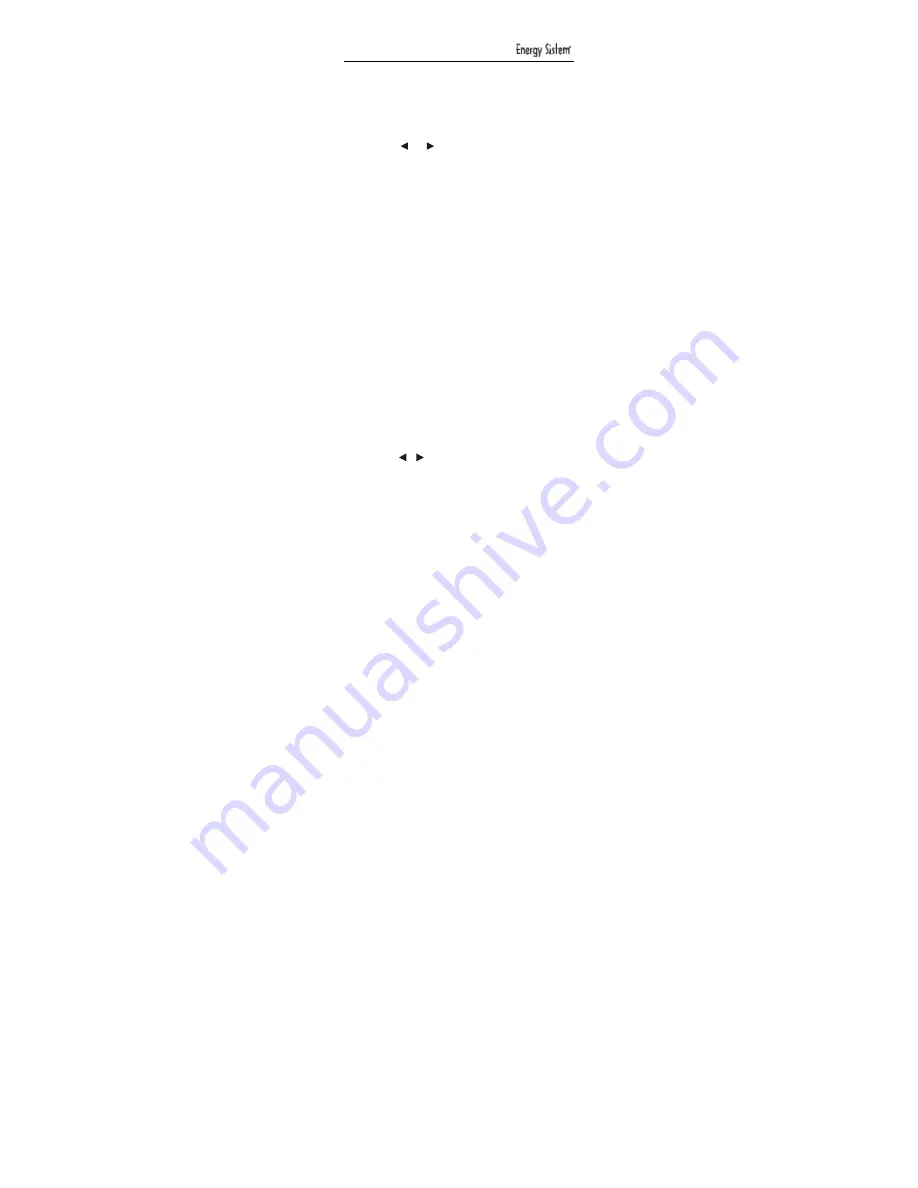
48
releasing it.
2. Press the UP or DOWN key to select CONFIGURE
in the LCD menu, and then press the OK key.
3. Press the UP or DOWN key to select LIGHT in the
LCD menu, and then press OK.
4. Press the
or
key to change to the ON or OFF
mode.
6. Press OK key to save the setting and SUCCESS is
displayed on the LCD screen. Subsequently return to
the current set up status. You can press any device
key to exit the set- up or press EXIT key to return to the
last status or use the UP or DOWN key to select
another set-up.
5.5 Setting the contrast
If you are not satisfied with the screen contrast setting of
your remote control, check the steps below to change it:
1. Press the SET key for more than 3 seconds before
releasing it.
2. Press the UP or DOWN key to select CONFIGURE
in the LCD menu, and then press the OK key.
3. Press the UP or DOWN key to select CONTRAST in
the LCD menu, and then press the OK.
4. Press the
or key to adjust the contrast level, press
OK once you are satisfied with the setting. SUCCESS is
displayed on the LCD screen.