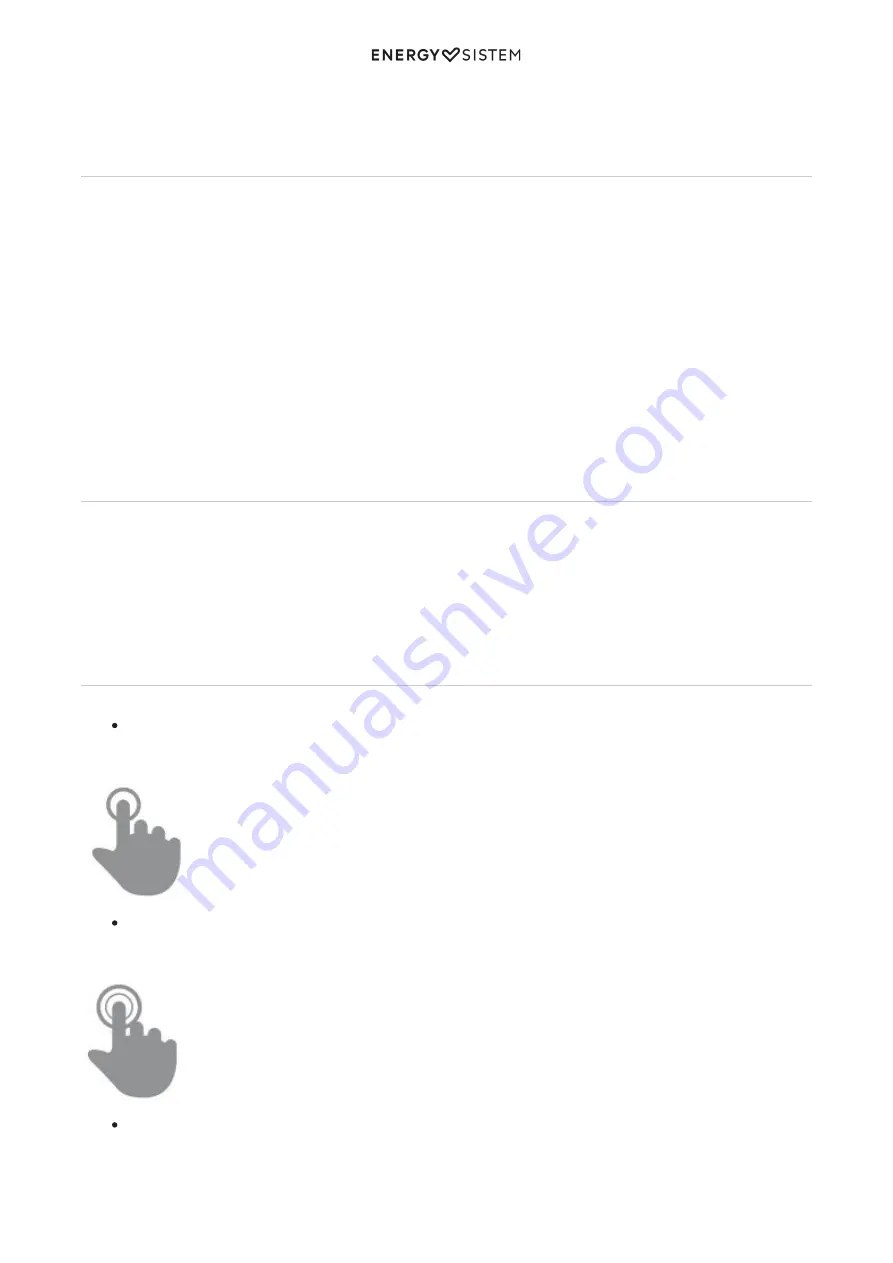
6/21
energysistem.com
14. SIM 2 card slot.
15. Battery.
16. Serial and IMEI number.
Power/First use
Your Smartphone has a rechargeable lithium ion battery that you must insert into the device. Open the battery cover,
insert the SIM cards, the microSD card (not included) and the battery. Place the battery cover onto the back of the
phone. Initially the battery is charged at the factory, but it is highly recommended that you perform a full charge before
the first use.
Recharge the battery by connecting the device to the power point only using the AC/DC 5V included with the product.
The charging time ranges from 2-4 hours, depending on whether the device is off or running. In order to keep the
battery in good condition, we recommend that you turn it off while charging and not leave it charging more than 8
hours.
You have several ways to improve the performance and optimize the battery use of your Phone:
Set your Smartphone to automatically turn off the display after a few seconds of inactivity in Settings > Display > Sleep
after.
Select an ideal display brightness in Settings > Display > Brightness.
Turn on the Wi-Fi connnection whenever you can since it needs less battery than 3G connection and you will save in
your data connection.
Switching On and Off
Before turning on your Phone, make sure that the SIM cards are inserted in their slots. After that, press the power
button (11) located on the upper right side of your device for a few seconds. When the operating system has loaded,
unlock the device to start using it. Enter the PIN number of your SIM cards and then drag the padlock outside the circle
using your finger.
In order to turn off the device, hold the power button (11) until you see the power off menu, then select "Power Off".
Briefly pressing the power button (11) locks/unlocks the device, turning the screen on/off and activating the power
saving mode.
Main gestures
Basic gestures
Tap
Touch the screen briefly
Double tap
Touch the screen twice quickly
Drag
Move your finger over the screen without losing contact
Summary of Contents for Phone Colors
Page 2: ...2 21 energysistem com ...







































