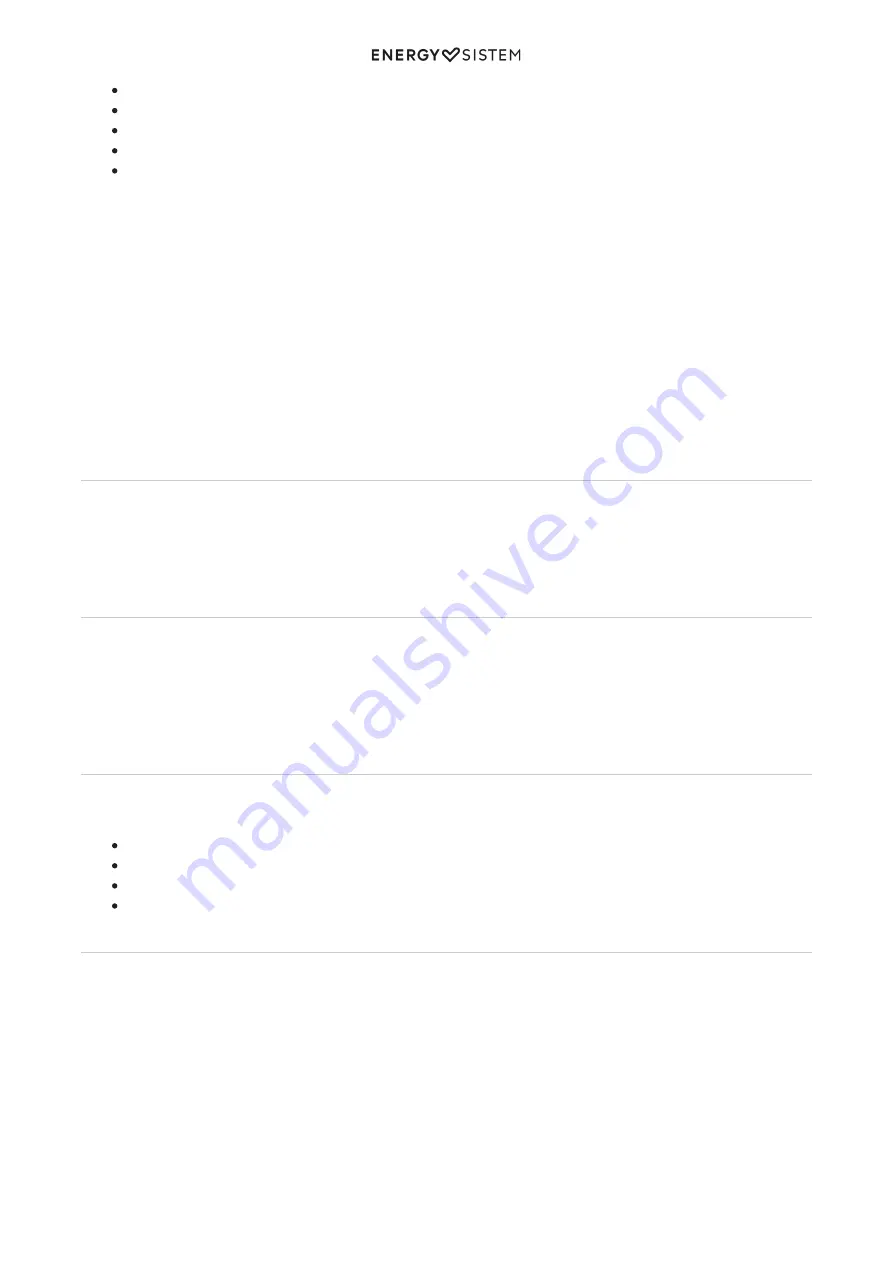
10/12
energysistem.com
CLASSIC
VOCAL
POP
ROCK
JAZZ
Manual equalizer
You can also use the 5-band analogue equalizer to customize sound manually. Press the Enable manual equalizer
button (8) to enable this option and use afterwards the 5 sound equalizer controllers (manual EQ) (25) to manually
adjust each frequency band.
Manual EQ with two Party 6
As mentioned in the Analogue outputs section, you can connect two Party 6 using a "RCA to RCA" cable to play music
on both devices simultaneously.
We recommend that you set the sliders of the Sound equalizer controller (manual EQ) (25) on the second speaker in the
middle and adjust sound with the Sound equalizer controller (manual EQ) (25) on the main speaker. To do so, move
down the 10 KHz band slider 2 points and the 3 KHz band slider one point. Keep the sliders of all other bands in the
middle.
Microphone
Your Party 6 features a Jack audio-in for microphone (33) to connect the provided microphone. This option may be used
while using any mode. The microphone has a switch to turn it on and off.
You can modify the microphone strength using the Microphone volume (12) button and applying the Microphone echo
effect (17). Both controllers are on the device top display.
Audio-in for guitar
You will be able to use this input while playing content in playback mode or while playing the guitar only, as when using
the Jack audio-in for microphone (33). We recommend that you turn down the Guitar volume (jack audio-in) (31) to the
lowest level before connecting your guitar. You may select the volume that you prefer from that moment on.
Important: We recommend to turn down the volume to the lowest level first and select the volume that you like after
connecting the guitar since extremely high volume may damage your Party 6.
Lights
Your Party 6 features a set of LED lights that will help you to enliven your parties. These lights feature several operating
modes that you will be able to change pressing the Lighting modes button (13):
OFF: Lights remain off.
ON: Lights remain on and glow blue.
Pulse: Lights change colour to the beat of the music.
Breathe: Smooth light colour transitions.
Warranty
http://www.energysistem.com/en/support
and select your product to view the FAQ (Frequently Asked
Questions), user manual, quick guide, drivers and updates available, submit a query to Technical Support Service or
manage the warranty.
You can check the availability of the user manual in your language at
http://www.energysistem.com/en-en/support/manuals
You may also contact the distributor that sold the product by presenting the purchase receipt or invoice.
Important: This warranty does not cover any damage or loss of data stored in warranty products. Therefore, Technical
Support of Energy Sistem Technology, S.A. will not assume any loss of the above mentioned information. In this respect
it is recommended that you make a backup of your data and remove any personal data from the product's internal












