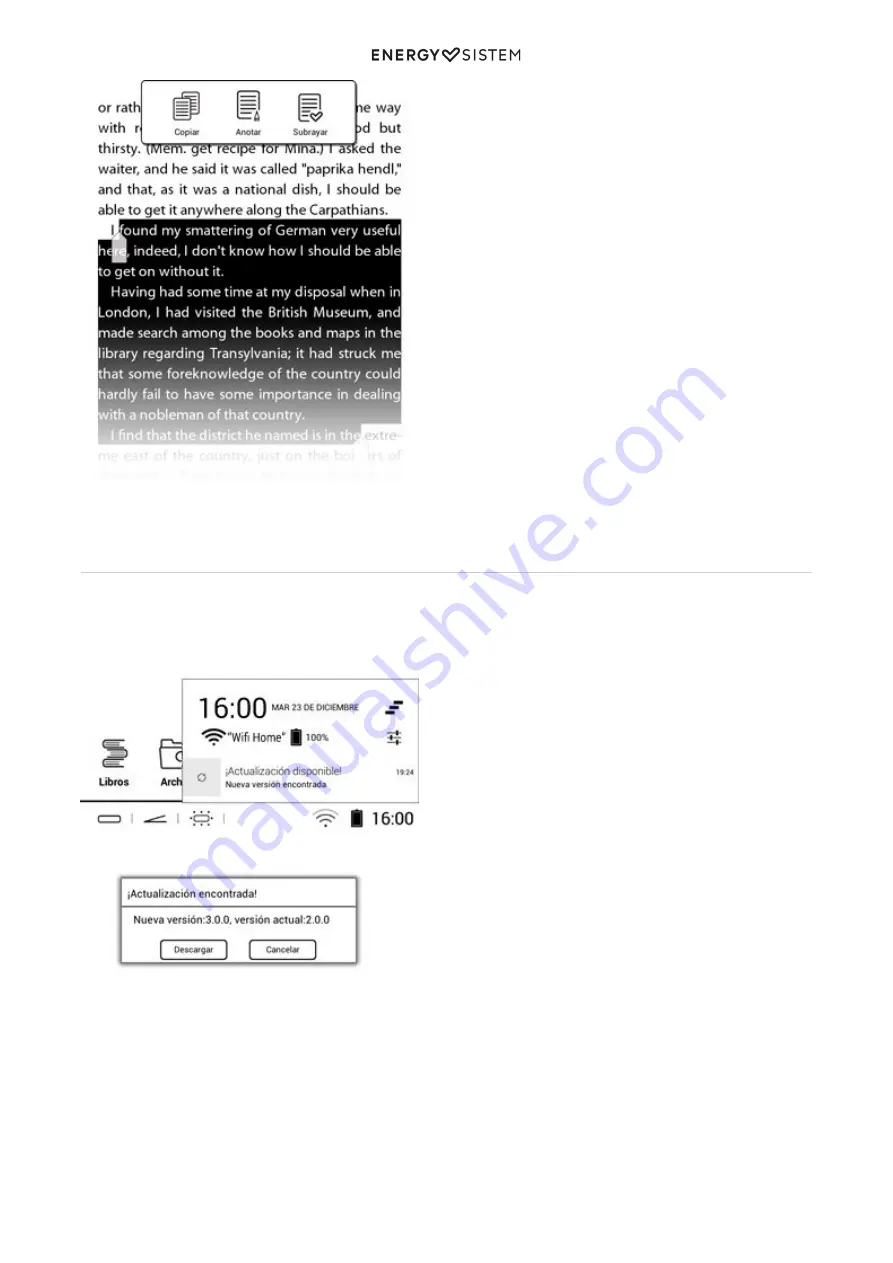
18/20
energysistem.com
Updates
Your eReader Pro HD has installed an Android™ based operating system, you may reinstall or upgrade if necessary. By
default updates are via OTA (Over-The-Air), making your eReader will automatically connect to our servers while you
are connected to a Wi-Fi network connected to the Internet, it will download and install the new software easily and
quickly as soon as a new update is released.



































