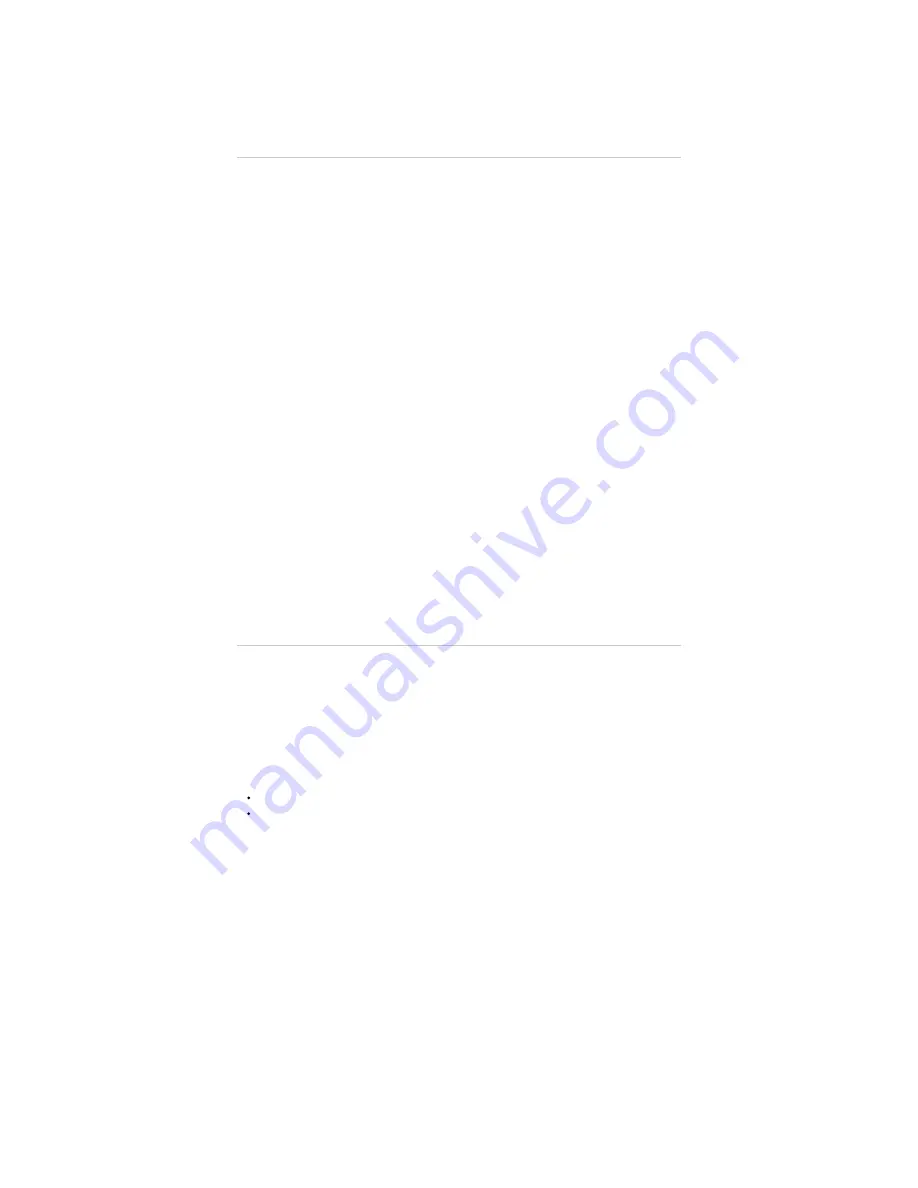
Updates
Your Energy Phone Max 3+ has an Android™ operating system that can be reinstalled or updated if necessary.
Updates will be carried out via OTA (Over-The-Air) by default, so your Energy Phone will automatically
connect to our servers, will download the file and will install the new software as soon as an update is released.
You can also update your Energy Phone Max 3+ using your computer. The process is simple but has to be done
carefully and only when is really necessary. If the device does not respond, restarts unexpectedly or you
experience problems accessing the content stored on the internal memory, you should reinstall or update the
operating system to the latest compatible version available.
Please follow these steps to install it:
Make sure that the battery of your Energy Phone Max 3+ is fully charged. If this is not the case, plug it into
the external power source using the provided AC/DC power adapter and wait until it is fully charged.
1.
Access www.energysistem.com/en (http://www.energysistem.com/en) from your computer.
2.
Access the "Support" section and choose "Smartphone" in type of product.
3.
Choose your Energy Phone model from the drop-down list that appears and then download the latest
Android™ operating system version available.
Important:
Please make sure the operating system version you are downloading is intended for your model and serial
number, otherwise the device could be damaged.
4.
Unzip the file on your computer.
5.
Open the downloaded text file and follow the instructions to install the new operating system on your
Energy Phone Max 3+.
6.
Safety precautions and SAR
Safety precautions
It is prohibited to use the phone in certain places such as airplanes, hospitals and service stations.
To reduce the amount of radiation use a hands-free kit, enable speaker mode, use a Bluetooth headset and do not
make calls in places where the signal is weak (in the car, train or subway). Keep the phone away from sensitive
areas like the belly of pregnant women, especially when making a phone call. If you have an electronic implant
(pacemakers, insulin pumps, neurostimulators...) place the phone at least 15 cm away from the body and on the
opposite side to the implant when making a phone call.
Do not expose your Energy Phone Max 3+ to temperatures or humidity outside the recommended range.
Operating temperature: -20 to 45 degrees.
Operating humidity: 65+/-20% RH
The power socket that you intend to use to charge the device battery should be easily accesible. You must place
the device close to it.
Operating frequencies
GSM/GPRS/EGRS 900: Tx: 880-915 MHz, Rx: 925-960 MHz
GSM/GPRS/EGRS 1800: Tx: 1710-1785 MHz, Rx: 1805-1880 MHz
GSM/GPRS/EDGE 850: 824-849 MHz (not used in Europe)
GSM/GPRS/EDGE 1900: 1850-1910 MHz (not used in Europe)
WCDMA Band I: Tx: 1920-1980 MHz, Rx: 2110-2170 MHz
WCDMA Band VIII: Tx: 880-915 MHz, Rx:925-960 MHz
LTE Band III: Tx: 1710-1785 MHz, Rx: 1805-1880 MHz
LTE Band VII: Tx: 2500-2570 MHz, Rx: 2620-2690 MHz
LTE Band XX: Tx: 832-862 MHz, Rx: 791-821 MHz
WI-FI: 802.11 b/g/n HT20: 2412-2472 MHz;
802.11n HT40: 2402-2480 MHz
https://www.energysistem.com/en/guide/42909
17 sur 19
25/09/17 09:36



































