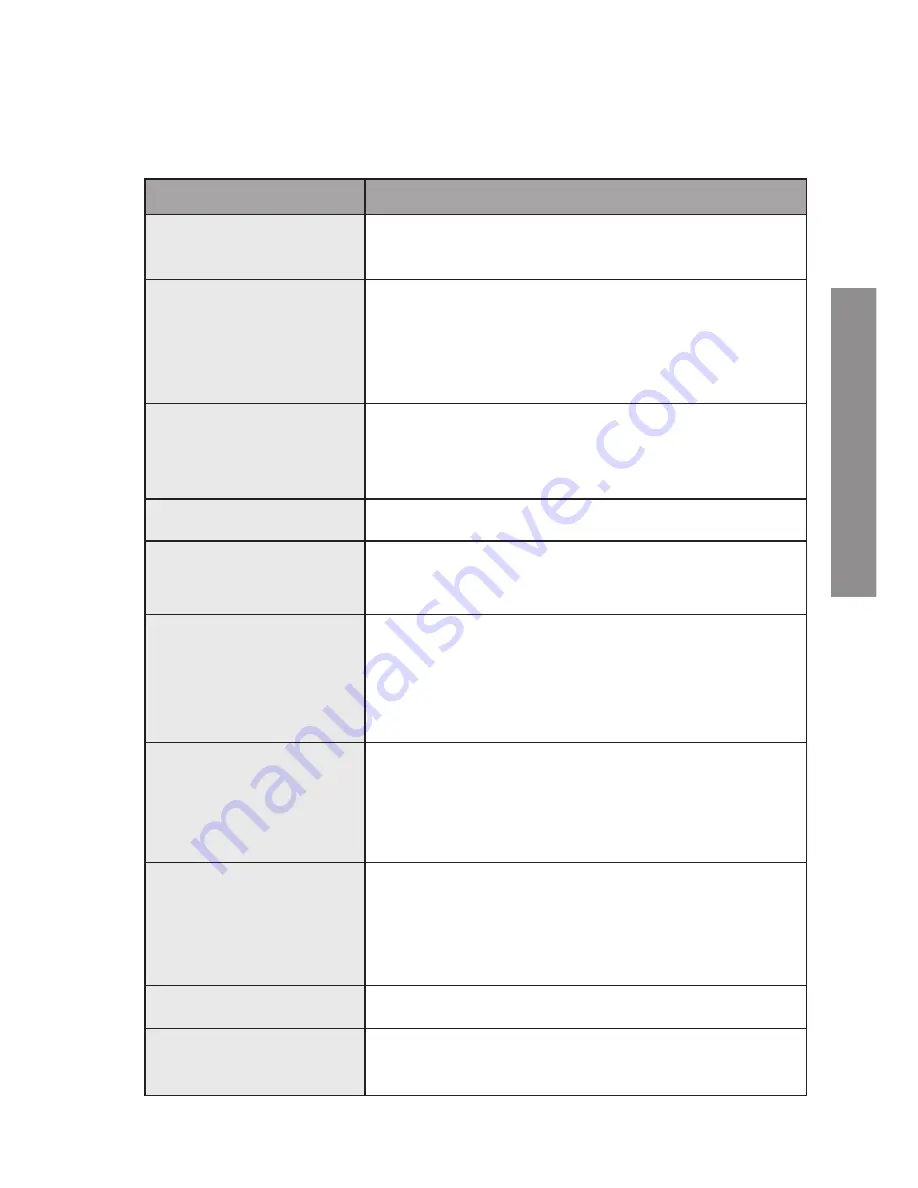
35
EN
G
LI
S
H
TROUBLesHOOTINg
If you experience problems with in the first instance please read carefully the relevant
sections of this User Manual and this Troubleshooting section.
Problem
Possible solution
No power
Check that the power cord is properly connected.
Check that the player is switched on. Press the POWER button.
No picture
Check that the TV is switched on.
Check that the correct AV input is selected on the TV (refer to the TV
manual for more details).
Check the video connection between the player and the TV.
Poor quality picture
Check the disc for fingerprints and clean with soft cloth, wiping from
the center to the edge.
Check that the disc is compatible with the TV format (PAL/NTSC).
Black and white picture
Check that the disc is compatible with the TV format (PAL/NTSC).
Picture interference
Place the unit as far away as possible from any sources of interference
or emission (e.g. radios, etc.).
Remote control not working
Aim the remote control directly at the sensor on the front of the player.
Remove any obstacles between the remote control and the sensor.
Check the polarity of the batteries.
Replace the batteries if necessary.
No sound
Check the audio connections, and check that Mute is not activated.
If using a Hi-Fi amplifier, try another sound source.
Clean the disc.
The disc may be damaged. Try another one.
No audio from digital output
Check the digital connections.
Check the audio setup menu to make sure that the digital output is
correctly set.
Check that the audio format selected is compatible with the player.
Disc cannot be played
Make sure that the disc is placed correctly in the disc tray.
Improper functioning
Strong interference may disturb normal operation of this unit. Just
reset the player by disconnecting and reconnecting the power cord.
Summary of Contents for DVD D1
Page 1: ...21 ESPAÑOL User manual ...
Page 2: ......




































