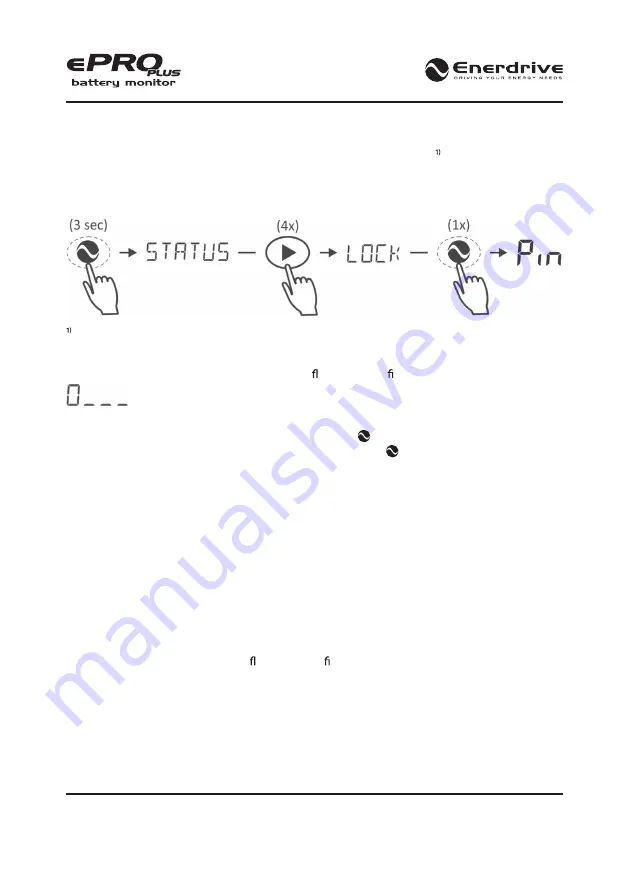
Enerdrive ePRO Plus Battery Monitor Owners Manual (Rev. 1.03)
Page 32
8. LOCK MENU
In the Lock menu, you can lock or unlock the Function setup and Reset menu of the ePRO Plus
by entering a pin code. Locking these menus can be useful to prevent untrained personnel for
making any changes to the instrument’s settings. This menu can be accessed by the following
sequence:
In the Reset menu, only Reset Alarms (r1.0) will remain available when the unit is locked
8.1 Locking The ePRO Plus
When the Lock menu is entered, the following ashing input eld will be displayed:
Your desired pin code can now be entered by using the left and right keys to change the number
(0..9) for each of the four digits. By pressing the MENU key, you can jump to the next digit.
When the fourth digit has been entered, pressing the MENU key will store the pin code and
the display will shortly show ‘LOCK OK’ before jumping back to the normal operating mode.
Now the Setup and Reset menus are read only, blocking any attempt to change a setting. When
no pin code is entered for 15 seconds, the ePRO Plus will automatically jump back to the main
menu again.
8.2 Unlocking The ePRO Plus
When you wish to unlock the ePRO Plus, you will notice that menu name ‘LOCK’ has been changed
to ‘UNLOCK’. This is an indication that the unit is currently locked. Using the same method as
explained in chapter 8.1, you can access the unlock menu and start entering the previously
determined pin code.
When the correct pin code has been entered, the display will shortly show ‘PIN OK’ before
jumping back to the normal operating mode. Now you can make changes again in the Setup
and Reset menus. When an incorrect pin code has been entered, the display will shortly show
‘FALSE’ before jumping back to the ashing input eld again. After three false attempts, the unit
jumps back to the normal operating mode.



























