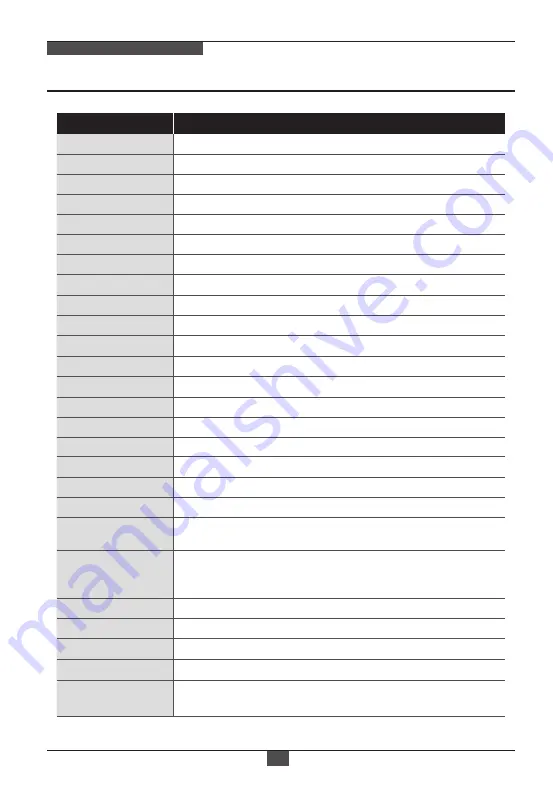
f=3~9mm F1.2~F2.1 D/N zoom lens (Optical 3x, Digital 32x)
-20ºC ~ +50ºC (Humidity : 20%RH ~ 80%RH)
-30ºC ~ +50ºC (Humidity : 20%RH ~ 80%RH)
140mm(W)x119mm(H)_Ø100-bubble / About 1kg
IP67 / IK10, Aluminum Cast, Double side Hard coated clear Bubble,
Cooling Fan & Heating function, Flush mount, 3-Axis Gimbal
Flip
White Balance
WDR
Special Features
Imaging Sensor
Effective Pixels
Min.Illumination
Video Resolution
TV System
Sync. System
Format
Video Output
Video Sub-out
S/N Ratio
Lens
Day & Night
LEDs
Auto Focus
Exposure Control
Min. Focus Distance
Functions
Language
Installation Temp.
Operating Temp.
External Dimension
True Day & Night by ICR, Color, Auto, B/W, EXT, Color D/N
OFF/ H/ V/ HV FLIP
ATW / One Push / Manual / ATWext
True WDR by dual scan images in two frames at 30fps
English, German, French, Japanese, Korean
Mechanical Feature
Auto / Iris-Priority / Shutter-Priority / Manual / Flickerless
0.5m~
Built-in 2pcs x 850nm High power IR LED
Auto / Zoom Push / Manual
PXD-2080Z03 D
ITEM
Specifications
31
NETWORK AF ZOOM CAMERA
Panasonic 1/3" Progressive Scan CMOS Sensor
1,944(H) x 1,092(V)
0.0008 Lux (@AGC MAX, DSS x2)
1920x1080 (30p/25p)
50Hz(switchable to 60Hz)
Internal
16:9 Video format for most popular commercial HDTV monitors
Ethernet thru RJ45 male & CVBS thru BNC
NTSC/PAL standard, 1Vpp @75Ω terminated
More than 50dB (AGC OFF)
NORMAL, WDR, D-WDR, 3DNR, BLC/HLC, Smart IR, D-Zoom,
Motion Detection, Privacy Mask, Defog, Sens-up, Title Set,
Motion Deblur, DSS, LED ON/OFF control
SMART MOTION ZOOM, POINTING ZOOM, PRESET ZOOM,
HOME POSITION
Summary of Contents for PXD-2080Z03 D
Page 2: ......
Page 8: ...Dimensions 08 NETWORK AF ZOOM CAMERA 140 119 PCD 120 102 140 3 4 2 82 unit mm...
Page 33: ......
Page 34: ......
Page 35: ......






































