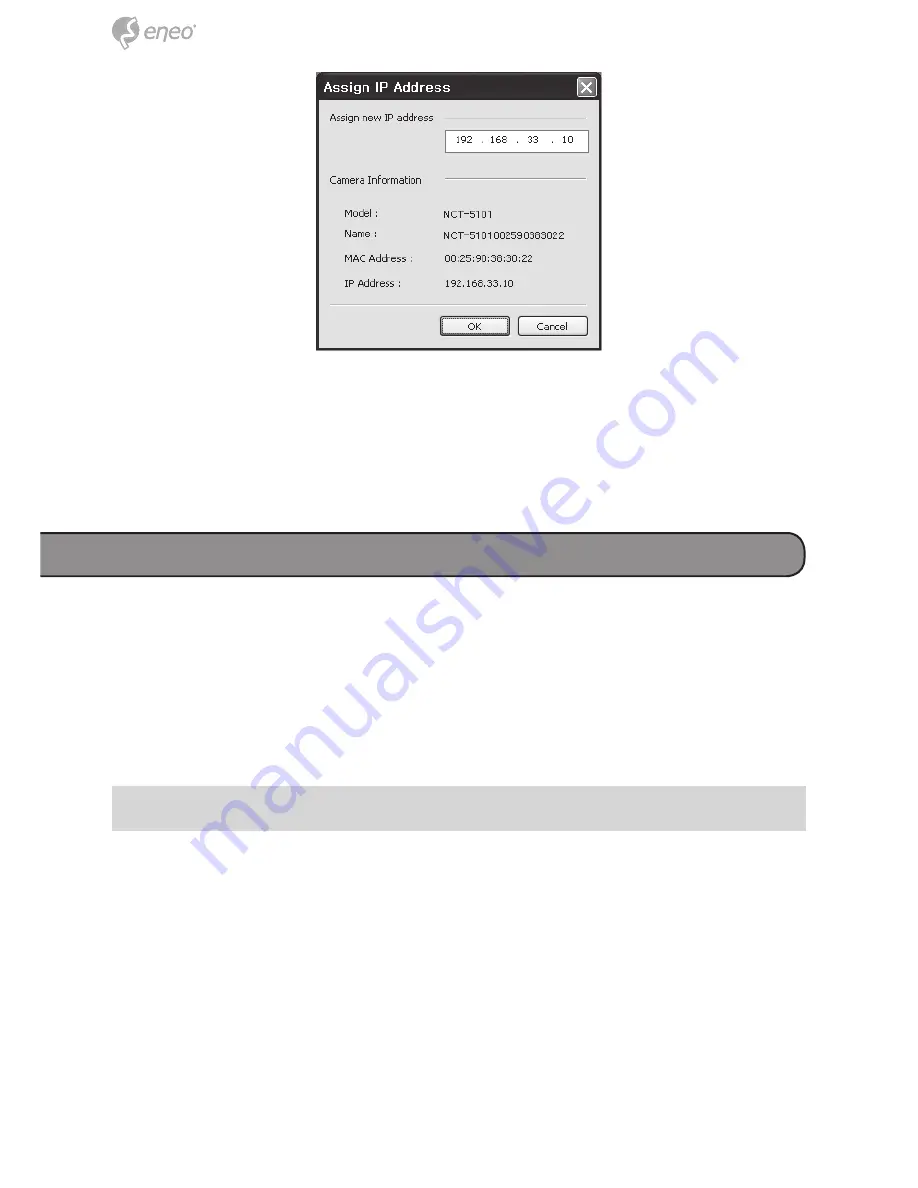
60
60
Примечание: Для получения более подробной информации,
ознакомьтесь с Руководством пользователя программы «Smart Mana-
ger».
Эксплуатация
IP-камера может использоваться с операционной системой Windows
и браузерами. Рекомендуется использовать Internet Explorer, Safari,
Firefox, Opera и Google Chrome с операционной системой Windows.
Примечание: Для просмотра потокового видеосигнала в браузере Mi-
crosoft Internet Explorer необходимо разрешить управляющие элементы
ActiveX.
Доступ из браузера
1. Запустите свой браузер (Internet Explorer).
2. Введите IP-адрес или имя узла IP-камеры в адресную строку Вашего
браузера.
3. Вы увидите начальную страницу. Для входа выберите «Live View» или
Настройку («Setup»)
Summary of Contents for NXC-1403F03
Page 54: ...54 54 NXC 1403F03 1x 1x 1x 1x...
Page 56: ...56 56 3 NXC 1404F03W 4 Ethernet RJ 45 10 100 Ethernet 5 5 6 7 WPS 8 100 9 10...
Page 58: ...58 58 3 WEP WPA PSK IP DHCP IP IP NCT N5221 NCT 5251 IP 1 WPS SSID 2 60 1 3 IP l...
Page 64: ...64 64 Esc 3 IP Live View IP H 264 MPEG 4 Motion JPEG Live View IP IP Live View...
Page 66: ...66 66 IP 1 IP 2 3 2 4 5 IP IP 192 168 1 10 eneo www eneo security com CD...









































