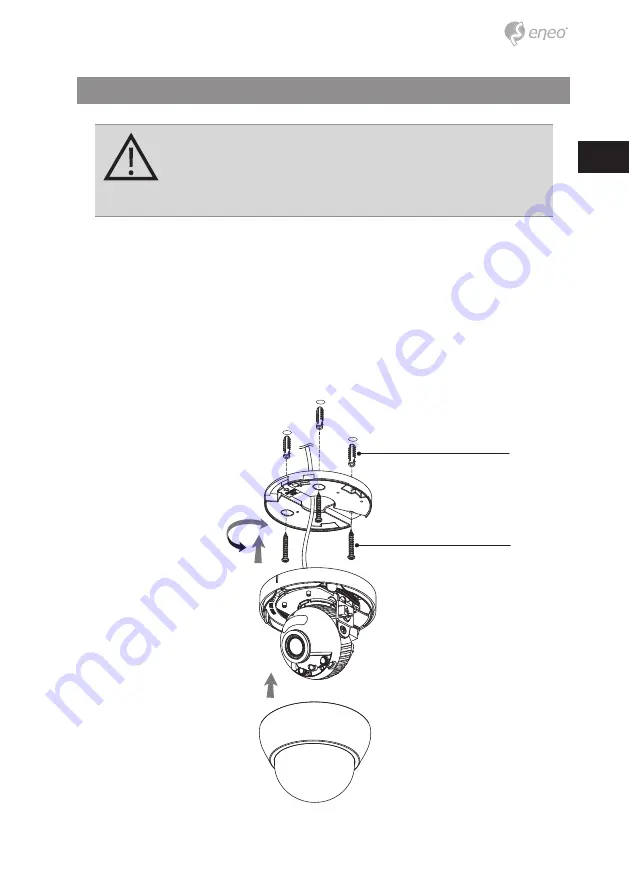
7
EN
Installation instructions
CAUTION:
The camera’s base should be attached to a structural
object, such as concrete, hard wood, wall stud or ceiling rafter
that supports the weight of the camera. If necessary use appro-
priate mounting material (e.g. anchors) instead of the material
enclosed with the camera.
1. Drill three holes for mounting on the ceiling or wall.
2. Place the Easy Adaptors at the pre-drilled installation position and fix it by
using mounting screws.
3. Route the power/video cable to the connecting place.
4. Attach the dome base assembly to the Easy Adaptor.
5. Adjust the camera’s viewing angle (Pan, Tilt, Rotation)
6. Tighten the set screw to fix a pan plate after the setting. Then remove the
caution sticker from the lens.
7. Assemble the dome cover to the dome base unit.
Mounting Screw (3.5x25mm)
Plastic Anchor (6x30mm)
OPEN
LOCK
Summary of Contents for MPD-64A0003P0A
Page 26: ...26...
Page 27: ...27 EN...








































