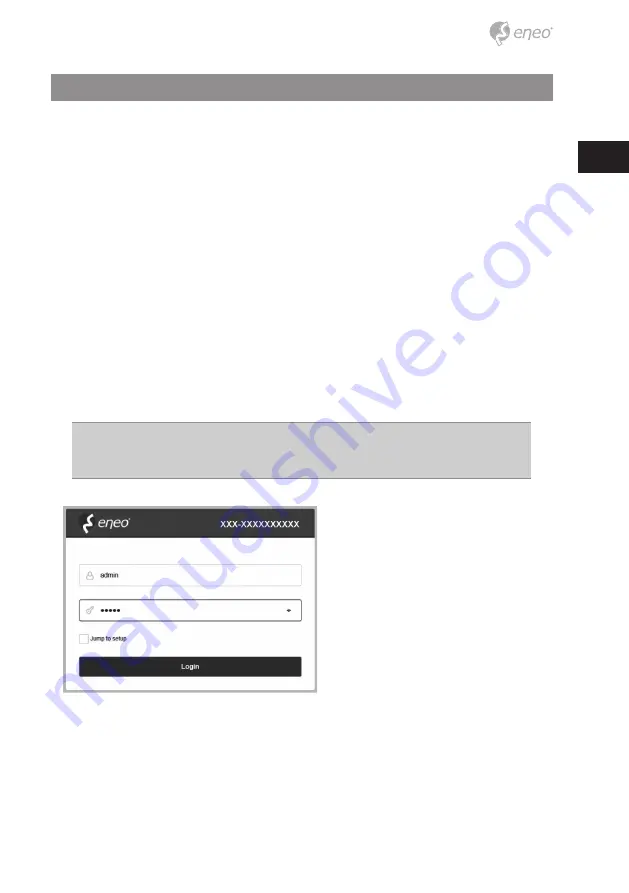
9
EN
Quick Network Setup
1. After the camera is connected to the network, start
‘eneo Site Manager’
tool
(downloadable from www.eneo-security.com).
2. You will get a list of cameras connected to the local network. Highlight your cam-
era in the list and open a context menu with a click of the right mouse button.
3. Select the „Set IP Address [dhcp / static]“ option to open a window for setting the
cameras IP properties. When you are done click the „OK“ button to update the
camera settings.
4. By default the camera is set to DHCP. If there is no DHCP server present in the net-
work the camera will fall back to a default IP address after a while. In this scenario
please only add one camera at a time to the network to avoid conflicts due to
identical IP addresses.
The network camera‘s default IP address is:
192.168.1.10
.
5. Right clicking the device name in the eneo Site Manager will bring up the context
menu. Use the
‘Open Device Web Site’
option to access the camera.
6. The web viewer login page will open up in your default web browser.
In case of Microsoft Internet Explorer install Active-X named VIDEOR E. Hartig
GmbH according to the instruction at the bottom of the browser.
7. Use the default user name and password to log in.
Default user name: admin
Default password: admin
Summary of Contents for IPC-52A0003M0B
Page 5: ...5 EN Parts supplied Camera Operating instructions Installation CD...
Page 19: ...19 EN...
Page 24: ...24 Lieferumfang Kamera Betriebsanleitung Installations CD...
Page 44: ...44 Mat riel livr Cam ra Mode d emploi CD d installation...
Page 59: ...59 FR...
Page 64: ...64 Parti fornite Telecamera Istruzioni per l uso CD di installazione...
Page 78: ...78...
























