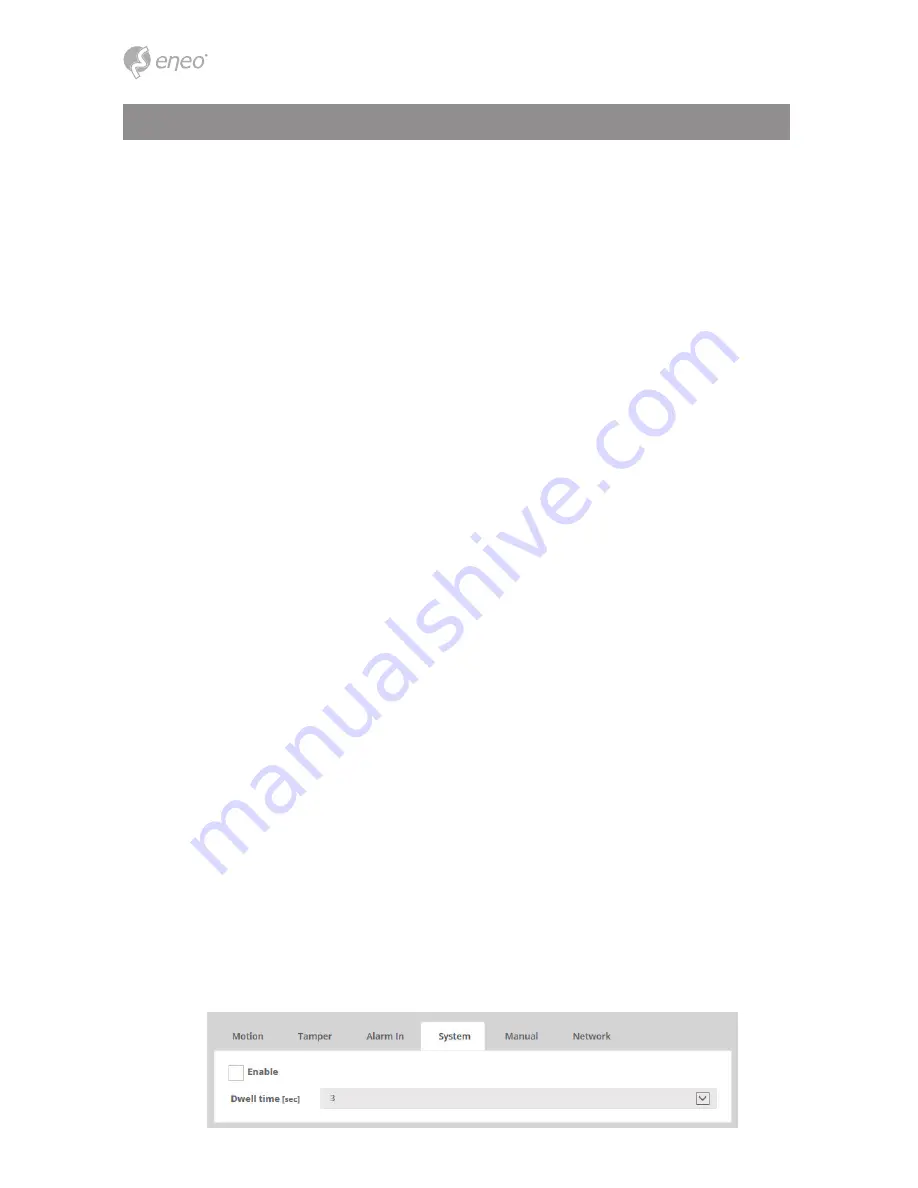
48
Click the Enable alarm in checkbox to enable the Alarm In port.
Used to trigger the event every time the Network Camera is started.
> Type: The default setting is NO.
- NO (Normally Open): If the Normal state for a pushbutton connected to an input
> Dwell time: Setting duration time 1~180 sec.
●
Alarm In :
●
System :
is Open circuit, this means that as long as the button is not pushed (and current
state remains as Open circuit), the state will be inactive.
- NC (Normally Close):
When the button is pushed, the circuit is grounded, the input's state changes to
Grounded circuit and the input will no longer be in its normal state - it will have
become active. An input on the camera has an Open circuit when disconnected
or when there is a voltage.
> Dwell time: Setting duration time 1~180 sec. for the alarm input signal hold on
as an input signaling source.
To create a motion or mask window, follow steps:
1. Click the right button of mouse to see the mouse menu.
2. Select New Motion (or Mask) Window in the mouse menu.
3. Click and drag mouse to designate a motion area.
- Include Type: define areas where motion should be detected.
- Exclude Type: define areas within an Include window that should be ignored.
To configure the camera to send an alarm when tampering occurs:
1) Go to Event > Rules > Event Processing > Add.
2) Select Event Trigger type as Tamper.
3) Set Event Action for notification of an image changing if the lens is repositioned
or rendered severely out of focus.
Camera Tampering can generate an alarm whenever the camera is repositioned
or severely defocused. To send an alarm, for example an email, an event map must
be set up.
> Dwell time: Check the ‘Enable’ box and Set the duration time from 1~180 sec.
The Dwell time that must elapse before an alarm is generated.
This can help prevent false alarms for known conditions that affect the image.
●
Tamper :
Full Menu Setup






























