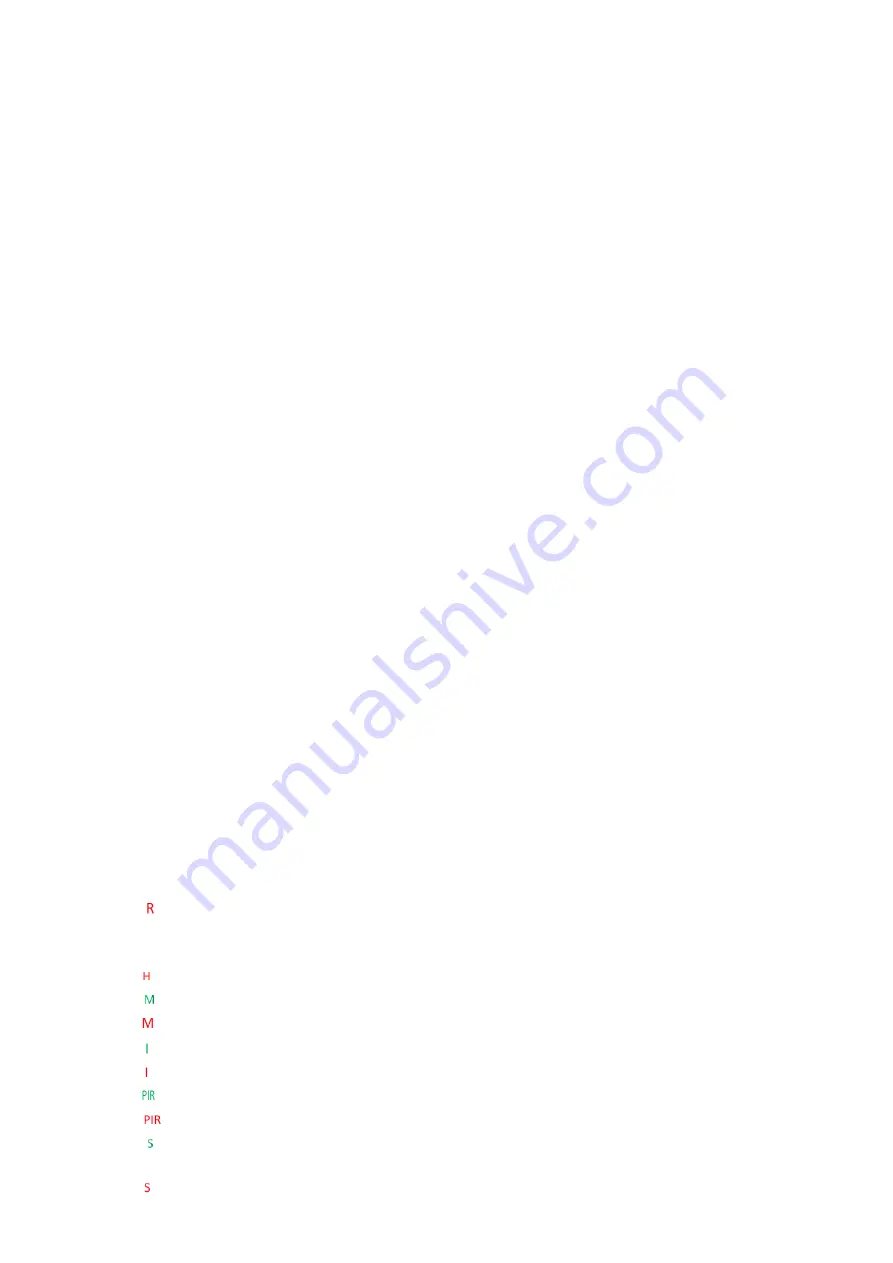
User Manual
13
the main stream.
Mobile stream:
The bandwidth and requirements for the PC are the lowest, but the image is also the worst.
Main menu switching bar:
Switch the function interface of the web. The web terminal has 4 menus:
Live, Playback, Remote Setting, and Local Settings.
Info:
Display the currently logged-in user, web version and plug-in version.
AI alarm:
Open the alarm push bar on the right, and push the corresponding picture when
performing functions such as face alarm, human and vehicle detection.
Color:
Adjust the current image settings, such as image saturation, sharpness, etc.
PTZ Setting:
Open the pan/tilt operation setting and re-adjust the focus of camera.
Exit:
Exit the current login
Recording alarm status:
Prompt the alarm and recording status of camera, please refer to section
6.2 for details
Stop/Play:
Open and close the current stream preview
Original Proportions:
Display the current preview image in original proportions
Stretch:
Display the current preview image in a way that fills the display area
Full Screen:
Display the current preview screen in full screen, you can double-click the screen to
turn on/off the function, and press Esc to exit the full screen when enabling the function
Record:
Manually record the stream of current preview
Capture:
Manually capture the picture of the current stream
Digital Zoom
:
It helps to see a detailed information of any region in the image.
Audio
:
Enable/disable and adjust the sound in current preview.
Voice Intercom
:
Talk to the camera
Warning Light
:
Manually turn on/off the white light
Siren
:
Manually turn on/off siren
Pixel Counter
:
Select the area by frame to check the pixel size of the area in the code stream.
When some alarms are triggered, the lower right corner will prompt the current alarm
6.2
、
Recording Status
The recording status is a simple reminder from the web to the current alarm of the camera, which
can show whether the recording is normal. There can be multiple alarms at the same time. For specific
instructions, please refer to the following introduction:
No icon:
The SD card of camera is normal, but no video is being recorded.
:
The camera is performing general recording.
Note:
When one camera performs alarm recording, the mark will disappear, but general recording
will continue.
:
The SD card is in an abnormal state, please check the SD card.
:
The camera is in motion alarm, but motion alarm recording is not enabled.
:
The camera is in motion alarm, and motion alarm recording is performing.
:
The camera is in IO alarm, but IO alarm recording is not enabled.
:
The camera is in IO alarm, and IO alarm recording is performing.
:
The camera is in PIR alarm, but PIR alarm recording is not enabled.
:
The camera is in PIR alarm, and PIR alarm recording is performing.
:
The camera is in smart alarm, but the smart alarm recording is not performed.
Note:
Intelligent alarms include Face alarm, Human & Vehicle alarm, etc.
:
The camera is in smart alarm and smart alarm recording is performing.
Summary of Contents for INB Series
Page 41: ...User Manual 40 this area ...





























