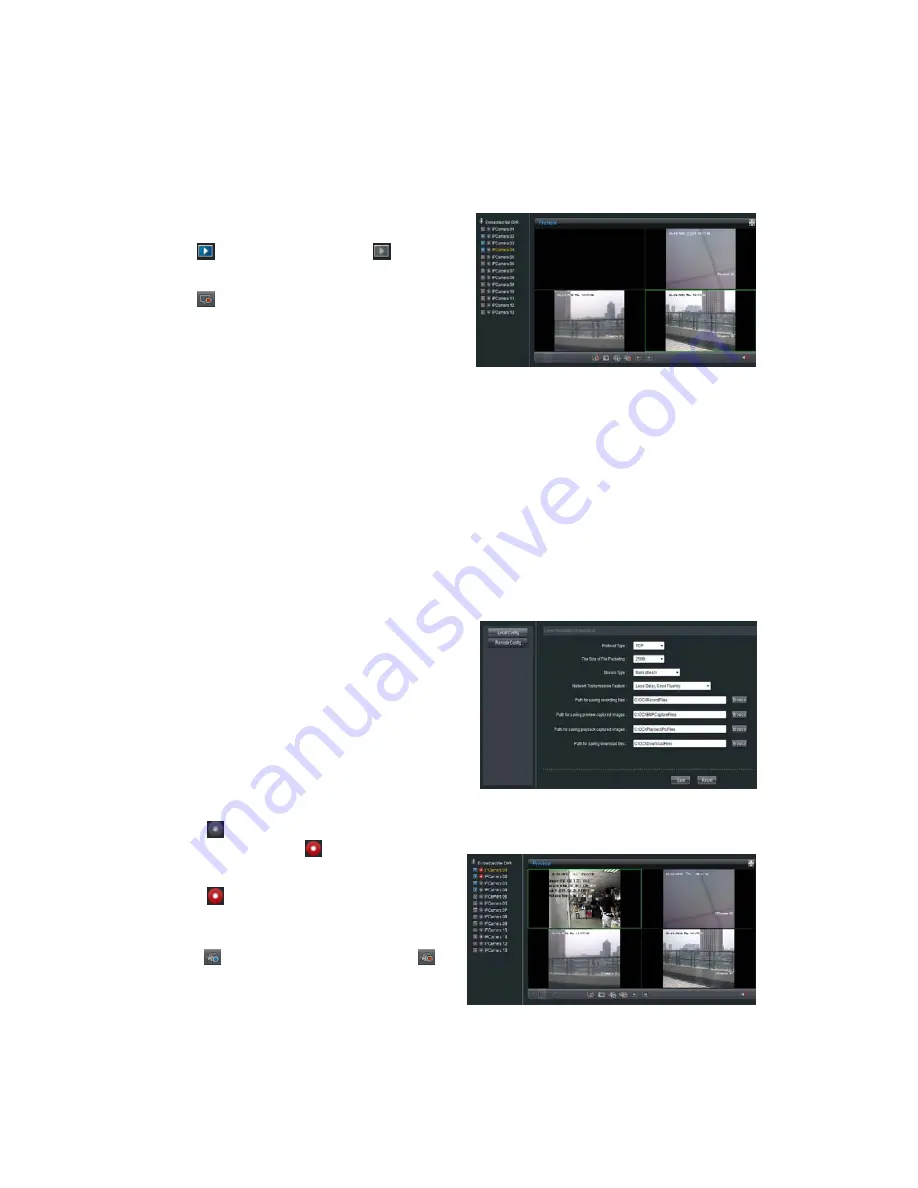
19
5.1.4
Stop
Preview
5.2 Recording and Capturing Image
The previewing channel is required when recording and capturing image.
Note:
When stop previewing, will also stop the recording of this channel.
5.2.1
Recording
Click
on the playlist, it will become
. This
can stop the channel preview.
Click
to stop all channels preview.
Click “Config”, enter local configuration menu
where can change the directory of saving recording
file and the size of file packing.
Click
button on playlist to start recording of this
channel, if the icon is not
, it will note “Recording
failed”.
Click
icon again to stop recording, and the saving
file folder will pop up automatically.
When multiple channels are under previewing, user may
click
to start all channel recording, or click
to
stop all channel recording.
Stop previewing will also stop recording of this
channel.
Summary of Contents for FNR-4016/500
Page 1: ...User Manual Network Video Recorder 16 IP Channels H 264 FNR 4016 500 ...
Page 5: ...4 C H A P T E R 1 Introduction ...
Page 8: ...7 C H A P T E R 2 Network Parameters Configuration ...
Page 13: ...12 C H A P T E R 3 ActiveX Control Installation ...
Page 15: ...14 C H A P T E R 4 User Login and Exit ...
Page 17: ...16 C H A P T E R 5 Preview ...
Page 22: ...21 C H A P T E R 6 PTZ Control ...
Page 24: ...23 C H A P T E R 7 Playback ...
Page 29: ...28 C H A P T E R 8 Log Search ...
Page 31: ...30 C H A P T E R 9 Configuration ...
Page 56: ...55 C H A P T E R 10 Appendix ...






























