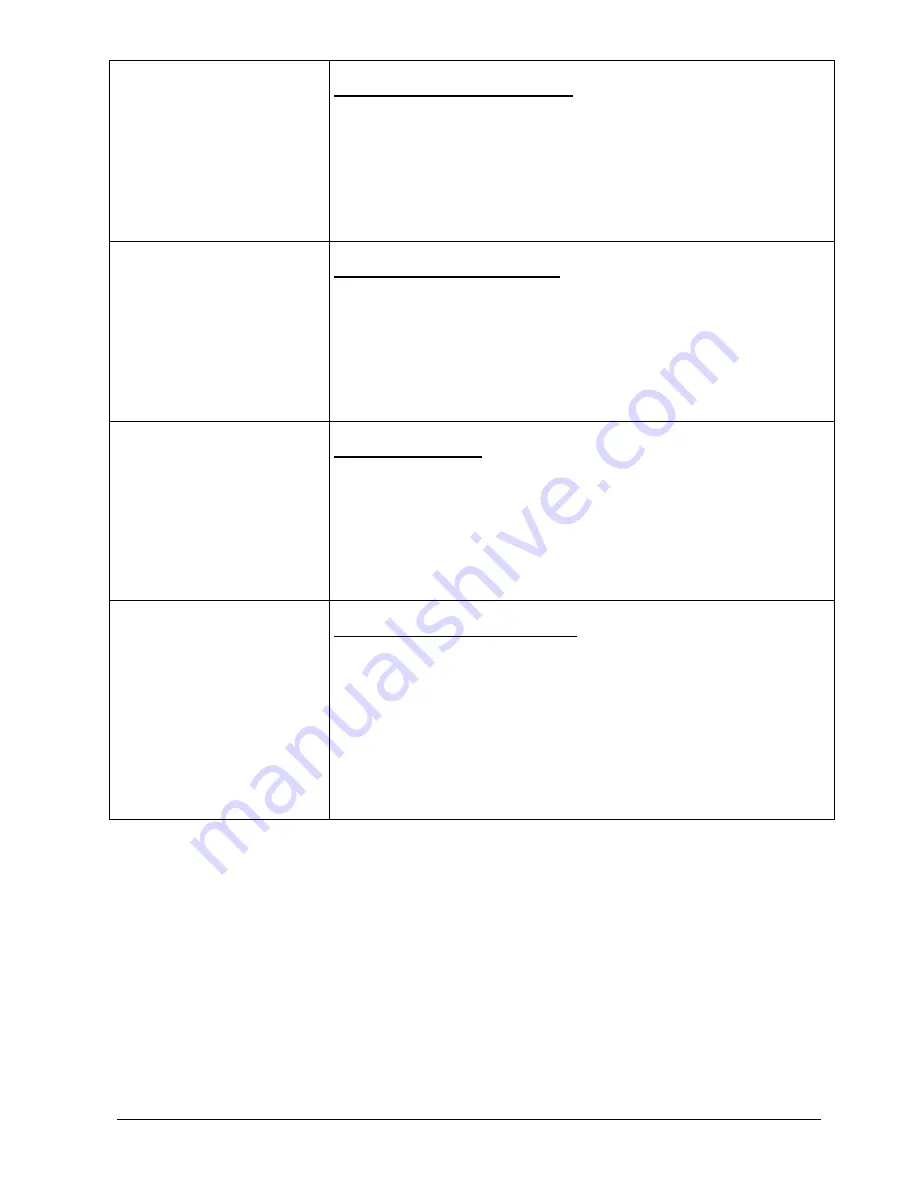
Pag. 27
MNNAEKR_0408
[ALARM 1 ACKNOWLEDGE 5.5]
[----------------------------]
[ 1.Output 1: YES ]
[ 2.Output 2: NO ]
[ 3.Output 3: YES ]
[ 4.Output 4: YES ]
[ ]
[ ]
[INC.Next Alarm ]
[DEC.Previous Alarm ]
[ ]
[SEQ.End ]
Alarm acknowledge submenu
It is possible for each alarm to be recognised by each output video (or not). If
an alarm is not recognised the functioning of an output will be unchanged by
alarm activation, even if keyboard MTC-1 (when connected) will display a
warning message for the abnormal situation.
Press
..
to enable/disable alarm acknowledge for each output.
Press
/
to pass to definition of the next/previous alarm. Press
to
return to the previous menu.
[READ THIS CAREFULLY 6.1]
[----------------------------]
[ If a new password is ]
[ inserted and forgotten ]
[ this setup procedure ]
[ will be unaccessible ]
[ and the system locked. ]
[ ]
[ ]
[ Procede to change pwd? ]
[ ENTER.Yes ]
[ CLEAR.No ]
Change password submenu
Entering the change setup password submenu will show a warning message
on the screen, shown on the screen to the left. Be very careful because if a
password setting is lost it will be necessary to contact the supplier to reset the
whole system and all the data will be lost.
The instructions for changing the password are shown on the screen.
[VIDEO MASK 7]
[----------------------------]
[ ]
[ Camera no.1 ]
[ ]
[ ]
[ ]
[ ]
[INC/DEC.Camera Change ]
[ENTER.Show/Change ]
[ ]
[SEQ.End ]
Masking submenu
Masking is a system for hiding part of the image when this comes from fixed
cameras. If part of the image supplied by the camera is to be covered it should
be masked.
Choose the camera to be masked using
and
. Press
to view the
preset mask and modify it if necessary. A typical screen is shown in the
following example.
[ ********** ]
[ ********** ]
[ ********** ]
[ ********** ]
[ **##****** ]
[ **##****** ]
[ ]
[ CAMERA 1 ]
[ ---------]
[ 1
←→
2 3
↕
4 ]
[ Enter
◄
►
]
[ SEQ. End ]
Submenu for Masking: modify
The example on the left * shows the current mask for camera 1, # indicates the
cursor, which can be shifted using the left
,
right
,
up,
down
keys, or by moving the joystick if the matrix is controlled by a MTC-1 keyboard.
Press
to mask /remove the mask under the cursor.
Pressing the
key twice quickly will completely remove the mask on the
video signal.
Press
and
to select another input video.
confirms the changes made to the masks of the various input videos.






























