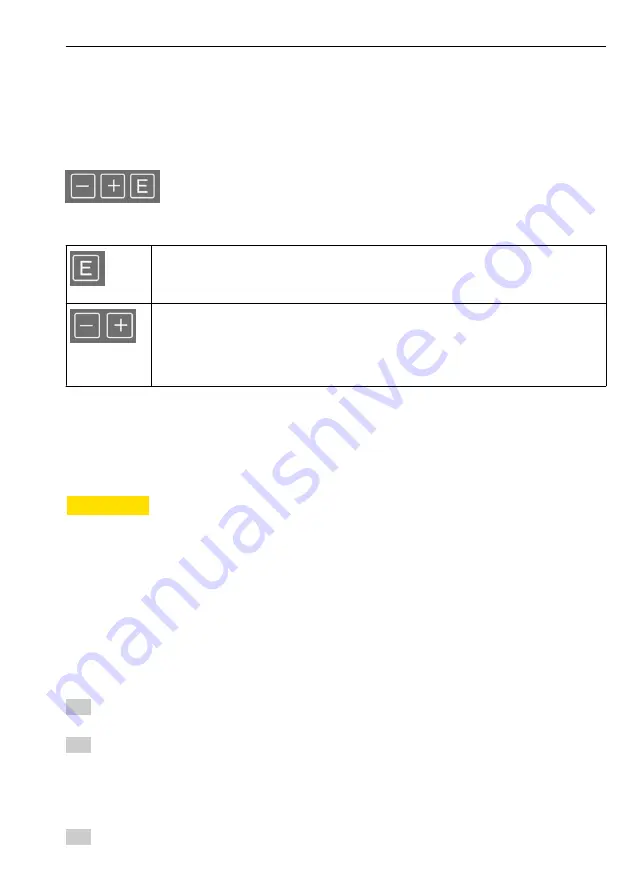
RIA46
Operation
Hauser
39
6.1
Operating elements
6.1.1
Local operation at the device
The device is operated by means of the three keys integrated in the front part of the device
A0010420
A0010421
• Open the configuration menu
• Confirm an entry
• Select a parameter or submenu offered in the menu
A0010422
Within the configuration menu:
• Scroll step-by-step through the parameters/menu items/characters offered
• Change the value of the selected parameter (increase or decrease)
Outside the configuration menu:
Display enabled and calculated channels, as well as min. and max. values for all the active channels.
You can always exit items/submenus at the end of the menu by selecting "x Back".
Leave the setup directly without saving the changes by pressing the ‘-’ and ‘+’ keys
simultaneously for > 3 s.
6.1.2
Configuration via interface & FieldCare Device Setup PC configuration software
L
CAUTION
Undefined switching of outputs and relays possible while configuring with FieldCare
‣
Do not configure during running process.
To configure the device with the FieldCare Device Setup software, connect the device to your
PC. You need a special interface adapter for this purpose, e.g. the Commubox FXA291.
Installing the communication DTM in FieldCare
Before the configuration of the device can be done, FieldCare Device Setup must be installed
on your PC. The installation instructions can be found in the FieldCare instructions.
Subsequently, install the FieldCare device driver according to the following instructions:
1. Firstly, install the device driver "CDI DTMlibrary" in FieldCare. It can be found under
"Hauser Device DTMs → Service / Specific → CDI" in FieldCare.
2. Then the DTM catalog must be updated. Add the new installed DTMs to the DTM
catalog.
Installing the Windows driver for the TXU10/FXA291
To install the Windows driver Administrator rights are required. Proceed as follows:
1. Connect the device to the PC using the TXU10/FXA291 interface adapter.
























