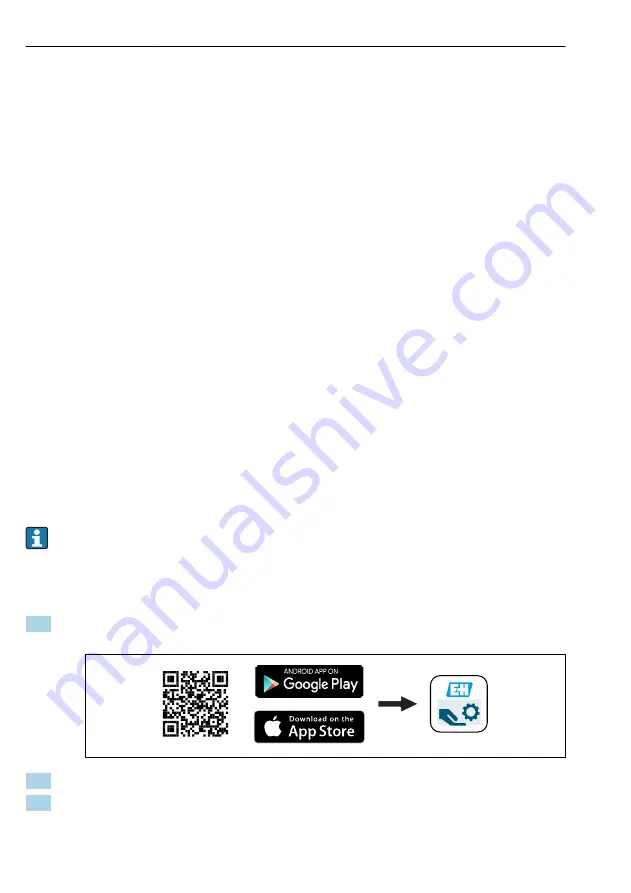
Operation options
Micropilot FMR63B HART
26
Hauser
• Key
• Navigate downwards in the picklist
• Edit the numerical values or characters within a function
• Key
• Navigate upwards in the picklist
• Edit the numerical values or characters within a function
• Key
• Change from main display to main menu
• Confirm entry
• Jump to the next item
• Select a menu item and activate the edit mode
• Unlock/lock the display operation
• Press and hold the key to display a short description of the selected parameter (if
available)
• key and key (ESC function)
• Exit edit mode for a parameter without saving the changed value
• Menu at a selection level: pressing the keys simultaneously takes the user back up a level
in the menu
• Press and hold the keys simultaneously to return to the upper level
12.4.2 Operation via Bluetooth® wireless technology (optional)
Requirement
• Device with device display including Bluetooth
• Smartphone or tablet with Hauser SmartBlue app or PC with DeviceCare from
version 1.07.05 or FieldXpert SMT70
The range of the connection is up to 25 m (82 ft). The range can vary depending on
environmental conditions such as attachments, walls or ceilings.
The operating keys on the display are locked as soon as the device is connected via
Bluetooth.
A flashing Bluetooth symbol indicates that a Bluetooth connection is available.
SmartBlue app
1. Scan the QR code or enter "SmartBlue" in the search field of the App Store or Google
Play.
A0039186
2. Start the SmartBlue app.
3. Select device from livelist displayed.





















