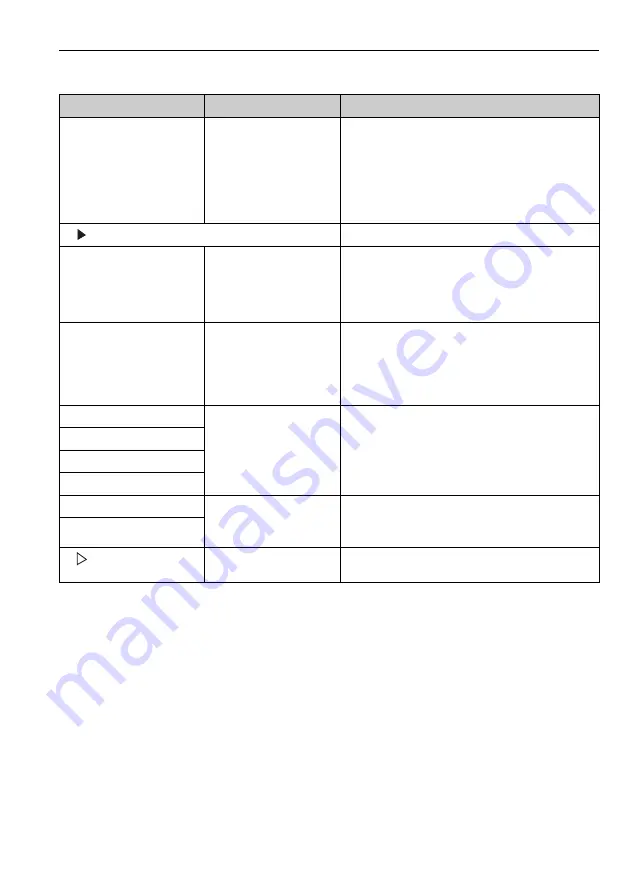
Liquiline System CA80CR
Operation
Hauser
73
Example for setting up a new data logbook (for sensors, for instance)
1.
Menu/Setup/General settings/Logbooks/Data logbooks/New:
a. Logbook name: Assign a name, e.g. "01".
b. Source of data: Select a data source, e.g. the sensor connected to channel 1 (CH1).
c. Measured value: Select the measured value that you wish to record.
d. Scan time: Specify the time interval between two logbook entries.
e. Data logbook: Activate the logbook. Specify the type of memory to be used here, "Ring
buffer" or "Fill up buffer".
2.
../Finished: Perform this operation.
--> Your new logbook now appears in the list of data logbooks.
3.
Select the data logbook with the name "01".
Data logbook
Options
• Off
• Ring buffer
• Fill up buffer
Factory setting
Off
Ring buffer
If the memory is full, the latest entry automatically over-
writes the oldest entry.
Fill up buffer
If the memory is full, there is an overflow, i.e. no new
values can be saved. The controller displays a correspon-
ding diagnostic message. The memory then has to be
cleared manually.
Line plotter
Menu to define the graphic display
Axes
Options
• Off
• On
Factory setting
On
Should the axes (x, y) be displayed (On) or not (Off)?
Orientation
Options
• Horizontal
• Vertical
Factory setting
Horizontal
You can choose whether the value curves should be dis-
played from left to right ("Horizontal") or from top to bot-
tom ("Vertical").
If you want to display two data logbooks simultaneously,
make sure that both logbooks have the same settings
here.
X-Description
Options
• Off
• On
Factory setting
On
Decide whether a description should be displayed for the
axes and whether grids should be shown. In addition,
you can also decide whether a pitch should be displayed.
Y-Description
Grids
Pitches
X Pitch/Grid distance
10 to 50 %
Factory setting
10 %
Specify the pitch.
Y Pitch/Grid distance
Remove
Action
This action removes the data logbook. Any data that
have not been saved are lost.
Path: Menu/Setup/General settings/Logbooks
Function
Options
Info
Summary of Contents for Liquiline System CA80CR
Page 2: ......
Page 188: ...www addresses endress com ...






























