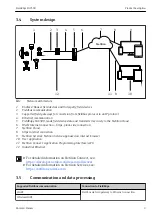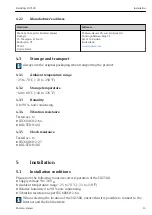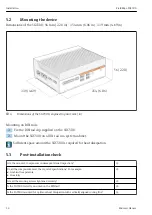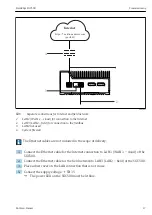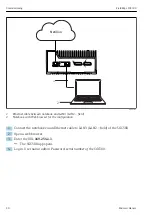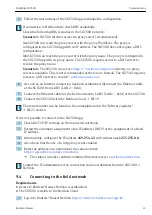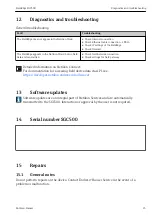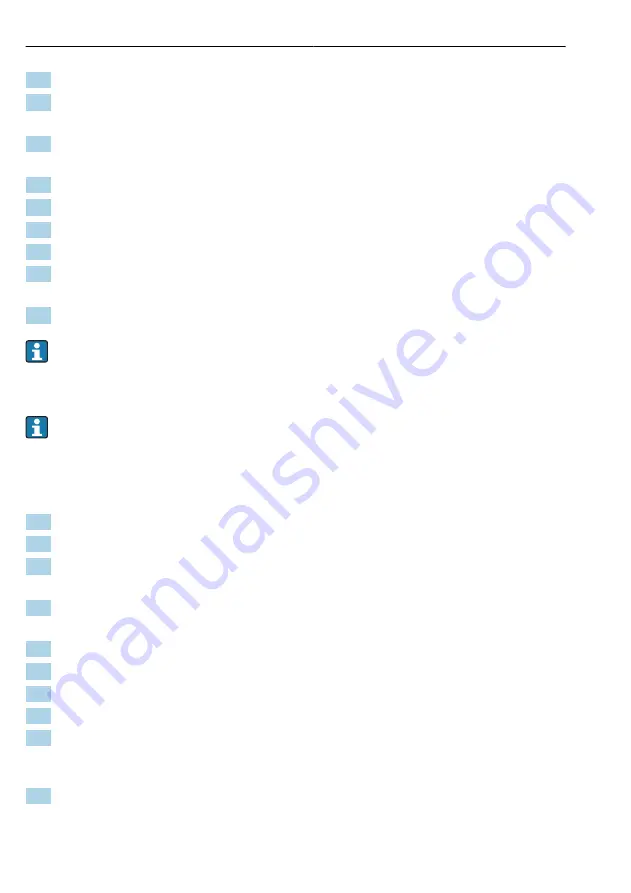
Commissioning
FieldEdge SGC500
22
Hauser
2. Use the navigation in Netilion to open the
Edge Devices
page.
3. On the
Edge Devices
page, click the relevant
SGC500
.
The "Edge Device Details" page is displayed.
4. In the "Network Interfaces" section, click
LAN2 – field (LAN3)
.
The "Network Interface Details" page is displayed.
5. Click
Edit
.
6. Configure the IP settings of the field network.
7. Save the settings by clicking
Save
.
8. Wait for the settings to update.
9. Use
F5
to refresh the list of edge devices.
The SGC500 is displayed with a green dot.
10. Fieldbus via fieldbus gateway: → 22. EtherNet/IP: → 23
Connecting to field devices or field gateways is only possible in the configured field
network. Subnet routing is not supported.
9.5
Connecting to the field gateway
This section is not applicable to EtherNet/IP.
Requirements
• Access to Hauser Netilion is established.
• The SGC500 is connected to the Netilion Cloud.
1. Log in to Hauser Netilion
https://netilion.endress.com/app/id/
.
2. In Netilion, use the navigation function to open the
Edge Devices
page.
3. On the
Edge Devices
page, click the relevant
SGC500
.
The "Edge Device Details" page is displayed.
4. In the "Field Gateways" section, click
Create
.
The "Create Field Gateway" page is displayed.
5. Select the field gateway type.
6. Enter the settings for the field gateway.
7. Save the settings by clicking
Save
.
8. Wait for the settings to update.
9. Use
F5
to refresh the list of edge devices.
The SGC500 is displayed with a green dot.
The configured field gateway is connected to the SGC500.
10. Repeat these steps if an additional field gateway is required.
The SGC500 is now ready for use with Netilion Services.
Summary of Contents for FieldEdge SGC500
Page 27: ......