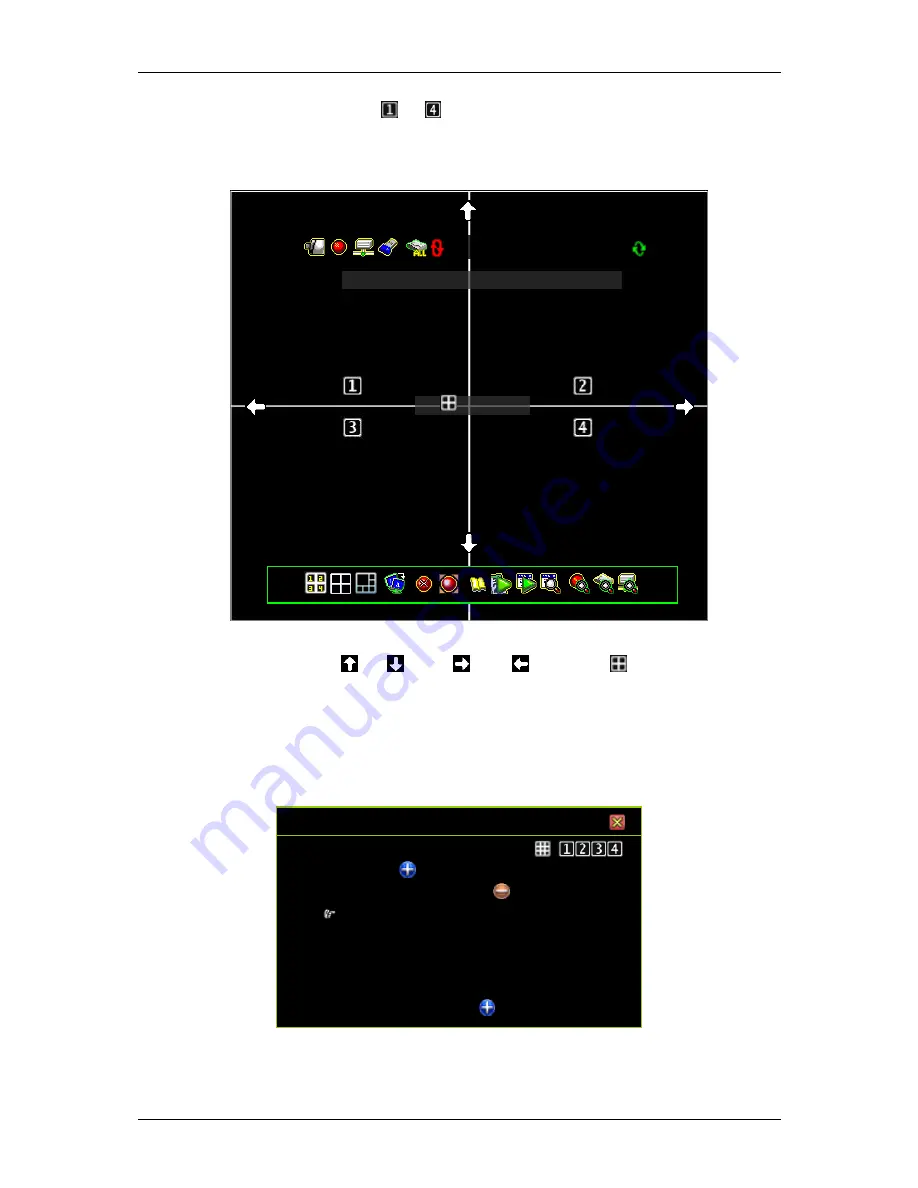
ENXDVR-
4C User’s Manual V-2
24
Step 1
Select the icons
“ ” ~ “ ” to individually set the image position of each
channel.
Step 2
The following figure (for 4Ch) will appear when you enter the
“Image
Position Adjustment
”:
Step 3
Adjust the image position by mouse left-click follow the direction change of
cursor icon
up/
down/
right/
left. Press [
Default] to load or to
restore to the default location.
Standard Color Adjustment
Adjust the video color parameters for each channel or simultaneously for all
channels.
CHANNEL SETUP
Channel Number
Basic Setting
Standard Color Adjustment
Brightness
◄▬▬▐▬▬► [10]
Contrast
▬▬▐▬▬ [10]
Hue
▬▬▐▬▬ [16]
Saturation
▬▬▐▬▬ [16]
Sharpness
▬▬▐▬▬ [8]
Special Color Adjustment
Brightness:
Default is 10.
Press the button
“◄ / ►” to adjust the brightness from 1 to 20.
1% 2011/06/06 15:37:47
IMAGE POSITION ADJUSTMENT
[
Default ]
Summary of Contents for ENXDVR-4C
Page 6: ...ENXDVR 4C User s Manual V 2 6 Chapter 1 Overview ...
Page 12: ...ENXDVR 4C User s Manual V 2 12 ...
Page 13: ...ENXDVR 4C User s Manual V 2 13 Chapter 2 Getting Started ...
Page 72: ...72 Chapter 3 Playback and Data Backup ...
Page 83: ...83 Chapter 4 System Information ...
Page 87: ...87 Chapter 5 Network Connectivity ...
Page 96: ...ENXDVR 4C User s Manual V 2 96 Chapter 6 PCViewer ...
Page 111: ...ENXDVR 4C User s Manual V 2 111 Chapter 7 Remote Viewers ...






























