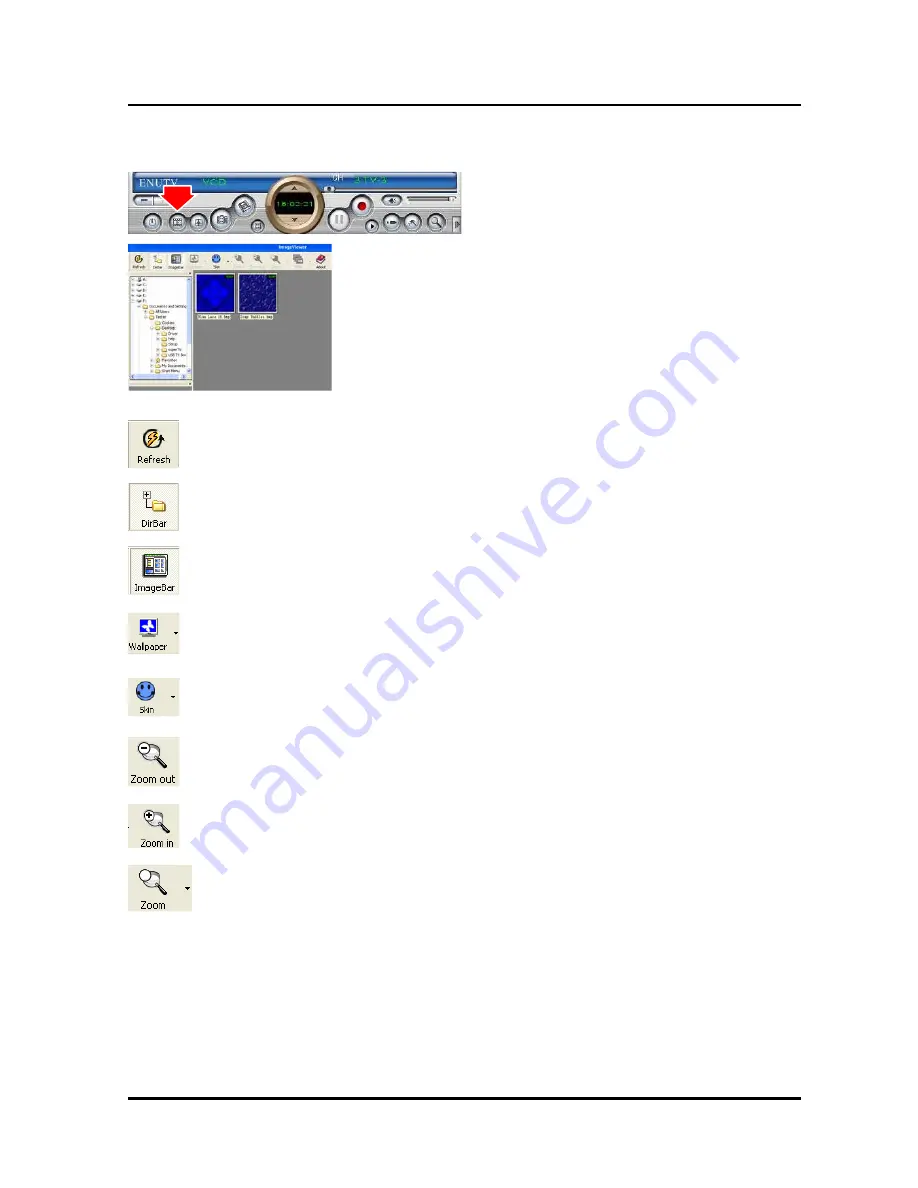
16
ENUTV-2 User’s Guide
-
3.6 Browse Image
-2
Click the “Browse Image” to retrieve the saved
pictures.
You can use the “Browse Image” software to control
picture zoom in/out, or rename.
The top toolbar contains many function buttons for you to easily operate:
Refresh
:
To renew display snapshot image in current folder.
Path Panel
:
Show/Hide path panel on left of window, which is for you to easily browse and select folder.
Image Panel
:
Show/Hide image panel on left of window, through which you can easily preview snapshot image.
Set Wallpaper
:
Set the current image as wallpaper for Windows desktop, click the right drop arrow and you can
select the wallpaper display mode.
Skin
:
To set appearance of image browse window, you can select your favorite panel from the right drop
box.
Zoom out
:
To shrink display current image
Zoom in
:
To magnify current image
Match Zoom
:
You can select the matched display mode in the right drop box.
Full Size: Shows image at 100% magnification
Fit Image: Magnifies image to fit screen or window
Fit Width: Magnifies image to fit width of screen or window
Fit Height: Magnifies image to fit height of screen or window
Lock: Locks the viewer at the current magnifying level.




















