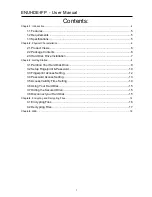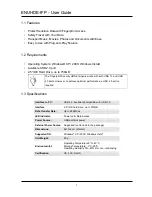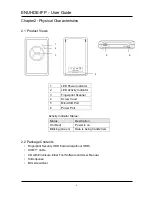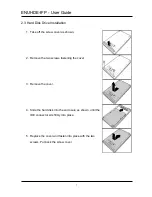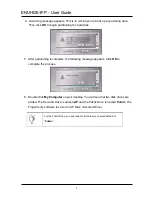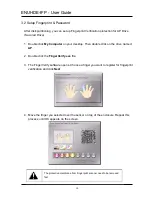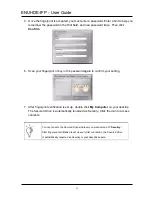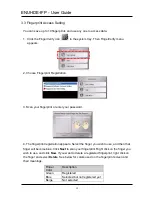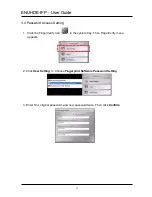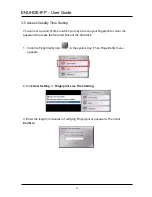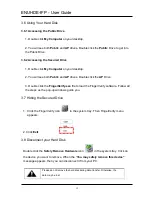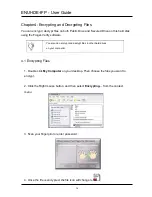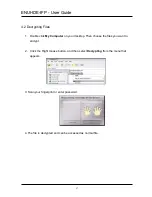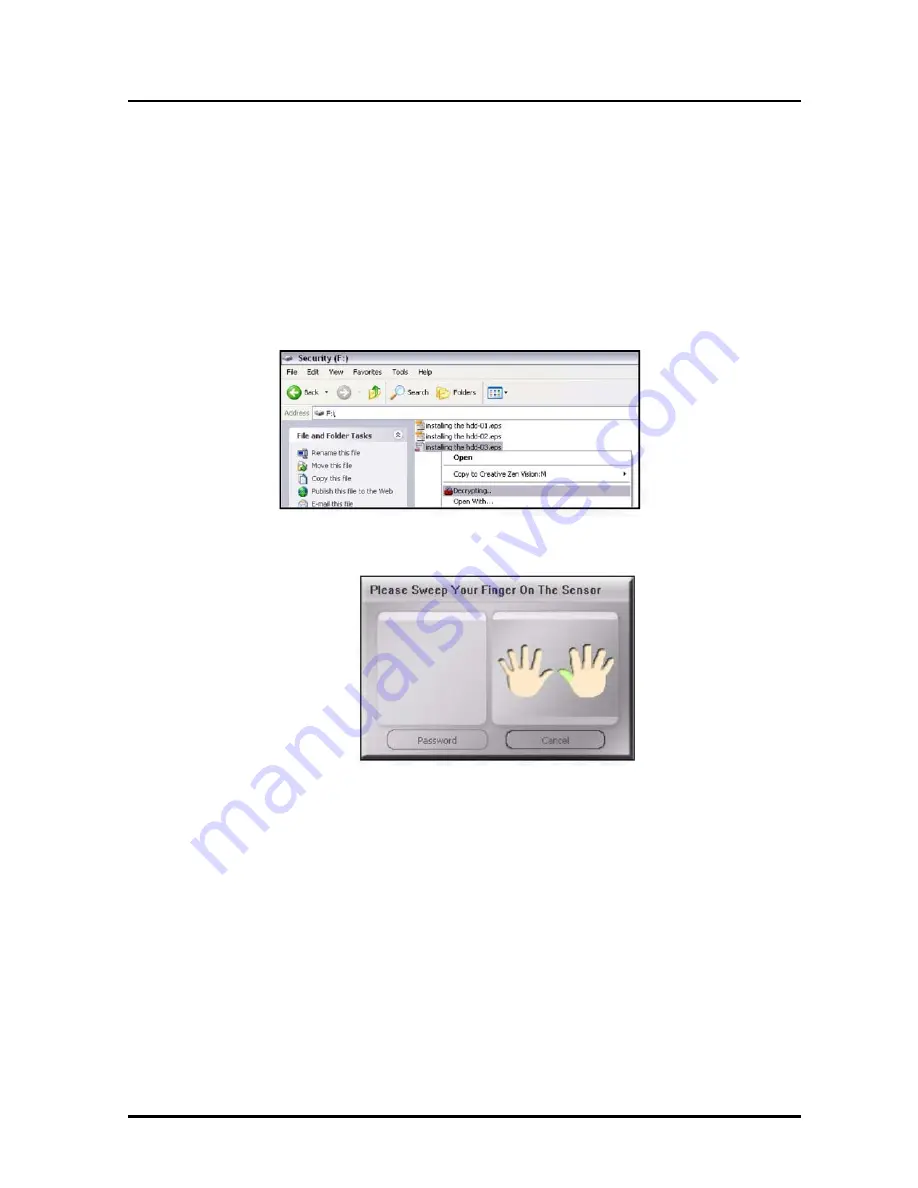
ENUHDE-IFP - User Guide
17
4.2 Decrypting Files
1. Double click
My Computer
on your desktop. Then choose the files you want to
encrypt.
2. Click the Right mouse button, and then select
Decrypting
from the menu that
appears.
3. Scan your fingerprint or enter password.
4. The file is decrypted and can be accessed as normal file.