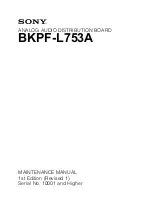Security:
the setting of the Network Encryption.
This function is used to protect wireless communication from eavesdropping. A
secondary function of encryption is to prevent unauthorized access to a wireless
network, and it can be achieved by using the Encryption function.
Encryption Mode:
There are two kinds of encryption mode,
WEP encryption
and
WPA-PSK
.
Click the
Enable Encryption
to activate the security of the PCI Adapter.
WEP-Key:
WEP (Wired Equivalent Privacy) relies on a secret key that is
shared between a mobile station and a base station (Access Point).
WEP-Passphrase:
the Passphrase in the dialog box helps you to create a
group of WEP key in the Key Setting.
Authentication Mode:
Open System:
with the same WEP key between the stations, the stations
don’t need to be authenticated, and this algorithm was set to default.
Shared Key:
with the same WEP key between the stations in this
Authentication algorithm, this type will use packets with encryption by
transferring a challenge text which will be acknowledge by both side of the
stations. In order to choose which authentication algorithm will be used, you
must know which one the station supports this algorithm first.
It is recommended to select
“Auto”
if you are not familiar with the setting.
Default Key (Key 1 ~ Key 4):
You can type the key that you want to use from Key#1 to Key #4, and the key that
you type will be the encryption between the stations that you connected with.
Key Length, Key Format and WEP Key:
If you select 64bit in Hex format, you must type 10 values in the following range
(0~F, hexadecimal), or 64bit in ASCII format, you must type 5 values in the
following range (0~9, A~Z and a~z Alphanumeric).
If you select 128bit in Hex format, you must type 26 values (0~F, hexadecimal), or
128bit in ASCII format, you must type 13 values in the following range (0~9, A~Z
and a~z Alphanumeric).
Be sure that the PCI Adapter and the wireless station were set in the same key.
Note: After all the settings are completed, click Apply to save the setting.
8