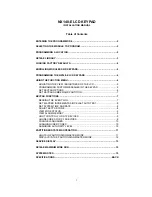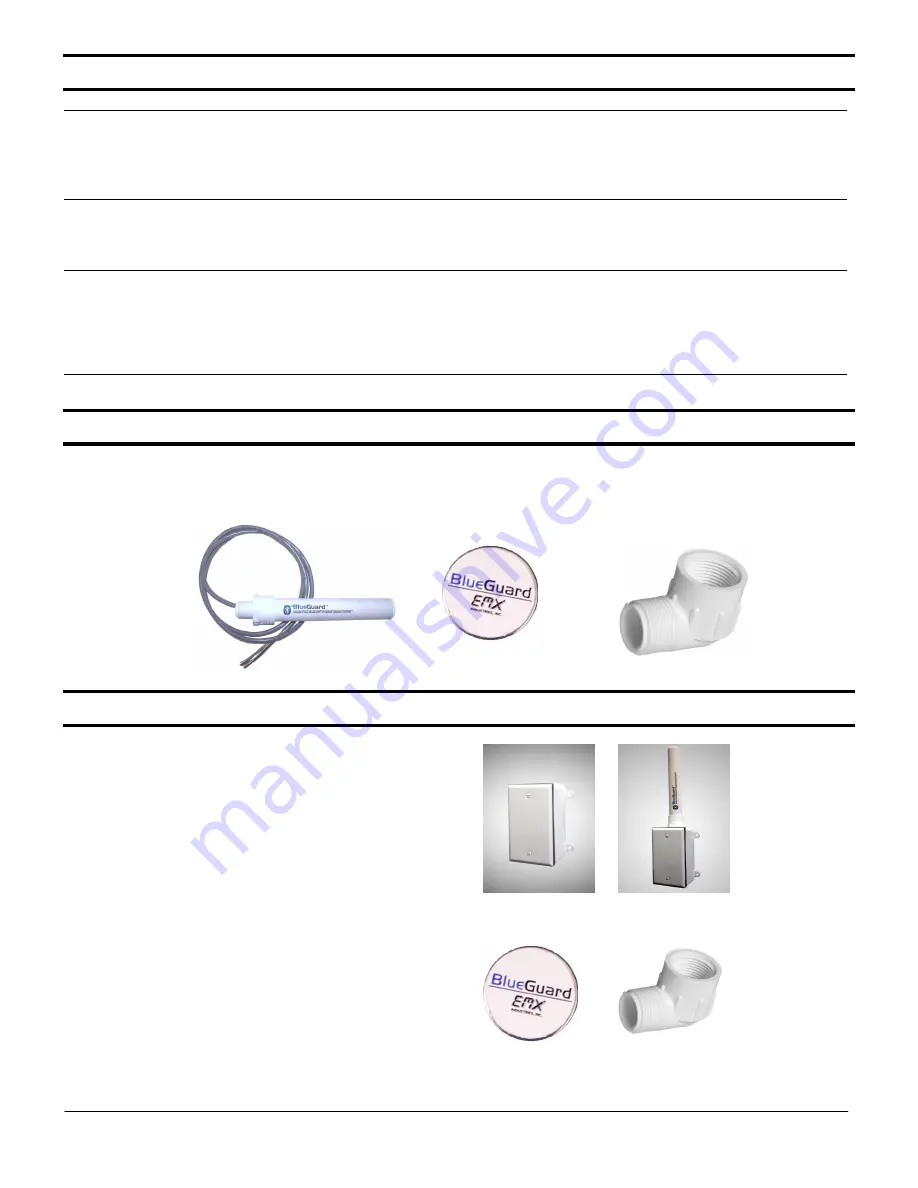
BlueGuard VK Operating Instructions
6
Document no. 10100304
TROUBLESHOOTING
TROUBLESHOOTING
TROUBLESHOOTING
TROUBLESHOOTING
BlueGuard does not recognize respond to phone
•
Verify that BlueGuard is operational by placing the
magnet momentarily against the housing near the
magnetic switch. Verify the blue LED turns on.
•
Verify that the cell phone has Bluetooth turned on.
•
Check another phone to see if it works
Blue LED does not turn on (when magnet is in place)
•
Verify power connections and voltages are within
specified values. See specification table.
•
Verify magnet is properly positioned (see Controls
and Indicators section)
BlueGuard does not respond when a headset is linked to
the phone
•
Some cell phones do not allow simultaneous
Bluetooth connections, therefore, may not respond
to BlueGuard when the phone is paired
(connected) to a wireless headset or other
Bluetooth device. Refer to your cell phone’s
owner’s manual for further information.
ORDERING INFORMATION
ORDERING INFORMATION
ORDERING INFORMATION
ORDERING INFORMATION
BG
BG
BG
BG----VK1
VK1
VK1
VK1
BlueGu
BlueGu
BlueGu
BlueGuard Virtual Keypad, includes elbow fitting, 2 locknuts and magnet
ard Virtual Keypad, includes elbow fitting, 2 locknuts and magnet
ard Virtual Keypad, includes elbow fitting, 2 locknuts and magnet
ard Virtual Keypad, includes elbow fitting, 2 locknuts and magnet
ACCESSORIES
ACCESSORIES
ACCESSORIES
ACCESSORIES
U
U
U
U----BOX
BOX
BOX
BOX
Remote gang box and cover
Remote gang box and cover
Remote gang box and cover
Remote gang box and cover
BG
BG
BG
BG----A
A
A
A----KIT
KIT
KIT
KIT
Accessory kit, includes elbow fitting and magnet
Accessory kit, includes elbow fitting and magnet
Accessory kit, includes elbow fitting and magnet
Accessory kit, includes elbow fitting and magnet