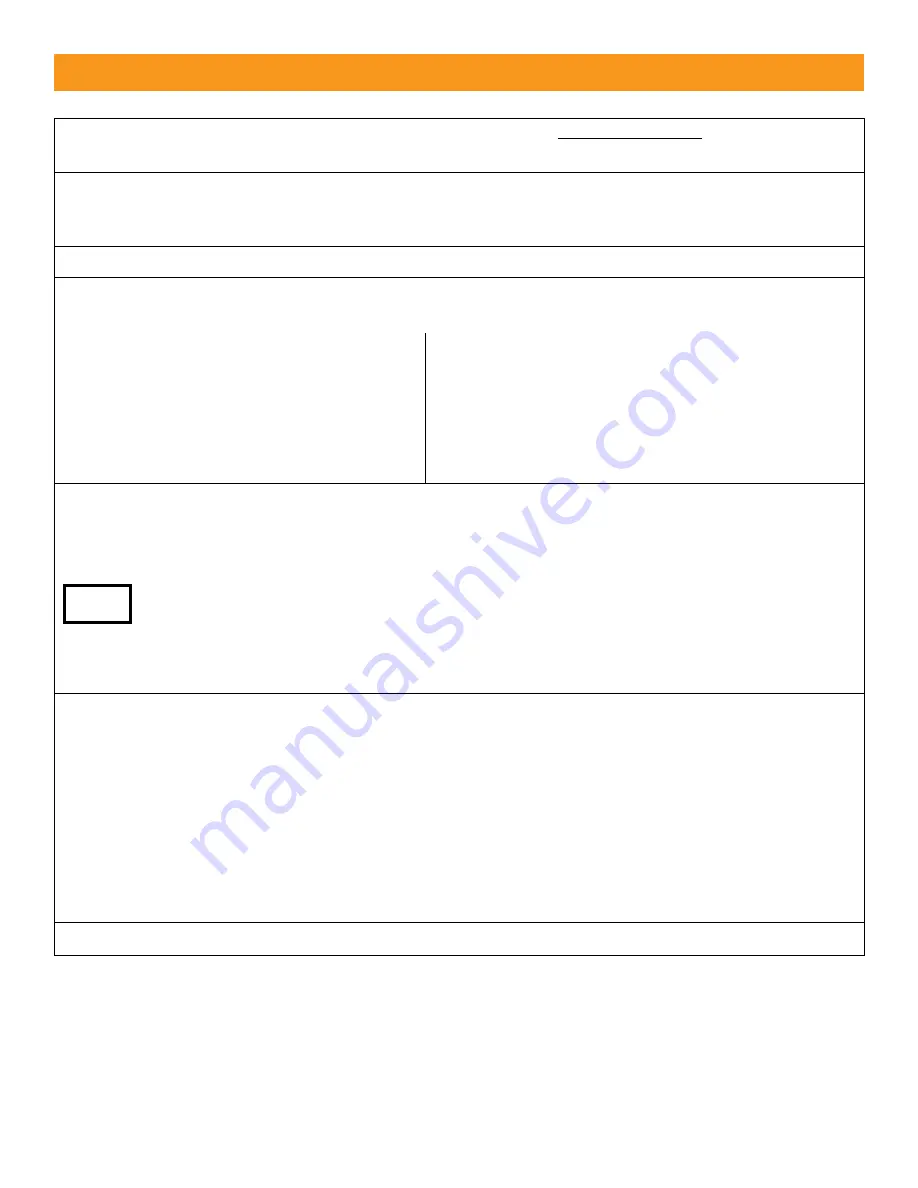
EMX Industries, Inc.
Tech support: 216-834-0761
6/7
MVP D-TEK_Rev2.0_081319 [email protected]
Installation
1.
Configure DIP switch according to preferences. Refer to Settings & Display section for more
information.
2.
Connect the 11 pin DIN rail socket or wire harness to the MVP D-TEK and connect an appropriate
power supply by pins 1 and 2 (white and black wire). Pin 4 (green wire) must be connected to earth
ground for effective surge protection.
3.
Connect the loop wires to pins 7 and 8 (gray and brown wire).
4.
Connect the operator wires to the DIN rail socket or wire harness, per one of the monitoring
methods below and according to the instructions provided by the operator manufacturer.
Relay 1 (Presence)
•
Connect COM to pin 5 (yellow wire)
•
Connect NO to pin 6 (blue wire)
•
Connect NC to pin 10 (pink wire)
Relay 2 (Pulse/Presence)
•
Connect COM to pin 9 (red wire)
•
Connect NC to pin 11 (violet wire)
•
Connect NO to pin 3 (orange wire)
•
For
Pulse
, DIP switch 1 must be in off position
•
For
Presence
, DIP switch 1 must be in on position
5.
Adjust sensitivity setting to desired level to assure detection of all vehicle traffic. The sensitivity
level increases from position 0 (lowest setting) through 9 (highest setting). Typical applications
require a setting of 3 or 4. Any time the sensitivity setting changes, momentarily flip the
RESET switch down to calibrate the MVP D-TEK to the loop.
•
To test the sensitivity, without moving the sensing loop, drive a vehicle near the loop.
Position the vehicle over the loop where the detection point is desired and change the
sensitivity settings to the lowest setting where detection occurs.
•
The rotary adjustment must be set to a specific/whole number. There are no half settings.
6.
If using multiple loops or suspect crosstalk/interference from the environment, perform
a frequency count on each detector to confirm that the operation frequencies are different.
•
Momentarily flip up the frequency count switch and count the number of flashes of the
red LED. Each flash represents 10kHZ. Counts from 3 to 13 confirm that the detector is
tuned to a loop.
•
If multiple loops and detectors are utilizing the same or very similar frequency,
change the frequency switch to a different low/high/medium setting on one of the
devices. For example: Move one MVP D-TEK to the low frequency setting and the second
MVP D-TEK to the high frequency setting.
7.
Momentarily flip the RESET switch down to calibrate the MVP D-TEK to the loop.
TIP:







