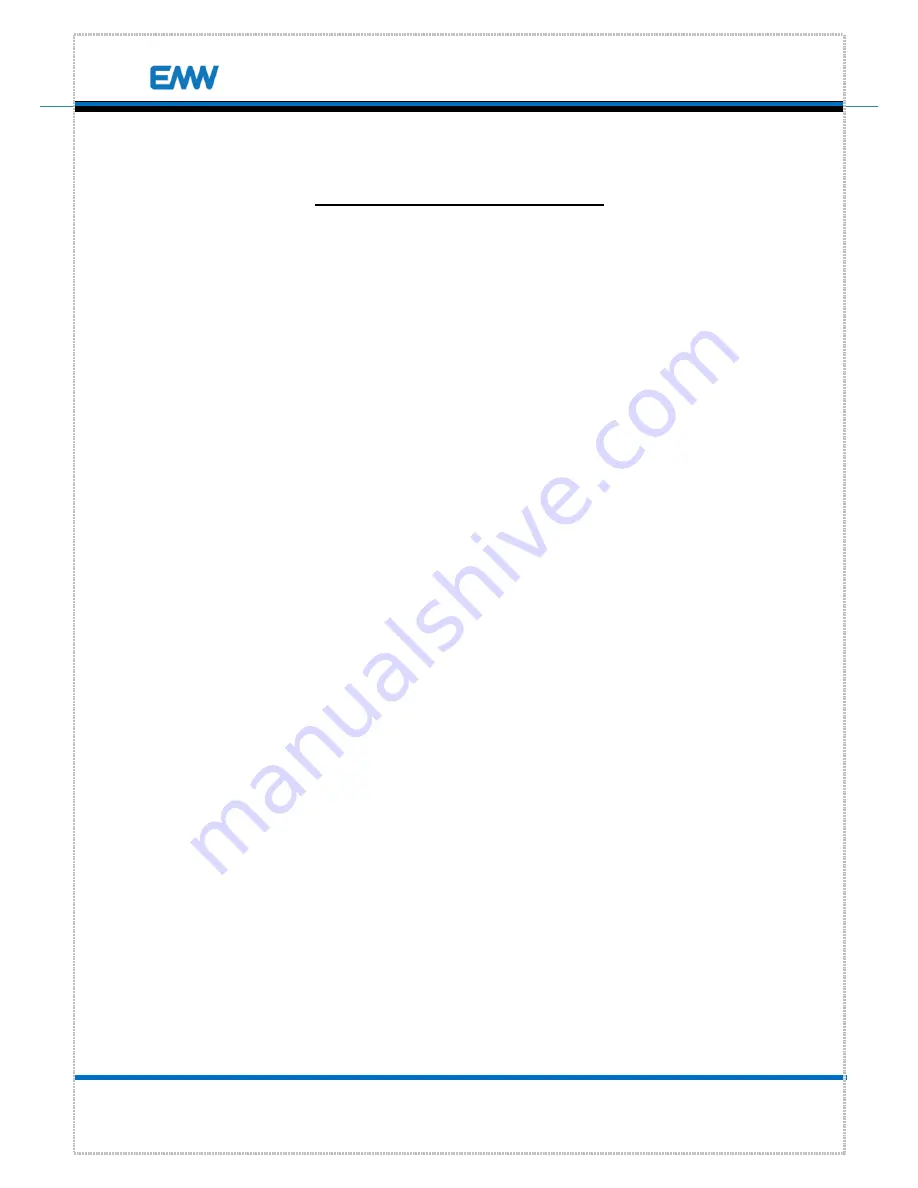
- 2 -
EMW Co., Ltd.
EVB-A100
User
Manual
Table of Contents
Index ................................................................................................................................................... 2
Revision index ................................................................................................................................... 2
1. Overview ...................................................................................................................................... 4
1.1 Functions and Features ............................................................................................................................... 4
2. Safety Precautions ....................................................................................................................... 5
2.1 Product Safety Precaustions ...................................................................................................................... 5
2.2 User Precaustions ........................................................................................................................................... 5
2.3 FCC and CE conformance ........................................................................................................................... 6
3. Product ......................................................................................................................................... 7
3.1 Product Package ............................................................................................................................................. 7
3.2 Installation ......................................................................................................................................................... 8
3.3 Installatiion Precautions ......................................................................................................................... 10
3.4 Names of Parts ............................................................................................................................................. 10
4. Connection through Web browser ......................................................................................... 12
4.1 Page connection .......................................................................................................................................... 12
4.2 Login .................................................................................................................................................................. 15
4.3 Login account ............................................................................................................................................... 16
4.4 Web UI Screen per login account ....................................................................................................... 16
5. Device Menu ............................................................................................................................... 17
5.1 How to connect Rx with PC ................................................................................................................... 17
5.2 Account type ................................................................................................................................................. 17
5.3 How to connect Tx with PC .................................................................................................................... 17
5.4 Status -Device ............................................................................................................................................... 17
5.5Status -Wireless ............................................................................................................................................. 19
5.6Status -Networking ...................................................................................................................................... 20
5.7Status -WDS (Rx Mode) ............................................................................................................................. 21
5.8Status -MBSS(Rx Mode) ............................................................................................................................. 21
5.9Config -Wireless (Rx Mode) ..................................................................................................................... 22
5.10Config -Networking (Rx Mode) ........................................................................................................... 23
5.11Tools -Admin ................................................................................................................................................ 24
5.12System -Reboot ........................................................................................................................................... 25
5.13 How to connect Rx with Tx .................................................................................................................. 26



































