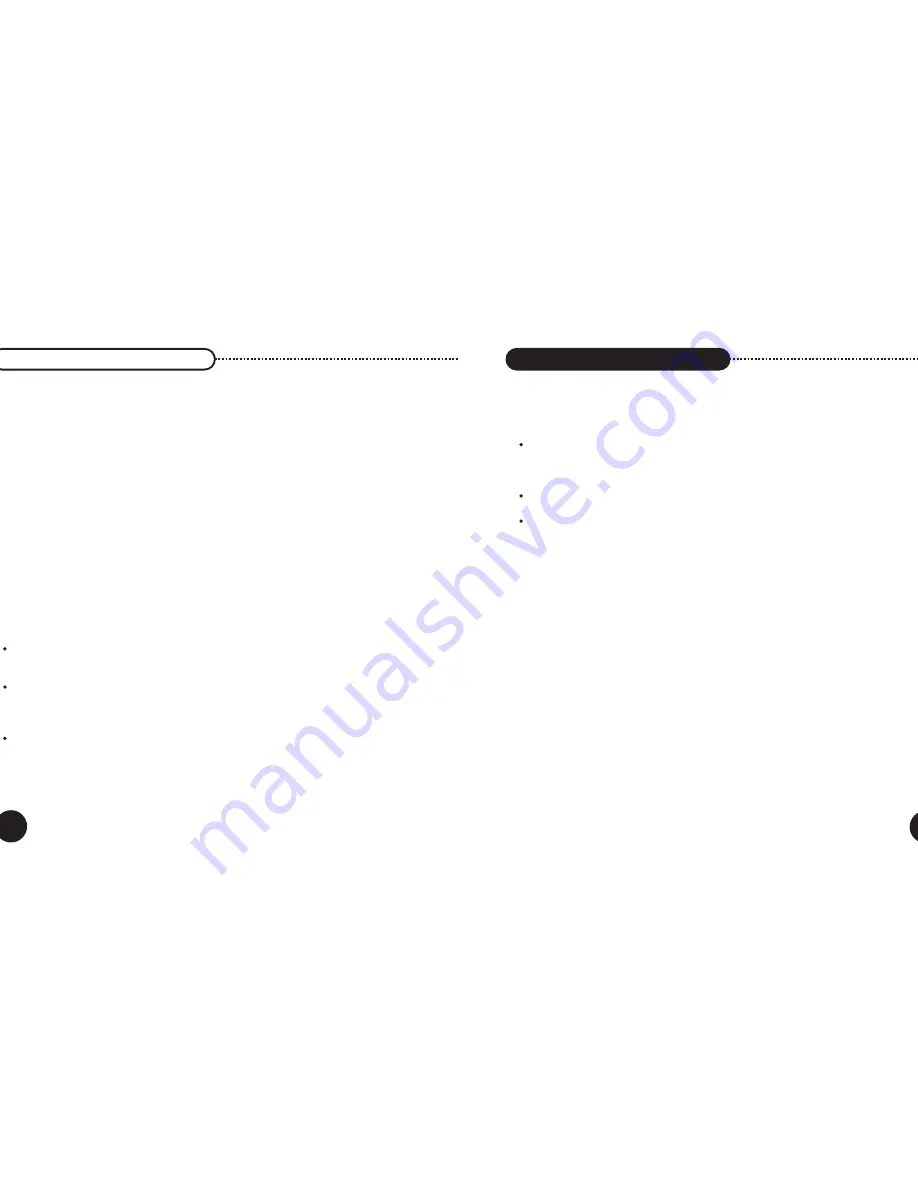
20
LIMITED WARRANTY
LIMITED WARRANTY
LIMITED WARRANTY
Sonicbox iM Remote Tuner™
90 day Free Exchange.
WHO IS COVERED?
You must have proof of purchase to exchange the product. A sales receipt or other document showing that you
purchased the product is considered proof of purchase.
WHAT IS COVERED?
Warranty coverage begins the day you buy your product. For 90 days thereafter, a defective or inoperative product
will be repaired or replaced with a new, renewed or comparable product at no charge to you. A replacement product
is covered only for the original warranty period. When the warranty on the original product expires, the warranty on
the replacement product also expires.
For software products, Sonicbox's limited warranty applies only to a failure to execute programming instructions.
Sonicbox does not warrant that the operation of a product will be uninterrupted or error free.
WHAT IS EXCLUDED?
Your warranty does not cover:
Labor charges for installation or setup of the product, adjustment of customer controls on the product, and
installation or repair of antenna systems outside of the product.
Product repair and/or part replacement because of misuse, accident, unauthorized repair or other cause not
within the control of Sonicbox, Inc. reception problems caused by signal conditions or cable or other systems
outside the unit.
A product that requires modification or adaptation to enable it to operate in any country other than the country for
which it was designed, manufactured, approved and/or authorized, or repair of products damaged by these
modifications.
WHAT IS EXCLUDED? (cont.)
Your warranty does not cover:
Incidental or consequential damages resulting form the product. (Some states do not allow the exclusion of
incidental or consequential damages, so the above exclusion may not apply to you. This includes, but is not
limited to, prerecorded material, whether copyrighted or not copyrighted.)
A product that is used for commercial or institutional purposes.
Software, media, parts or supplies not provided or supported by Sonicbox.
WHERE IS EXCHANGE AVAILABLE?
You may exchange the product in all countries where the product is officially distributed by Sonicbox, Inc.
BEFORE REQUESTING EXCHANGE
Please check your owner's manual before requesting an exchange. Adjustments of the controls may save you a
trip.
EXCHANGE CONDITIONS
During the applicable warranty period, if SOnicbox receives notice of a defect in any product which is covered by
Sonicbox's warranty, Sonicbox shall, either repair or replace the product, at Sonicbox's option.
If Sonicbox is unable to repair or replace, as applicable, a defective product covered by this warranty, Sonicbox
shall, within a reasonable period of time, refund the purchase price of the product.
Sonicbox shall have no obligation to repair, replace, or refund until the customer returns the defunct product.
EXCHANGING PRODUCTS IN U. S. A.
Ship the product, insured and freight prepaid, and with proof of purchase enclosed, to the address below:
Sonicbox, Inc. Attn: Returns 241 Polaris Ave. Mountain View, CA 94043 USA.
21
Summary of Contents for SONICBOX
Page 3: ...nual ...
Page 14: ......
































