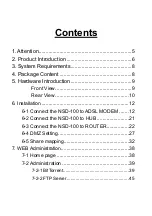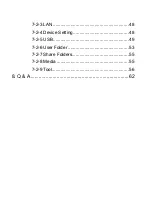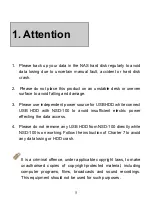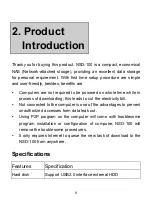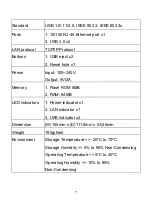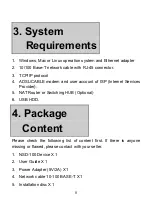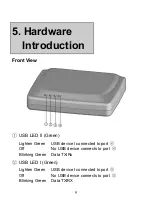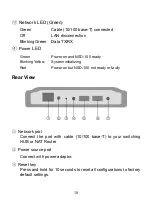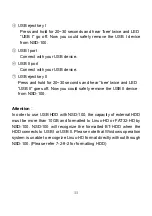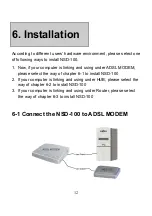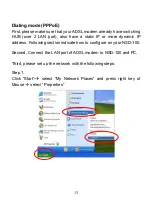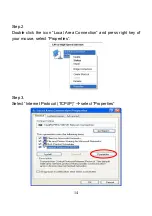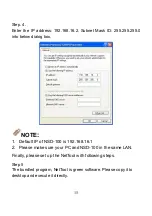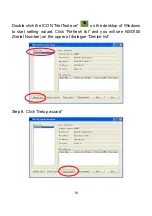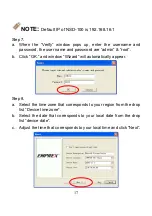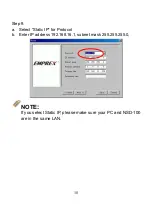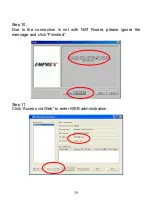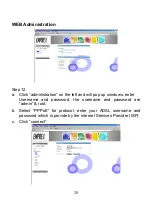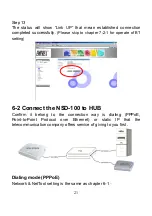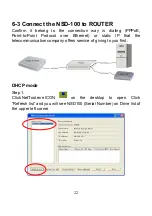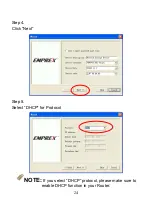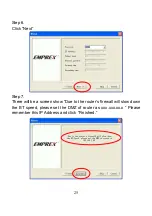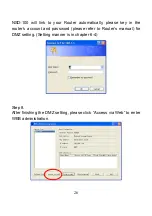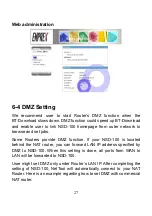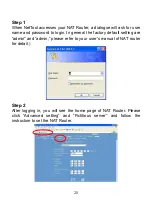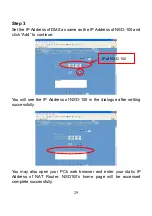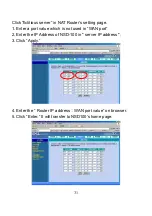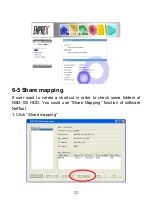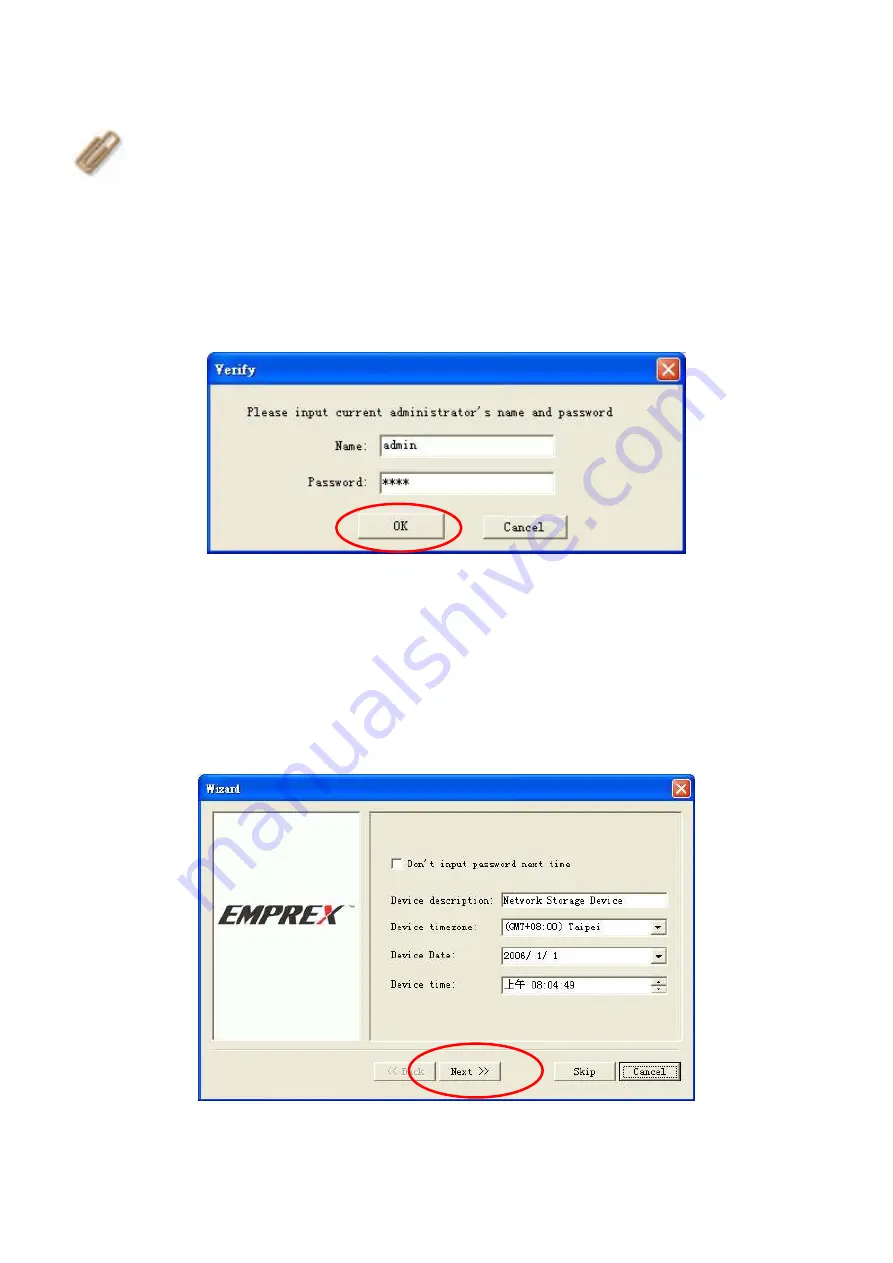
17
NOTE
:
Default IP of NSD-100 is 192.168.16.1
Step 7.
a. When the “Verify” window pops up, enter the username and
password, the user name and password are “admin” & “root”.
b. Click “OK.” and window “Wizard” will automatically appear.
Step 8.
a. Select the time zone that corresponds to your region from the drop
list “Device time zone”.
b. Select the date that corresponds to your local date from the drop
list “device date”.
c. Adjust the time that corresponds to your local time and click “Next”.
Summary of Contents for NSD-100
Page 1: ...P2P Download Engine NSD 100 User Guide...
Page 2: ......
Page 43: ...43 The new job will be listed in BitTorrent table Click Start will launch to download file...
Page 46: ...46 2 Confirm that user name and password is the same as NSD 100 setting...
Page 47: ...47 3 Enter the IP Address of NSD 100 and click Connect...
Page 61: ...61 6 Format USB HDD completely...
Page 65: ...65 2 Click My Computer Tool Map Network Drive...
Page 67: ......