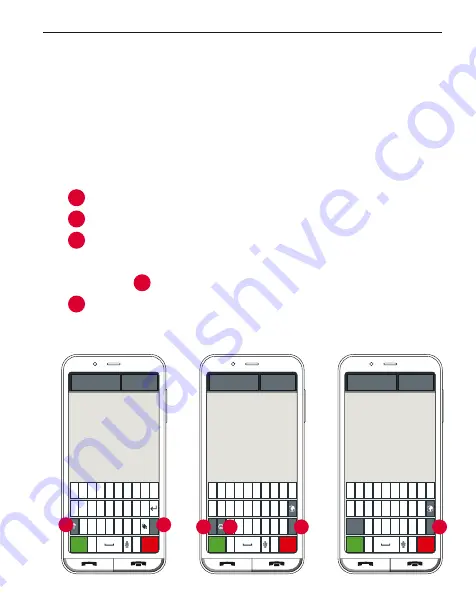
Using the phone
29
5.3 Keyboard on the Screen
Whenever text input is necessary and you tap on the text
input field, the software keyboard will automatically appear
on the bottom half of the screen.
There are several different keyboards, which you can access by
tapping the grey buttons:
1
Switch to the keyboard with capital letters.
2
Call up the keyboard displaying numbers and symbols.
3
By tapping on this button, you can then switch again to
another one with more symbols and to the keyboard with
emoticons
4
.
5
Tap here to return to the standard letter keyboard.
Enter message
To:
Back
z x c v b n m
1
2
3
a s d f g h j k l
q w e r t y u i o p
1
2
3
4
5
6
7
8
9
0
Send
,
.
Delete
Enter message
To:
Back
=
\
<
* ″ ′ : ; ! ?
A
B
C
@ # € % & - + ( )
1 2 3 4 5 6 7 8 9 0
/
_
Send
Delete
Enter message
To:
Back
?123
\ © ® ™ ℅ [ ]
A
B
C
£ ¥ $ ¢ ^ ° = { }
~ ` | • √ ∏ ÷ × ¶ ∆
<
>
Send
Delete
3
4
5
5
1
2






























