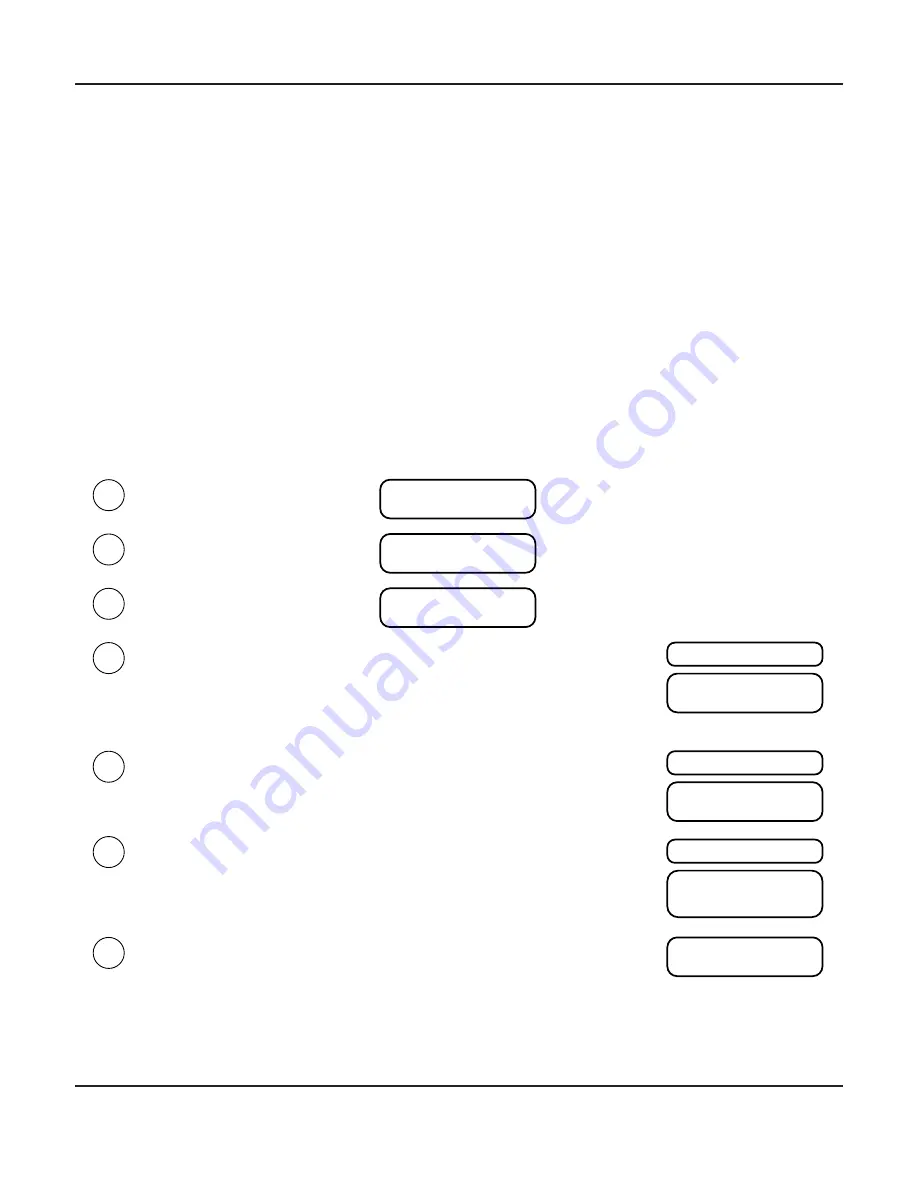
Page 24
BasX PT1 and BasX TA1
The procedure to configure FM Tuner Presets on the BasX PT1 and BasX TA1 is relatively
straightforward.
1) Enter the Tuner Section of the Setup Menu.
2) Select the FM station you wish to program (using either the Frequency or Seek option).
- select Frequency and manually tune the Frequency of the station you wish to program
- select Seek and allow the Seek function to find a strong station for you
- return to the Tuner Section of the Menu after selecting your station
3) Select the St/Mono option (if you have chosen a weak noisy station).
- set the St / Mono option to Mono to set the station you chose to monaural reception
4) Select the Save option.
- press the Right arrow or Right button to display the current Frequency and Preset
- use the Volume knob or Up / Down arrows to select the FM Preset you wish to save
- press the Right arrow again to SAVE the currently shown Preset and Frequency combination
The following info-graphic explains the process in more detail...
SELECT TUNER INPUT.
- use Left / Right buttons on front panel
- use Left / Right buttons on remote control
ENTER SETUP MENU.
- press and hold Volume knob
- press Menu button on remote control
ENTER TUNER SETUP OPTIONS MENU.
- press Right button on front panel
- press Right button on remote control
Display shows current
PRESET and FREQUENCY
Display shows
TUNER
Display shows PRESET
(Tuner Setup Options Menu)
1
2
3
4a
4b
SELECT SEEK FROM THE TUNER SETUP OPTIONS MENU TO AUTOMATICALLY FIND A STATION.
- use the Up / Down buttons or the Volume knob to select the SEEK option
- press the Right button on the front panel or remote control to activate SEEK
- turn the Volume knob to the Right or press the Up button on the remote control to SEEK UP
- turn the Volume knob to the Left or press the Down button on the remote control to SEEK DOWN
- the display will show frequency and stop at the next strong station
- when the desired station is shown press the Left button to return to the Tuner Setup Options Menu
SELECT FREQUENCY FROM THE TUNER SETUP OPTIONS MENU TO MANUALLY TUNE TO A STATION.
- use the Up / Down buttons or the Volume knob to select the FREQUENCY option
- press the right Button on the front panel or remote control to activate MANUAL TUNING
- use the Volume knob or the Up / Down buttons on the remote control to manually tune a station
- the display will show the currently tuned frequency
- when the desired station is shown press the Left button to return to the Tuner Setup Options Menu
Display shows SEEK
5
SELECT SAVE FROM THE TUNER SETUP OPTIONS MENU TO SAVE YOUR STATION TO A PRESET.
- use the Up / Down buttons or the Volume knob to select the SAVE option
- press the Right button on the front panel or remote control to activate the SAVE option
- use the Volume knob or the Up / Down buttons on the remote control to select a PRESET
- press the Right button on the front panel or remote control to SAVE the displayed FREQUENCY and PRESET
- use the Left button to return to the Tuner Setup Options Menu
OR
NOTE: Choices must be entered promptly.
There are time-outs that will return you to the Main Menu if you hesitate too long between choices.
NOTE: The TUNER SETUP OPTIONS MENU will ONLY appear if you enter the SETUP MENU while the TUNER is the selected Input.
NOTE: The MONO/ST option allows you to force weak stereo stations to play in monaural - which may improve the S/N ratio on some weak stations.
Display changes to show
PRESET and FREQUENCY
Display shows FREQUENCY
Display changes to show
PRESET and FREQUENCY
Display shows
PRESET and FREQUENCY
4c
SELECT MONO/STEREO MODE FROM THE TUNER SETUP OPTIONS MENU.
(this step is optional - the default mode is Stereo)
- use the Volume knob or the Up / Down buttons to select the MONO/ST option
- press the Right button on the front panel or remote control to activate MONO/STEREO mode
- use the Volume knob or the Up / Down buttons on the remote control to select Mono or Stereo
- the display will show the currently selected mode
- press the Left button to select the mode currently displayed and return to the Tuner Setup Options Menu
Display shows MONO/ST
Display changes to show
Mono or Stereo during set
operation.



























