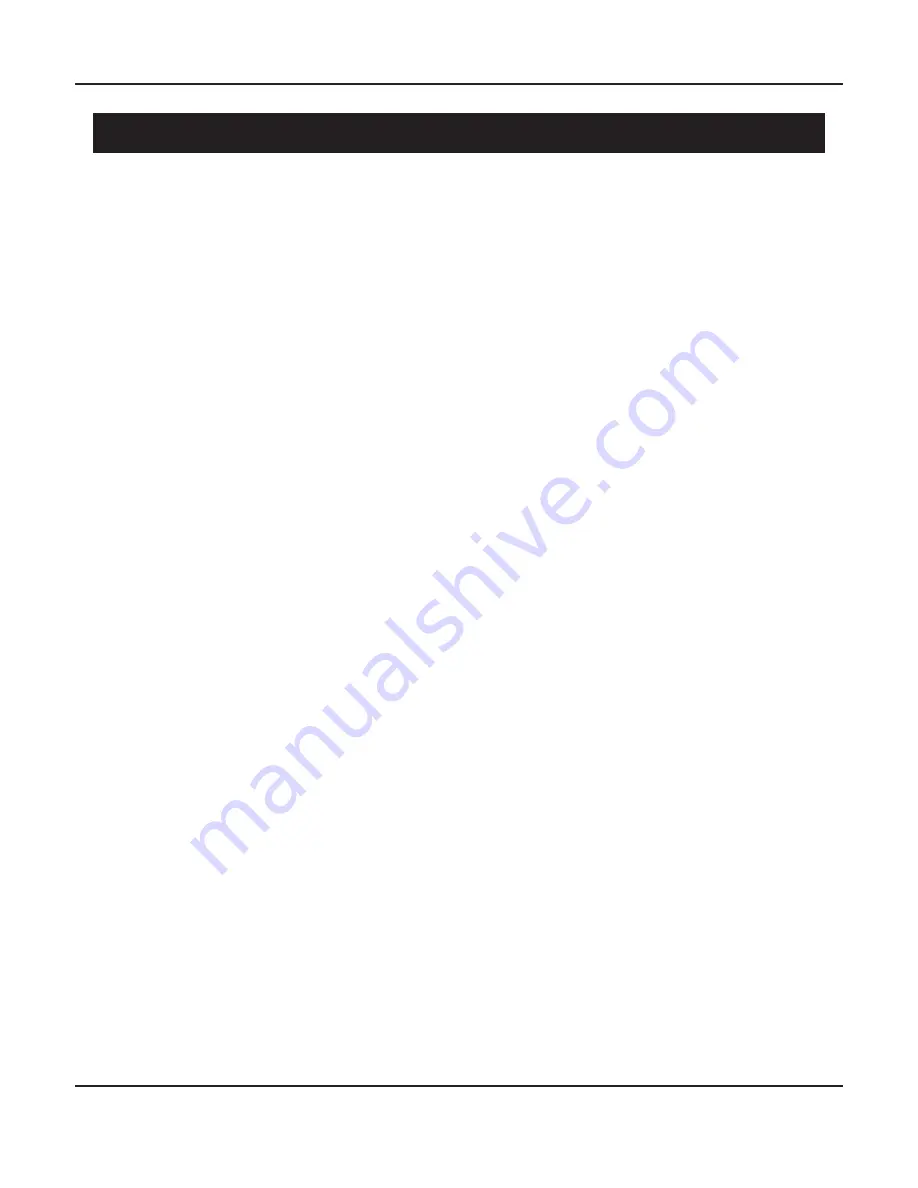
Page 19
BasX PT1 and BasX TA1
Basic Controls and Operation
Refer to pages 9 - 17 for the location of the controls and buttons on the BasX PT1 and BasX TA1
and details about how each control operates..
The first thing to do after connecting your BasX PT1 or TA1 is to turn the rear panel Power switch
On. Once you turn on the Power switch, the Standby LED will illuminate amber to indicate that
your unit is now in Standby mode.
Once your unit is in Standby mode you may turn it fully On by pressing the Power button on the
remote control or the Power / Standby button on the front panel. When you press either button
the unit will go through its startup sequence:
- the Standby LED will extinguish
- the front panel VFD display will first display the Emotiva logo
- the VFD will then display the name of the unit
- the VFD will then display the currently selected input
- the VFD will then display the Volume setting that was stored when it was turned Off
- the Volume display will then reset to 0 and then ramp up to the stored Volume setting
- finally the VFD display will return to displaying the name of the currently seleted Input
The lowest Volume setting on the BasX PT1 and BasX TA1 is 00.0
The maximum Volume setting on the BasX PT1 and BasX TA1 is 80.0
The Volume control moves in steps of 0.5 (21.0, 21.5, 22.0, etc.)
The BasX PT1 and TA1 have a safety limit on the initial Volume ramp up.
If the stored Volume setting is above 62.0 the ramp up will stop at a setting of 62.0
Once the unit has completed its power up sequence you may select which input to listen to by:
- using the Left / Right Input Buttons on the front panel
- using the Left / Right navigation buttons on the remote control
- using the Analog, Digital, and FM direct access buttons on the remote control
You may turn the Volume Up or Down on your BasX PT1 and TA1 by using either the front panel
Volume knob or the Up and Down navigation buttons on the remote control. As you change the
Volume the current Volume setting will be displayed on the front panel VFD. The VFD will return
to displaying the currently selected Input a few seconds after the Volume stops changing. If the
front panel VFD is fully dimmed, it will illuminate to display the Volume or Input when you change
them, then switch off again after a few seconds.
The BasX PT1 and TA1 also have an audio Mute function. Press the Volume knob or the Mute
button on the remote control to temporarily mute the audio. The VFD will flash “mute” to indicate
that the unit is muted. When the unit is muted, pressing either the Volume knob or button again
will toggle the Mute mode off.
To return the unit to Standby mode simply press the Power button on the remote control or the
Power / Standby button on the front panel.
Note: It’s OK to turn the unit off using the Power switch without first going to Standby mode.






























