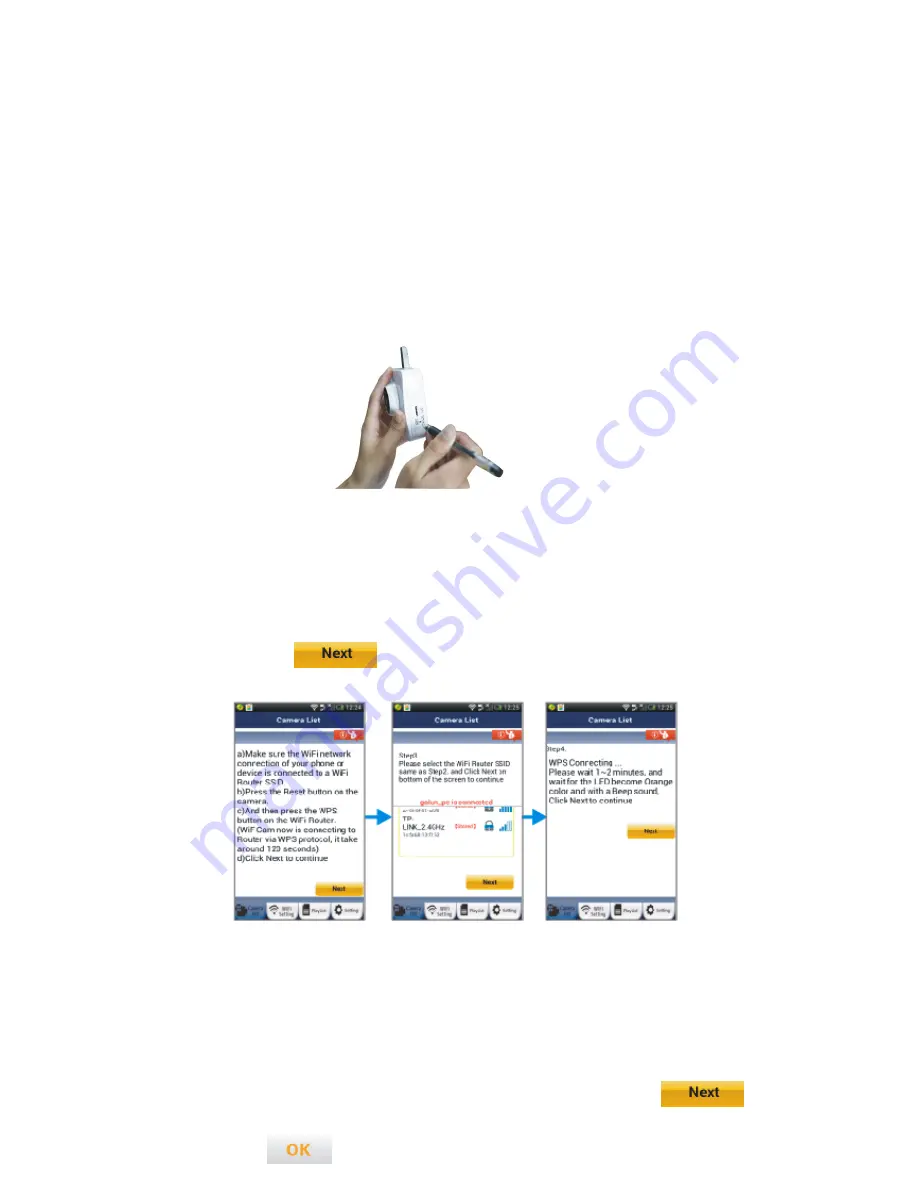
15
Step 2. Power on
Power on uCare Cam. The status LED on the uCare Cam will be green for about 15 seconds.
Then the status LED will flash red for about 15 seconds before alternating between Red and
Green.
Step 3. Enter WPS mode on uCare Cam
Wait until the status LED color flashes between Red and Green, then press and hold the
WPS/REST button on the side of uCare Cam for about 2 seconds to enter WPS mode. The status
LED will have a blinking green light.
Step 4. Enter WPS Mode on WiFi Router
Press WPS button on WiFi Router.
Step 5. Selecting the WiFi Router
Select the WiFi Router you want which will appear in the screen of the Smartphone (see Figure9)
and then click the Tab to enter next step (see Figure10).
Step 6. uCare Cam connects with WiFi Router
Wait about 1-2 minutes. If uCare Cam successfully connects to the Router, the status LED light
will become Orange. Otherwise the status LED will become a blinking red light. If the setup is not
Figure8
Figure9
Figure10





















