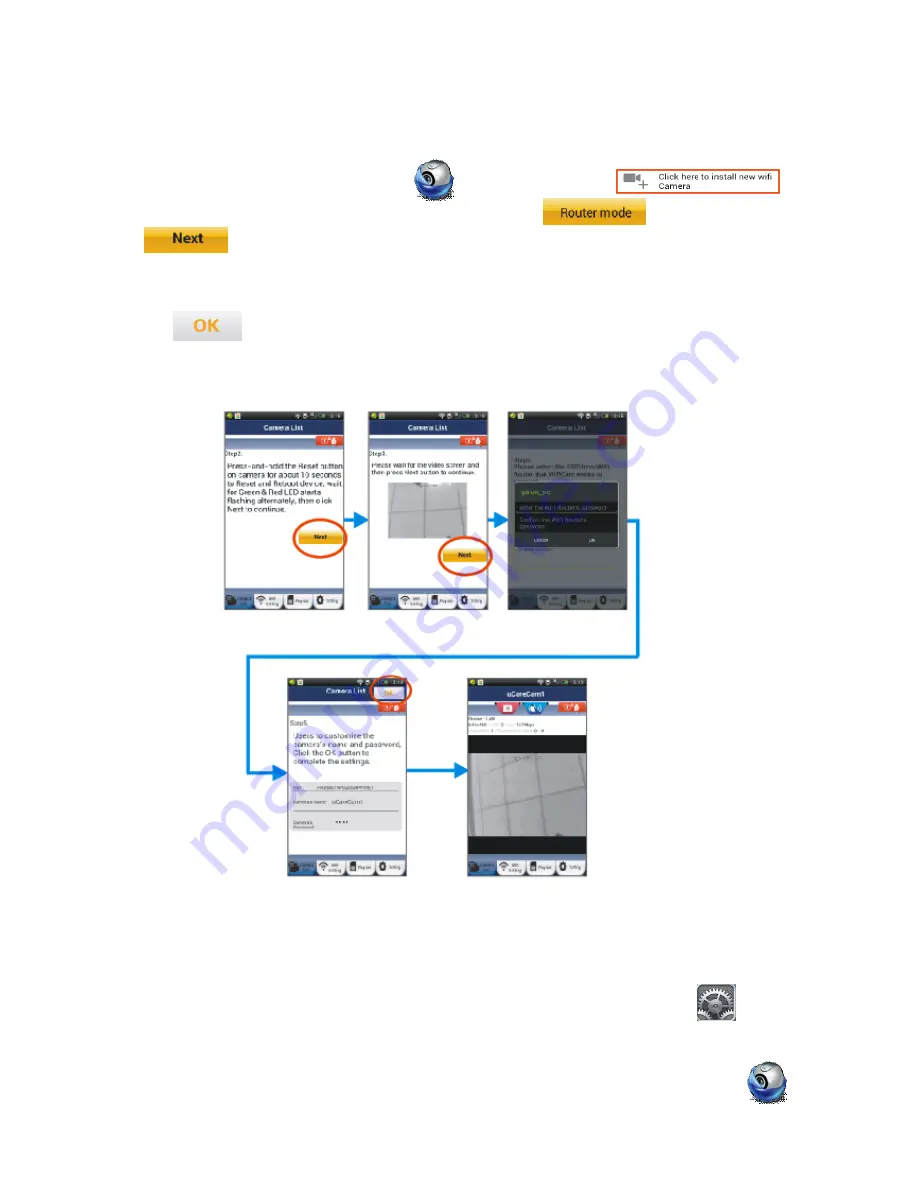
13
Step 3. Set the uCare Cam to connect to the WiFi Router
Android
Open the Smartphone App “uCare Cam” and click on this option
at the top of the screen in Camera List window. Click the Tab then click the Tab
to enter next step (see Figure2). Follow the instructions in Camera List window
step by step (see Figure3 and Figure4). Please enter a camera name and password, default 0000,
you are encouraged to change the default password after setup for security purposes. Click the
Tab (see Figure5). uCare Cam will automatically enter the viewing window (see
Figure6), and uCare Cam L ED color will turn Orange.
Apple
First connect your iOS device to the router inside uCare Cam. Open up “Settings” , then
“Wi-Fi” (see Figure7) and let it search for network. The network will be “wifi-cam-p2p” (see
Figure2
Figure3
Figure4
Figure6
Figure5





















