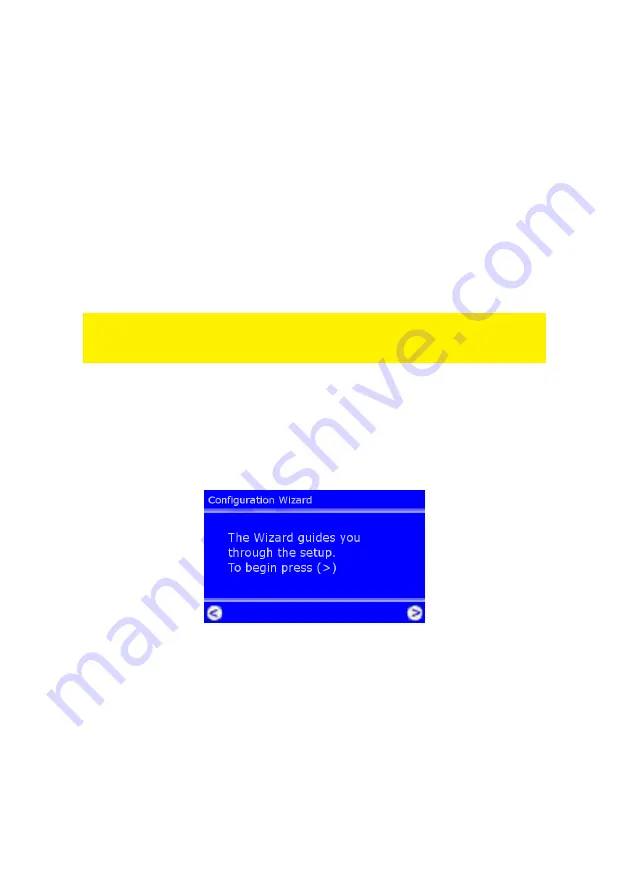
7 |
ENGLISH
1.
Press the ‘Power’ button on the remote control or the on/off button on the front
side of your wRADIO.
2.
The wRADIO is starting up now. Please wait until it is finished starting up.
3.
Press the ‘system’ button on the remote control.
4.
Browse to the ‘Configure Date/Time’ menu using the arrow keys and then press
the right arrow key once.
5.
Browse to the ‘Select Time Zone’ menu using the arrow keys and then press the
right arrow key once.
6.
Select your time zone, and press the right arrow key once.
7.
Press the left arrow key once to return to the previous menu.
8.
Select ‘Daylight Saving’ and press the right arrow key once.
9.
Browse to ‘Enabled’ using the arrow keys and then press the right arrow key
once.
10. Press the ‘home’ button once to return to the main menu.
For a wired connection of the wRADIO, continue with chapter 4.2 For a wireless
connection of the wRADIO, continue with chapter 4.3. Please note that you need to
have a wireless router/modem in case you wish to connect the wRADIO wirelessly.
4.2 Configure the wRADIO using a wired connection
1.
Press the ‘system’ button on the remote control.
2.
Select the ‘configuration wizard’ menu by browsing down using the arrow keys.
3.
Press the right arrow key twice when you have selected the right menu. The
display will show the following screen:
4.
Press the right arrow key.
5.
You will be asked to choose a profile in the next screen. ‘Profile 1’ is selected by
default. Press the right arrow key on the remote control to continue.
6.
The option ‘Wired Ethernet’ will be displayed. Press the right arrow key on your
remote control once.
7.
You will be asked to select either ‘Automatic (DHCP) or ‘Static IP address’.
Choose the first and press the right arrow key once.
8.
Press the right arrow key on your remote control again (when asked for the proxy
settings).
9.
Press the right arrow key on your remote control once to apply all settings.

















