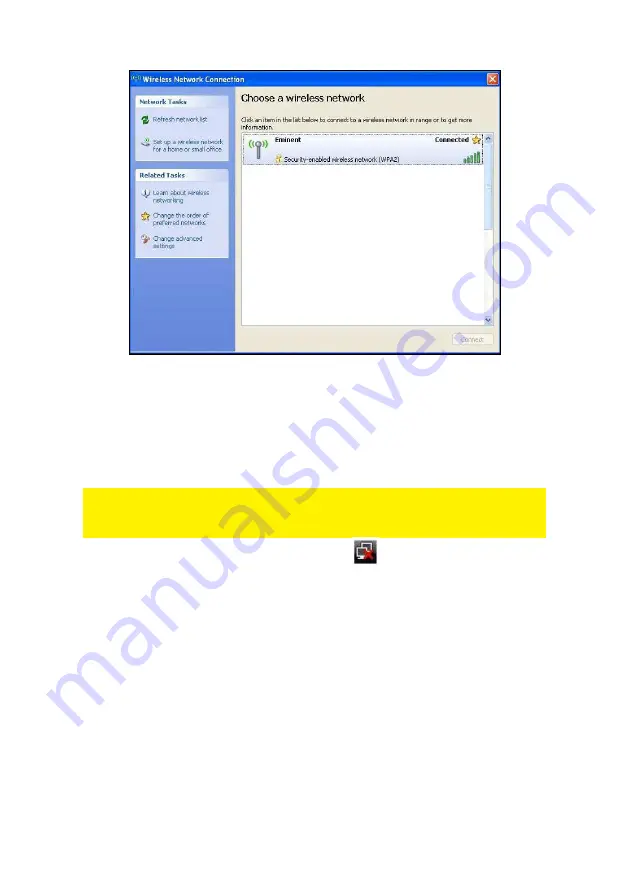
7
|
ENGLISH
Image 7 - Connecting
6.
You are now able to access the internet.
2.3 Connecting using the driver (WLAN AutoConfig)
Windows Vista
Note: Make sure the wireless router or wireless modem you want to connect to
already has a working internet connection. Also make sure you have the wireless
security key at hand.
1.
If correct, an icon of the wireless connection (
) will be added to your taskbar.
2.
Click the icon.
3.
A new pop up screen appears, which tells you wireless networks are available.
Choose ‘Connect to a network’ after which the available wireless networks will be
listed. Refer to the following image:
Summary of Contents for EM4575-R1
Page 1: ...EM4575 R1 150N Wireless USB Adapter...
Page 2: ...EM4575 R1 Draadloze USB Adapter 300N...
Page 18: ...EM4575 R1 150N Wireless USB Adapter...
Page 34: ...EM4575 R1 Adaptateur sans fil USB 150N...
Page 50: ...EM4575 R1 Adaptador USB inal mbrico 150N...
Page 66: ...EM4575 R1 Adaptador USB Sem Fios 150N...
Page 82: ...EM4575 R1 Adattatore Wireless NANO 150N USB...
Page 98: ...EM4575 R1 Wireless N 150 USB Adapter...
Page 114: ...EM4575 R1 Vezet k n lk li USB adapter 150N...
Page 130: ......
Page 131: ......






























