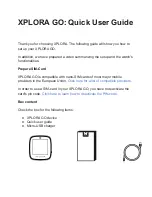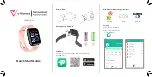12
13
6
Press enter and EMFIT QS will now try to
connect to your Wi-Fi network. Connecting
can take up to few minutes. You hear short
“beep” sounds and see the red led flashing.
Successful connection type 1
Device will emit high tone sounds. In about
1-3 minutes red light will stop flashing and
green light will start flashing.
Successful connection type 2
Device will emit high tone sounds. However
red light will not stop flashing. It flashes one
or two or three times between pauses.
9
You are done! Your device is now
connected and ready to track your sleep.
Sorry, you are not done yet! Please see
chapter Troubleshooting page 21 in the
Main Manual. This occurs usually in a
corporate Wi-Fi network.
Only red light remain flashing.
Red light starts flashing.
Green light will start flashing.
4
5
Open your computing devices’ browser
(Mozilla, Safari, Chrome, Internet Explorer etc.).
Type in address/url bar:
http://192.168.1.3
and hit enter.
Select your own Wi-Fi network from the list
and type its password.
If you cannot access above IP-address,
check that your computing device did not
disable itself from EMFIT QS and is perhaps
again connected to your own Wi-Fi. Problem
especially arise with desktop computer and
LAN/ethernet cable connected. To solve
possible problem, simply remove LAN/eth-
ernet cable temporarily.
http://192.168.1.3
http://192.168.1.3
Emfit
“Your network”
Detected Wireless Networks
Other Network…
Summary of Contents for L-0656
Page 22: ......