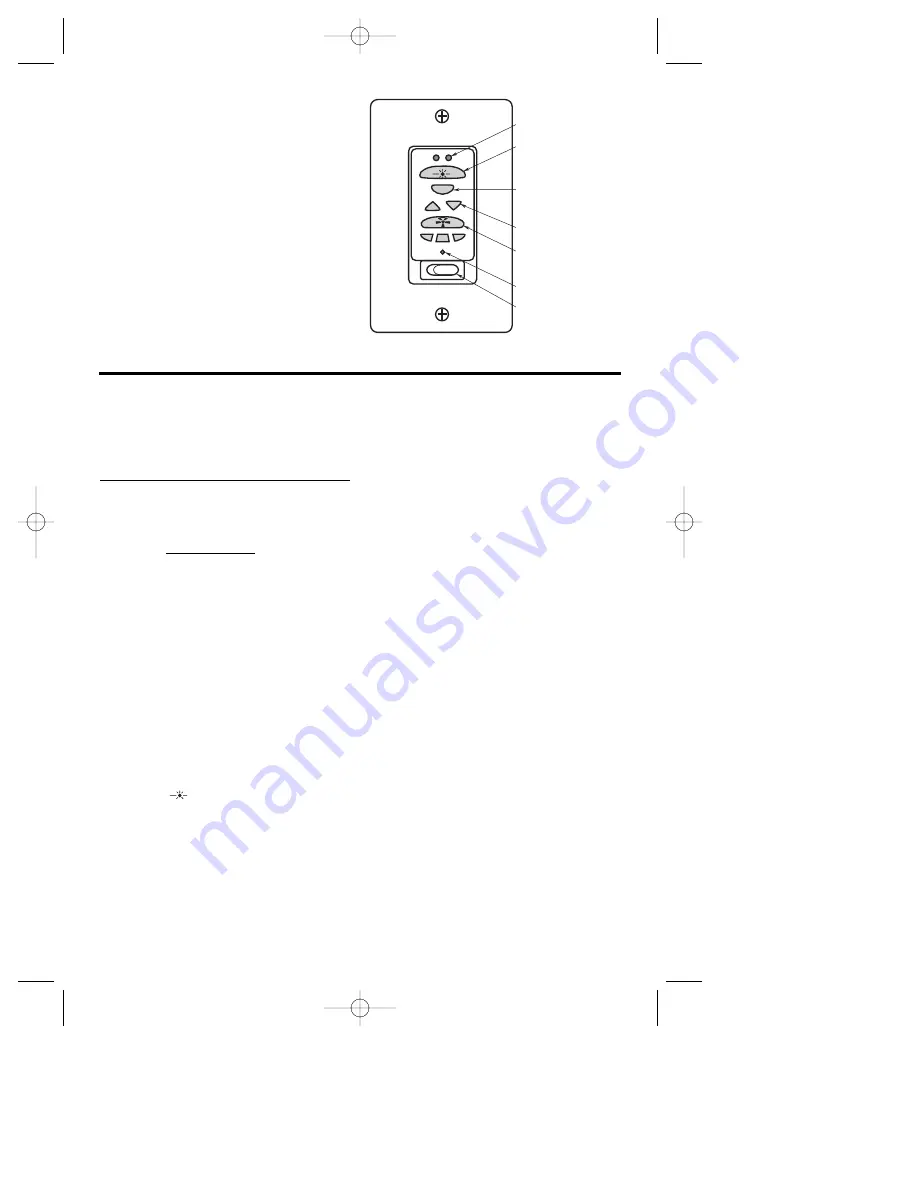
Off
On
Up
Down
Lights
Select
Fan
Sleep
Flo
w
Secu
rit
y
LIGHT ON/OFF
BUTTON
ON/OFF
FAN BUTTON
CODE LEARN
BUTTON
ON/OFF SWITCH
UP/DOWNLIGHT
INDICATOR
UP/DOWN ARROW
CONTROL BUTTONS
SELECT BUTTON TOGGLES
BETWEEN FAN/UPLIGHT/
DOWNLIGHT OPERATION
10
Operation of Your SR330 Remote Control
(Figure 17)
NOTE: In order to operate your fan with
the hand held remote, you must
complete the code learning procedure.
CODE LEARNING PROCEDURE
Turn the power off at the wall switch
and/or service panel.
After a few seconds, turn the power back.
During the first 2 minutes, after the power
is turned back on, press both the Select
and Sleep buttons at the same time until 1
beep is heard from the SW375 Fan
Receiver.
Once the beep is heard, the SW375 Fan
Receiver has received the transmitter
code.
NOTE: The Code Learning Procedure
must be performed before the remote
control will operate fan or light.
NOTE: An audible tone will be heard
from the receiver whenever any of the
fan/light or any other function buttons
are pressed.
A. LIGHT ( ) Function
When the Light On/Off button is pressed
for the first time the uplight and downlight
on the fan will turn on to a full brightness
level. All bars will be lit on the LCD Panel
for both the uplight and downlight. When
the Light On/Off button is pressed again
the downlight and then the uplight will turn
off.
To change the light level of the uplight and
downlight, proceed as follows:
The uplight and downlight can be operated
independently. Press the Select button to
change between downlight/ uplight/fan
operation. When the downlight symbol
glows on the LCD panel you have control
of the down light. When the uplight symbol
glows on the LCD panel you have control
of the uplight.
NOTE: The Light On/Off button features
a soft on/soft off feature that ramps the
downlight down and the uplight down
slowly. (This allows you to leave the
room before it is completely dark.) Tap
the Light On/Off button twice quickly to
turn off the downlight and up light
quickly at the same time.
Once you have selected the correct light
(up light or down light) to control, use the
Up/Down arrow Buttons (See Figure 17) to
increase or decrease the intensity of the
light. Press the Up/Down arrow buttons to
reach the desired intensity, then release
the button when satisfied. The bars on the
LCD panel will either increase or decrease
based on the Up/Down arrow button
pushed.
The receiver will always remember the last
Light settings when the Light On/Off
button is pressed to turn the light back on.
To cancel the Sleep function, press the
Fan On/Off button to turn the fan off.
D. SECURITY Function
When the Security button is pressed the
lights will flash and then come to full
brightness. The lights will remain on for a
random period between 8 and 63 minutes.
At that time the lights will turn off for a
period between 8 and 63 minutes. This
process will repeat itself indefinitely.
To cancel the Security function, press the
Light On/Off button.
Figure 16
BP7253-2 4/28/06 11:58 AM Page 10












