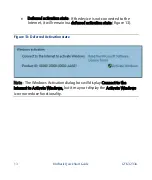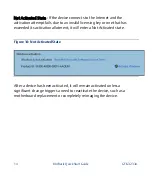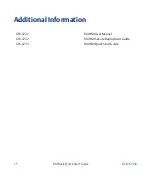General Contact Information
Website
http://www.emerson.com/industrial-automation-controls/
Technical Support
http://www.emerson.com/industrial-automation-controls/support
All Rights Reserved.
We reserve the right to modify or improve the designs or specifications of the
products mentioned in this manual at any time without notice. Emerson does not
assume responsibility for the selection, use or maintenance of any product.
Responsibility for proper selection, use and maintenance of any Emerson product
remains solely with the purchaser.
©2022 Emerson Electric Co.