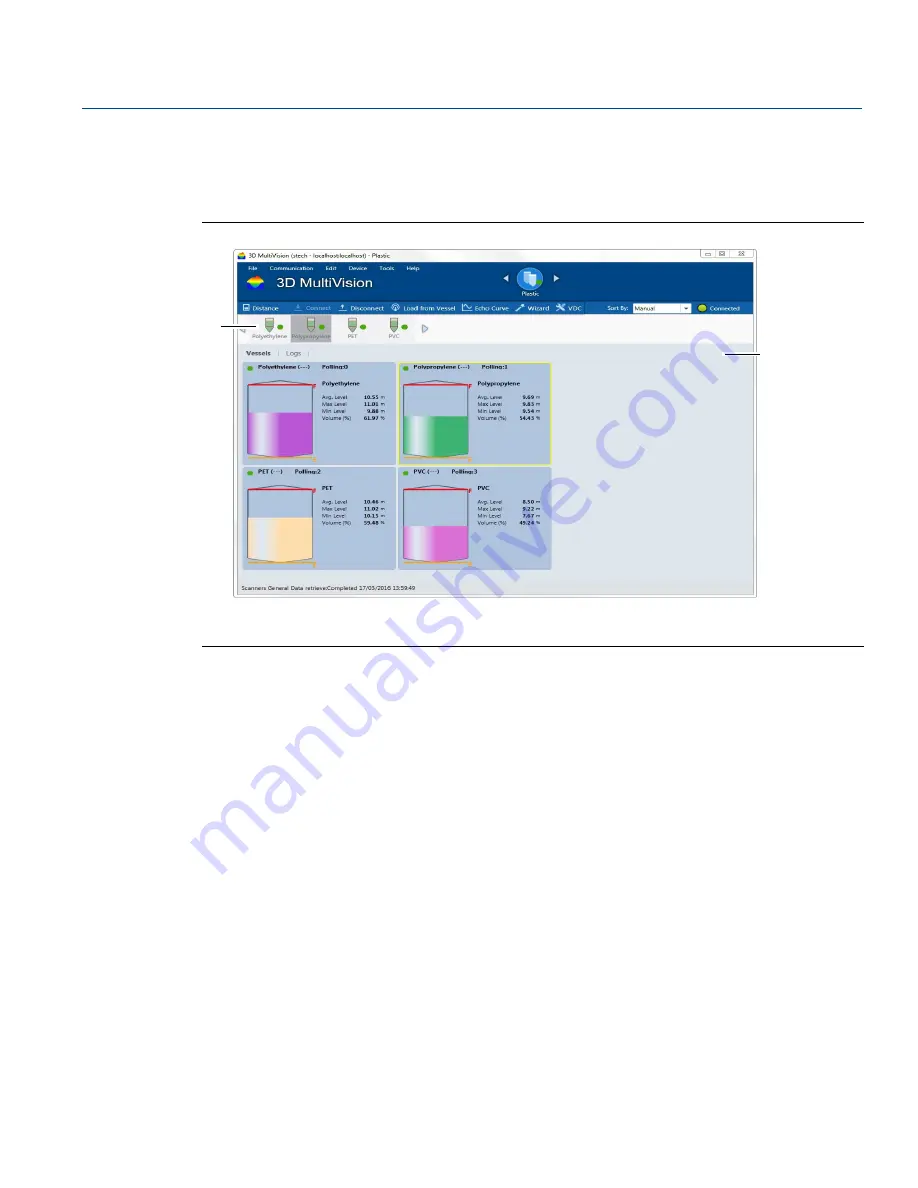
89
Reference Manual
00809-0100-4570, Rev DA
Operation
November 2017
Operation
7.4.6
Vessel pane
The Vessel pane provides vessel monitoring options and basic vessel operations (
). This pane
opens in the main work area when a vessel is selected from the vessel selection bar.
Figure 7-48. Vessel Pane
A. Vessel selected from the vessel selection bar
B. Device drop-down list
Overview tab
Selecting the
Overview
tab displays two panes in the main work area.
The left pane includes the vessel connection information, alerts, measurements, and indications related
to the selected vessel:
Vessel name, connection status of the vessel, and selected devices
Alerts, if they exist
Device names, versions, and communication details
Average, Minimum and Maximum Level/Distance
Volume (%), Volume in the selected units and max scale
Mass (if density is defined) and max scale
Temperature
SNR
Rosemount 5708 Output Current
A graphical representation of the vessel, including the vessel shape, maximum and minimum levels,
and connection status indicator.
Material button: Opens the Material Configuration window which allows for managing the materials in
the vessel. The material can be chosen out of a pre-defined list of materials and their representing colors.
A
B
Summary of Contents for Rosemount 5708
Page 1: ...Reference Manual 00809 0100 4570 Rev DA November 2017 Rosemount 5708 3D Solids Scanner ...
Page 2: ...ii Section Title November 2017 Reference Manual 00809 0100 4570 Rev DA ...
Page 8: ...vi Reference Manual 00809 0100 4570 Rev DA Contents November 2017 Contents ...
Page 12: ...2 Reference Manual 00809 0100 4570 Rev DA Introduction November 2017 Introduction ...
Page 202: ...ii Reference Manual 00809 0100 4570 Rev DA Index November 2017 Index ...
Page 203: ...iii Reference Manual 00809 0100 4570 Rev DA November 2017 ...















































