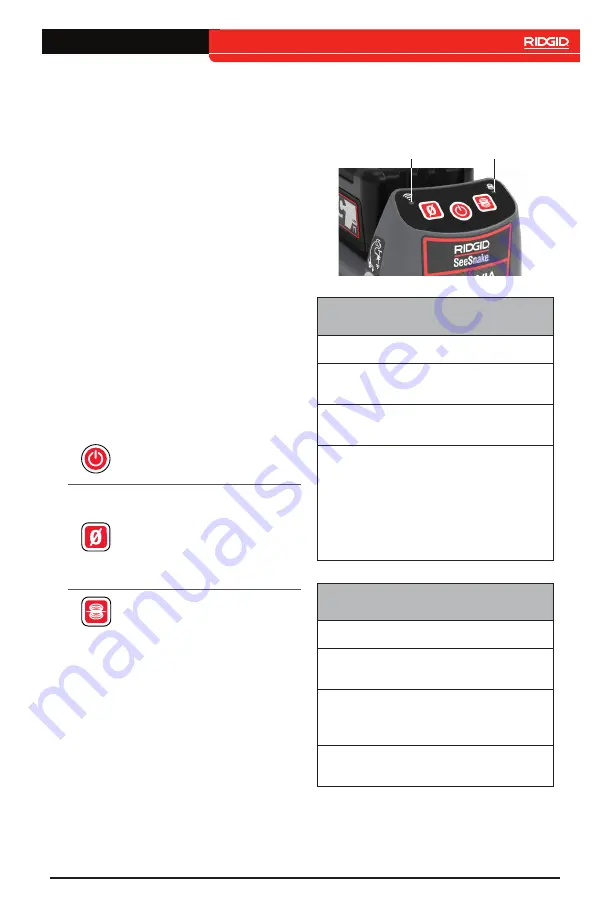
CSx
Via – English – 9
Performing an Inspection
The CSx Via can be used to perform an in-
spection using HQx Live, available on iOS
and Android devices, or SeeSnake HQ soft-
ware for Windows devices.
To set up for an inspection, enable your de-
vice’s Wi-Fi and Bluetooth, open the app,
and connect to the CSx Via. Once connect-
ed, you can live stream inspection footage
and capture, view, and share media.
Visit the HQx Live and HQ support pages
on SeeSnake Support for additional instruc-
tions, including detailed connection instruc-
tions and media capturing and sharing.
• HQx Live:
Key Functions
Power
Power on and off.
Press to wake up while
in Standby Mode.
Zero
Press and hold to set
the system measure-
ment to zero. Press
to start and stop tem-
porary segment mea-
surements.
Sonde
Enable and disable
the sonde.
LED Behaviors
The CSx Via uses its LEDs to communicate
booting and Wi-Fi connectivity status.
Wi-Fi LED
Sonde LED
Power and Booting LEDs
Status
LED
Booting
Both LEDs
alternate flashing
Restarting/
powering off
Both LEDs flash
simultaneously
Recovery mode:
The CSx Via
will refresh its
firmware and
restart in the
event it does not
power on
Both LEDs flash
simultaneously
Wi-Fi Connectivity LEDs
Status
LED
Wi-Fi booting
Wi-Fi LED flashes
rapidly
Wi-Fi ready
Wi-Fi LED flashes
steadily
Wi-Fi connected
Wi-Fi LED solid
Summary of Contents for RIDGID SeeSnake CSx Via 66528
Page 12: ...12 English CSx Via ...
Page 37: ...CSx Via Español 37 ...
Page 38: ...38 Español CSx Via ...
Page 39: ...CSx Via Español 39 ...










































