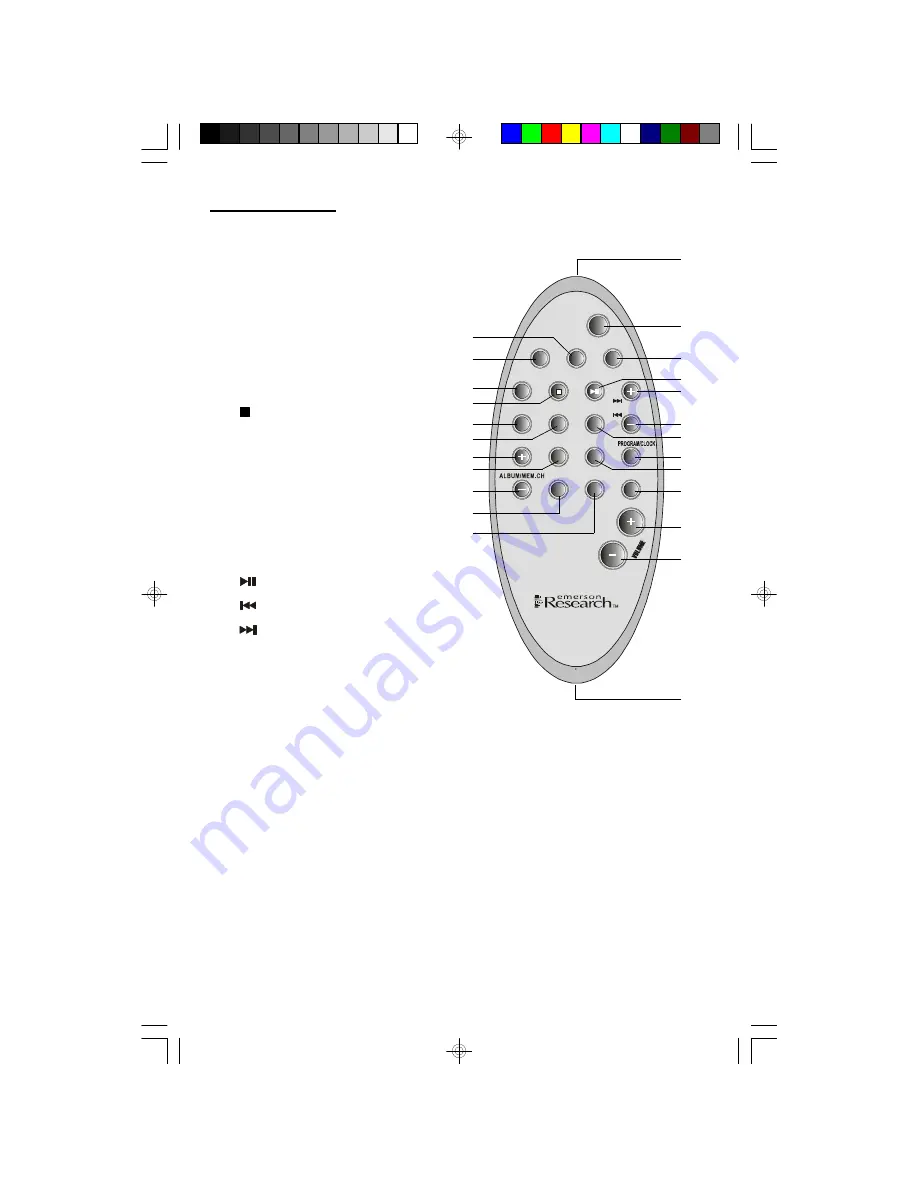
13
Remote Control
1.)
DBBS
Button.
2.)
EQ
Button.
3.)
ALBUM/MEM CH. –
Button.
4.)
MODE
Button.
5.)
ALBUM/MEM CH. +
Button.
6.)
INTRO
Button.
7.)
REPEAT
Button.
8.)
STOP
Button.
9.)
FUNCTION
Button.
10.)
AUX
Button.
11.)
TIMER
Button.
12.) IR (Infrared) Transmitter.
13.)
STANDBY
ON
/Off
Button.
14.)
SLEEP
Button.
15.)
PLAY/PAUSE
Button.
16.)
SKIP/
Button.
17.)
SKIP/TUNING –
Button.
18.)
RANDOM
Button.
19.)
PROGRAM/CLOCK
Button.
20.)
TUNER/BAND
Button.
21.)
MUTE
Button.
22.)
Button.
23.)
VOLUME –
Button.
24.) Battery Compartment.
24
1
2
3
4
5
6
8
9
10
11
14
15
16
18
20
21
22
23
12
19
13
7
17
INTRO
SKIP/TUNING
MODE TUNER/BAND
DBBS
MUTE
AUX
RANDOM
REPEAT
STANDBY/ON
TIMER
SLEEP
FUNCTION
STOP PLAY/PAUSE
EQ
ES299_062905.p65
29/6/2005, 15:07
13















































