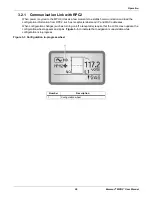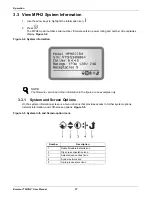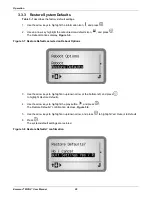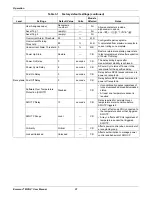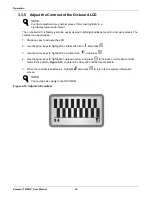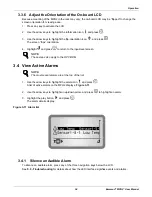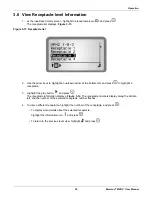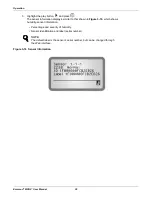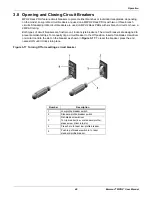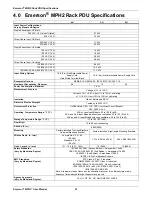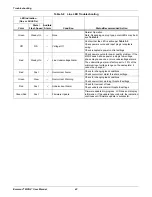Operation
38
Emerson
®
MPH2
™
User Manual
3.7 View Sensor Information
1. At the input-level (main) screen, highlight the sensor icon, , and press
.
A list of the sensors, in the order of their identification number, displays,
Figure 3-15
.
Figure 3-15 Sensor list
2. Use the arrow keys to highlight an up/down arrow at the bottom-left, and press
to highlight a
receptacle.
NOTE
The default label is the sensor’s serial number, but can be changed through
the Web interface.
Number
Description
1
Sensors connected to the MPH2. (two
temperature sensors and one humidity
sensor in the example)
Summary of Contents for MPHR2204
Page 1: ...Emerson Network Power MPH2 Rack PDU User Manual ...
Page 50: ......