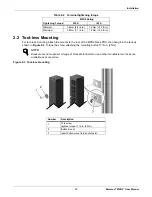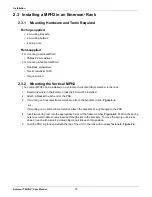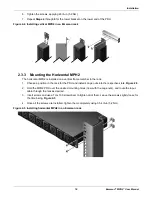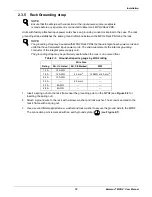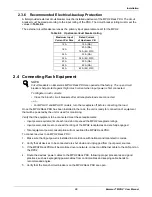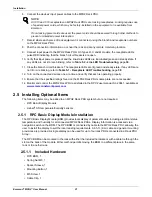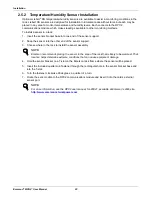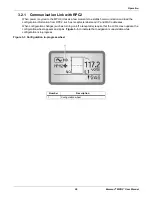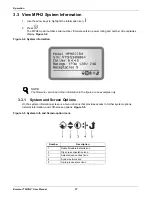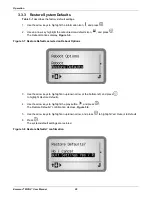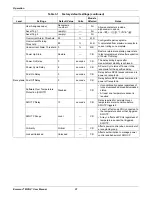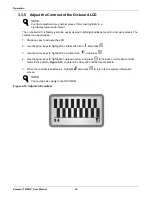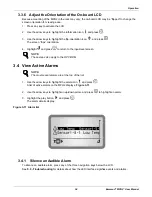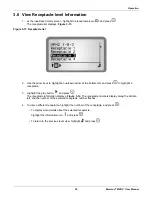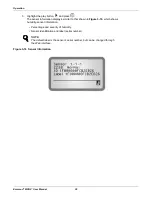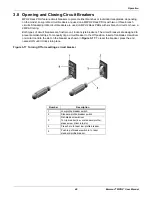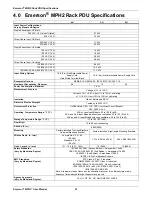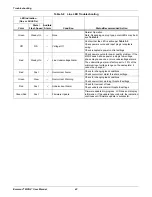Operation
28
Emerson
®
MPH2
™
User Manual
3.3.2
Reboot the On-board LCD
1. Use the arrow keys to highlight the information icon, , and press
.
2. Use an arrow key to highlight the reboot/restore-defaults icon,
, and press
.
The Reboot Options display,
Figure 3-6
.
Figure 3-6 Reboot Options
3. Use the arrow keys to highlight an up/down arrow at the bottom-left, and press
to highlight
Reboot
.
4. Use the arrow keys to highlight the play button, , and press
.
The Reboot? confirmation displays.
5. Use the arrow keys to highlight an up/down arrow, and press
to highlight
Yes / Reboot Now
.
6. Press .
The system reboots.
Summary of Contents for MPHR2204
Page 1: ...Emerson Network Power MPH2 Rack PDU User Manual ...
Page 50: ......